Adobe Flash Professional CC 2014 v.13.0 User Manual
Page 810
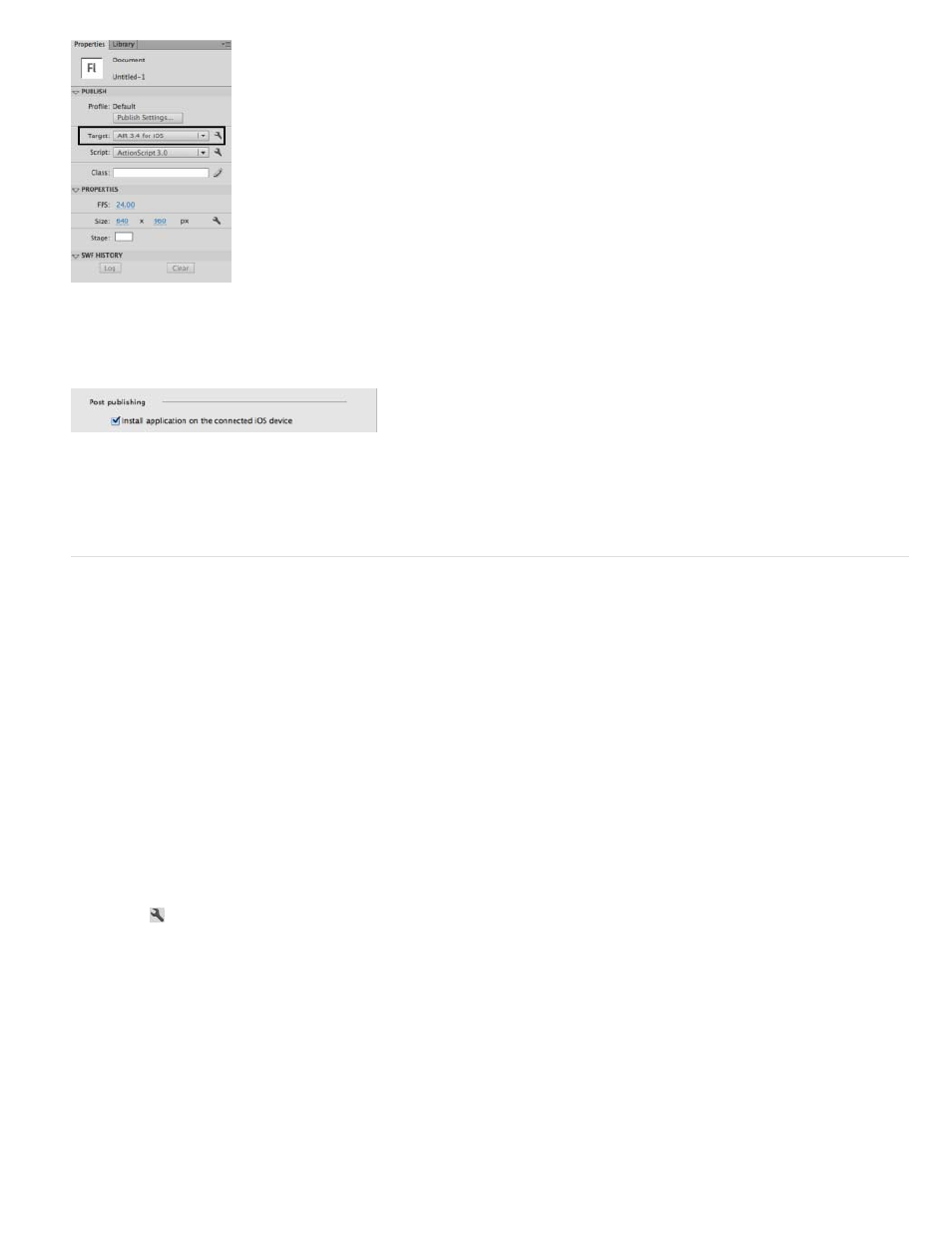
3. On the Deployment tab, select Install Application On The Connected iOS Device option.
4. Click Publish.
Testing and debugging AIR applications using the native iOS simulator
Flash Professional can be integrated with Apple Xcode to enable Native iOS Simulator to test and debug AIR applications written for iOS. The iOS
Simulator is highly useful when you do not have access to actual devices (iPhone or iPad). With the Native iOS Simulator, you can also test and
debug AIR applications across multiple devices (iPhone and iPad). However, the iOS Simulator can be integrated with Flash Professional CS6 that
runs on Macintosh systems only.
To use the iOS Simulator, Flash Professional requires you to download and install Xcode. For more information, see
Setting up Xcode for iOS Simulator Support
1. Download and install Xcode
or download from Mac App Store.
2. Launch Flash Professional.
3. Create or open an existing AIR for iOS document.
4. On the Properties panel, set the Player target to the latest AIR version.
5. Click the
button, beside the Target drop-down to bring up the AIR for iOS Settings dialog.
803
