Adobe Flash Professional CC 2014 v.13.0 User Manual
Page 603
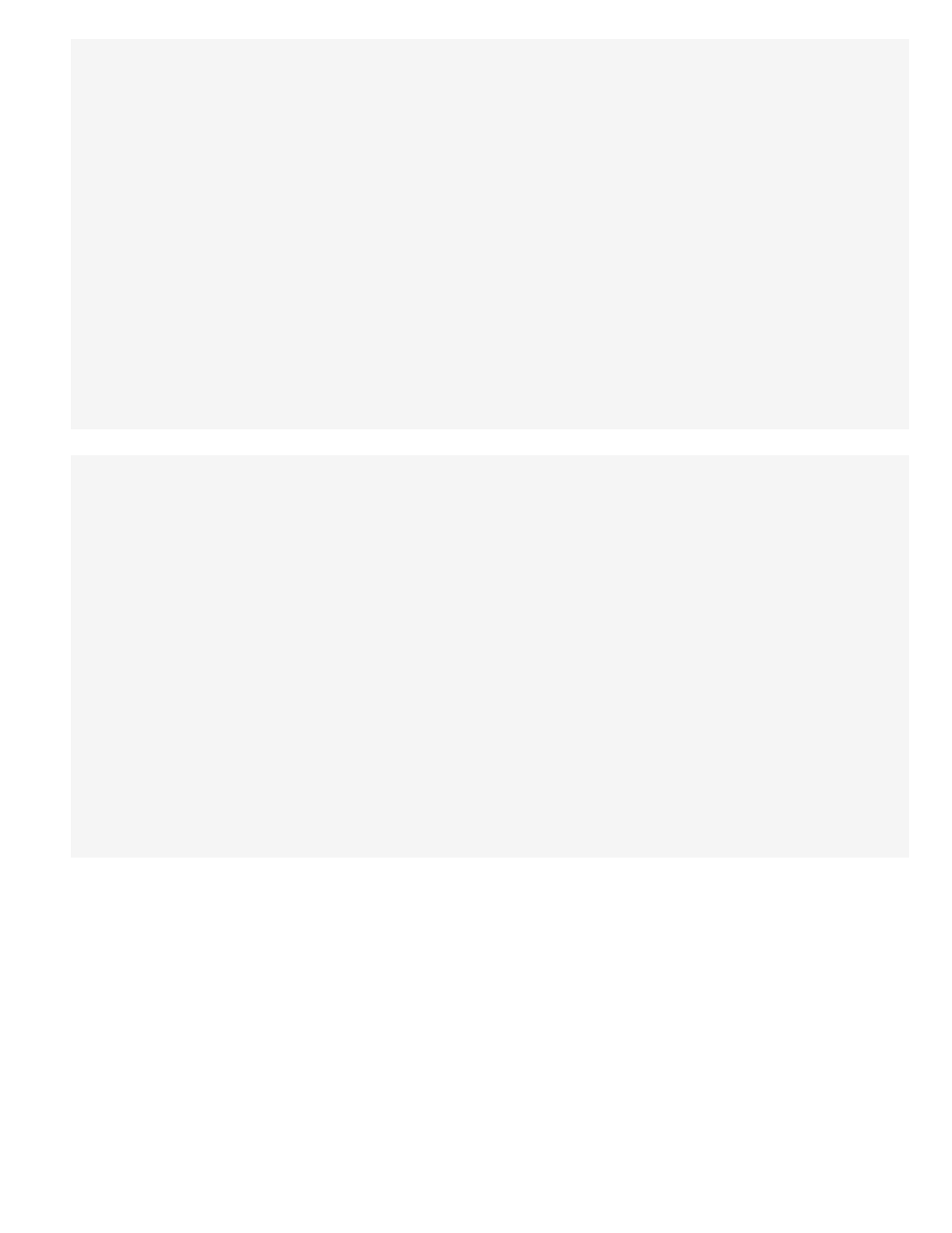
"http://www.oasis-open.org/committees/xliff/documents/xliff.dtd" >
French source version sample:
"http://www.oasis-open.org/committees/xliff/documents/xliff.dtd" >
Translate text in the Strings panel or an XML file
When sending files to translators, include not only the FLA file but also the folders for the XML files and the XML file for each language.
Translators can either work directly in the language columns in the Strings panel or work in the XML files for each language to translate the FLA
file to selected languages. If you translate directly in the XML file, you must either import the XML file to the Strings panel or save it in the default
directory for that language.
Translate text in the Strings panel
1. Select Window > Other Panels > Strings.
2. For each language to be translated, select the appropriate language column, then type the translated text for that language to be associated
with each string ID.
3. To show the text on the Stage in the language you selected, select the language in the Stage Language field.
4. When you are finished, save, publish, or test the file.
All XML files for all languages are overwritten with the information in the Strings panel.
Note: To preserve the translation in an XML file, save it in a different folder.
596
