Adobe Flash Professional CC 2014 v.13.0 User Manual
Page 607
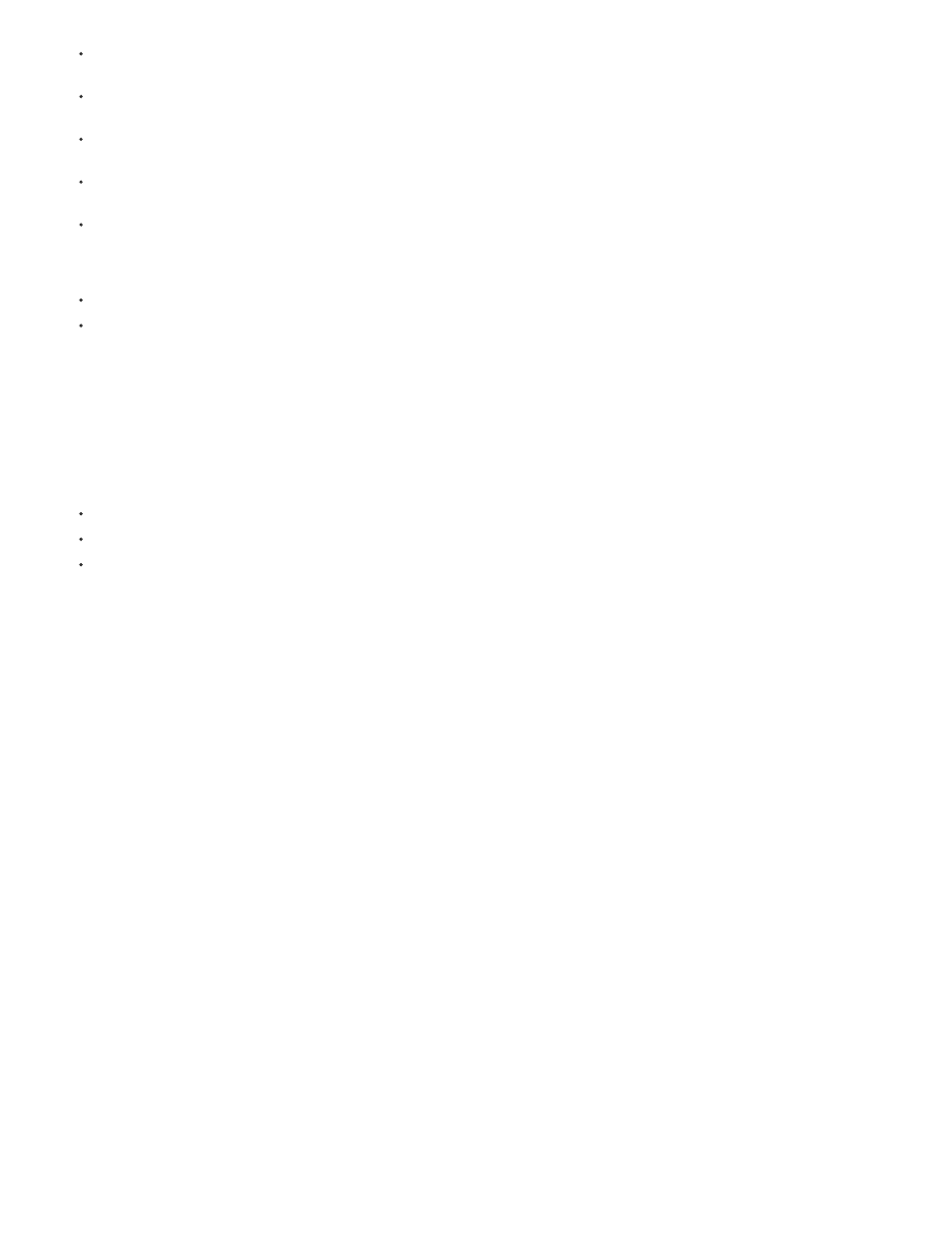
TLF text requires a specific ActionScript library to be available to Flash Player at runtime. If this library is not already present on the playback
computer, Flash Player automatically downloads it. For more information about the library, see Publishing SWF files with TLF text.
TLF text cannot be used as a layer mask at author-time. To create a mask with text, create the mask with ActionScript 3.0 or use Classic text
for the mask. See
in the ActionScript 3.0 Developer’s Guide.
Anti-aliasing settings for TLF text are not reflected on the Stage until the Flash file is exported as a SWF file. To see the effect of anti-
aliasing settings, use the Control > Test command or the File > Publish command.
To use Cascading Style Sheets (CSS), use ActionScript to apply a stylesheet. For more information, see
in
the ActionScript 3.0 Developer’s Guide.
TLF has extensive ActionScript APIs for creating and manipulating text flows at runtime. These APIs enable additional features like text
decoration, in-line images, the ability to read HTML and TLFMarkup languages, and others useful for creating dynamic content.
Tutorials and videos
Video:
(4:33, Adobe TV)
Video:
Adobe TV)
Converting between Classic and TLF text
When you convert a text object from one text engine to the other, Flash preserves most of the formatting. However, because the text engines are
different in their capabilities, some formatting may be slightly different, including letter spacing and line spacing. Inspect the text carefully and
reapply any settings that have been changed or lost.
If you need to convert text from Classic to TLF, try to do so only once rather than converting back and forth more than once. The same is true for
converting TLF text to Classic text.
When converting between TLF and Classic text, Flash converts text types as follows:
TLF Read Only> Classic Static
TLF Selectable > Classic Static
TLF Editable > Classic Input
Publishing SWF files with TLF text
To function properly, all TLF text objects rely on a specific TLF ActionScript library, also called a Runtime Shared Library or RSL. Because the
library is separate from your published SWF file, the SWF file size is minimized. During authoring, Flash Professional provides the library. At
runtime, after you have uploaded your published SWF file to a web server, the library is provided in the following ways:
1. The local computer. Flash Player looks for a copy of the library on the local machine it is playing on. If the SWF file is not the first to use TLF
text on that computer, the computer already has a local copy of the library in its Flash Player cache. Once TLF text has been in use on the
Internet for some time, most end-user computers will have a local copy of the library file. However, it is possible for Flash Player end-users
to disable this feature on their computer.
2. On Adobe.com. If no local copy is available, Flash Player will query Adobe’s servers for a copy of the library. The library only has to
download one time per computer. After that, all subsequent SWF files that play on the same computer will use the previously downloaded
copy of the library.
3. On your web server. If Adobe’s servers are not available for some reason, Flash Player looks for the library in the web server directory
where the SWF file resides. To provide this extra level of back-up, manually upload the library file to the web server along with your SWF
file. You can also specify an alternate path for the library on your server to allow multiple SWF files in different locations to point to a single
instance of the library. More information about the assets file is provided below.
When you publish a SWF file that uses TLF text, Flash Professional creates an additional file named textLayout_X.X.X.XXX.swz (where the X’s are
replaced by the version number) next to your SWF file. You can optionally choose to upload this file to your web server along with your SWF file.
This allows for the rare case where Adobe’s servers are not available for some reason.
You can also avoid the need for Flash Player to do a separate download of the TLF assets by compiling the assets within your SWF file. You can
do this in the ActionScript settings of your FLA file. However, remember that these assets add significantly to the size of your published SWF file
and should only be included when download performance is not a conern. This feature can also be useful when Adobe servers are not available,
such as when deploying SWF files on closed or private networks which may restirct access to outside URLs.
To compile the TLF ActionScript assets in published SWF files:
1. Choose File > Publish Settings.
2. Click the Flash Tab.
3. Click the Settings button next to the Script menu.
4. Click the Library Path tab.
5. Select Merged Into Code from the Default Linkage menu.
600
