Preview or publish an adobe air application, Creating air application and installer files – Adobe Flash Professional CC 2014 v.13.0 User Manual
Page 820
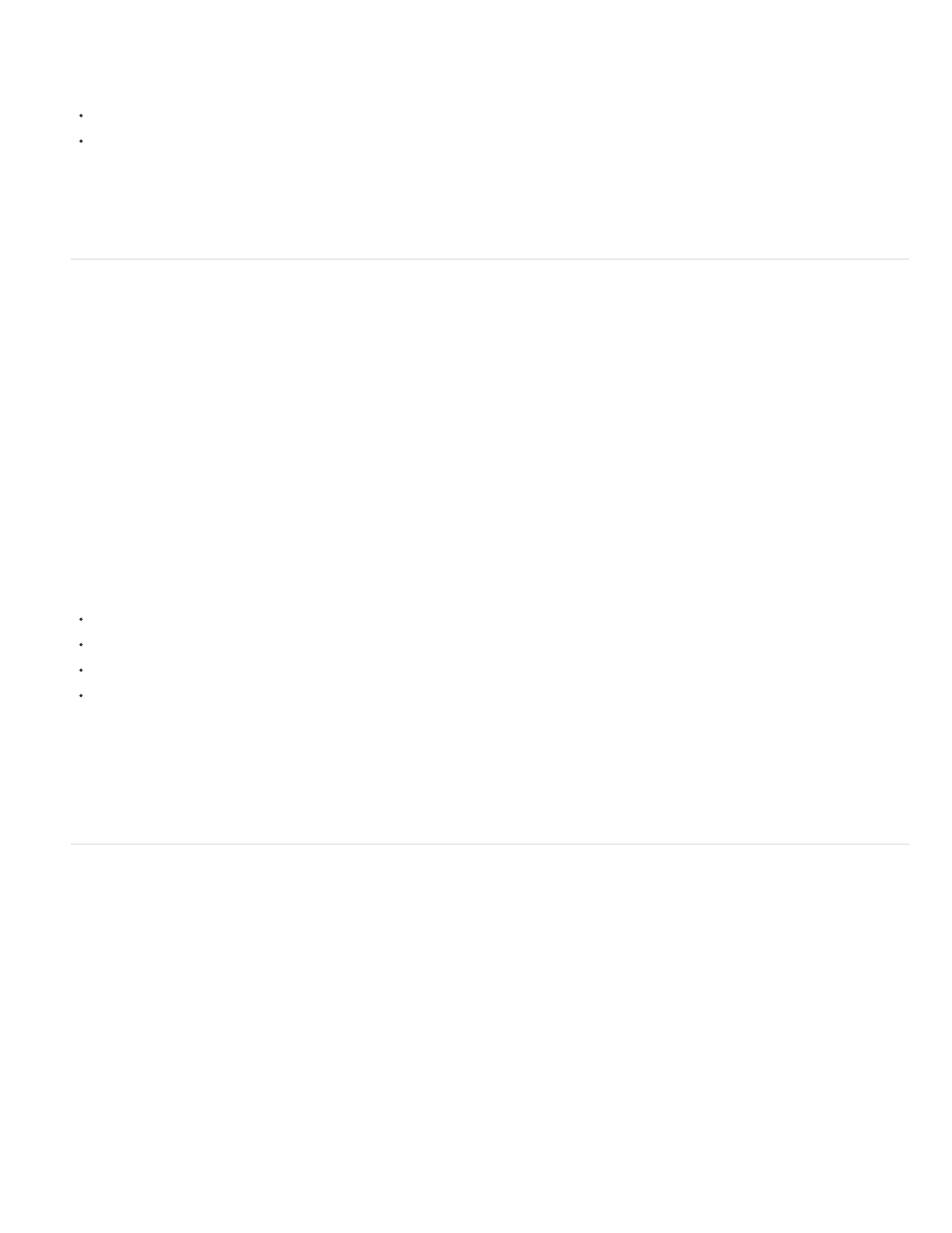
Note:
Note:
the Welcome screen, select Adobe AIR 2 (CS5) or AIR (CS5.5).
Note: If you’ve disabled the Flash Welcome screen, you can display it again by selecting Edit > Preferences and selecting Welcome Screen
from the On Launch pop-up menu in the General category.
Choose File > New and select Adobe AIR 2 (CS5) or AIR (CS5.5) and click OK.
Open an existing Flash file and convert it to an AIR file by selecting Adobe AIR from the Player menu in the Flash tab of the Publish Settings
dialog box (File > Publish Settings).
(Flash CS5 only) If you save a Flash CS5 AIR file in Flash CS4 format, set the Player version to AIR 1.5 manually in the Publish Settings
dialog box when opening the file in Flash CS4. Flash CS4 only supports publishing to AIR 1.5.
Preview or publish an Adobe AIR application
You can preview a Flash AIR SWF file as it would appear in the AIR application window. Previewing is useful when you want to see what the
visible aspects of the application look like without packaging and installing the application.
1. Make sure you’ve set the Target setting in the Flash tab of the Publish Settings dialog box to Adobe AIR.
2. Select Control > Test Movie > Test or press Control+Enter.
If you have not set application settings through the AIR - Application And Installer Settings dialog box, Flash generates a default application
descriptor file (swfname-app.xml) for you in the same folder where the SWF file is written. If you have set application settings using the AIR
Application & Installer Settings dialog box, the application descriptor file reflects those settings.
To publish an AIR file, do one of the following:
Click the Publish button in the Publish Settings dialog box.
Click the Publish button in the AIR Application & Installer Settings dialog box.
Choose File > Publish.
Choose File >Publish Preview.
When you Publish an AIR file, Flash Pro creates a SWF file and XML application descriptor file and packages copies of both, along with any other
files you have added to your application, into an AIR installer file (swfname.air).
(Windows only) Publishing of AIR application fails if the file name contains non-english characters.
Creating AIR application and installer files
After you’ve finished developing your application, specify the settings for the AIR application descriptor and installer files required to deploy it.
Flash Pro creates the descriptor and installer files along with the SWF file when you publish an AIR file.
You specify the settings for these files in the AIR - Application & Installer Settings dialog box. Once you have created an AIR file, this dialog box
can be opened from either the document Property inspector or the Player menu Settings button in the Flash tab of the Publish Settings dialog box.
Create the Adobe AIR application and installer files
1. In Flash, open the FLA file or set of files that make up your Adobe AIR application.
2. Save the Adobe AIR FLA file before you open the AIR Settings dialog box.
813
