Adobe Flash Professional CC 2014 v.13.0 User Manual
Page 943
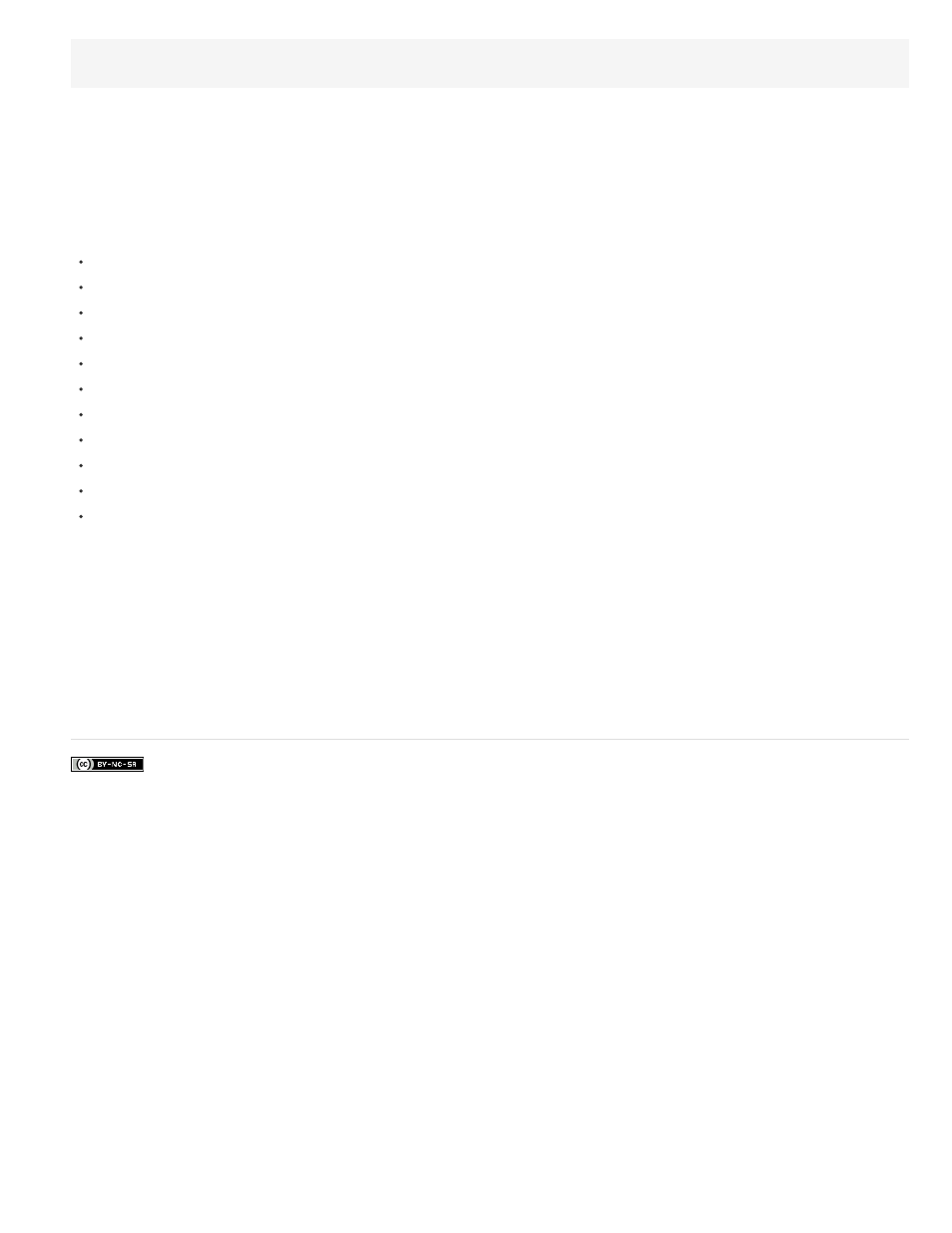
_this.myOption1.btn.tabIndex = 1
_this.myOption2.txt.tabIndex = 2
See tabIndex in Button, MovieClip, and TextField in the ActionScript 2.0 Language Reference at
You can also use the tabChildren() or tabEnabled() methods to assign custom tab order. See MovieClip.tabChildren, MovieClip.tabEnabled, and
TextField.tabEnabled in the ActionScript 2.0 Language Reference at
.
Using accessible components
A core set of UI components accelerates building accessible applications. These components automate many of the most common accessibility
practices related to labeling, keyboard access, and testing and help ensure a consistent user experience across rich applications. Flash
Professional includes the following set of accessible components:
SimpleButton
CheckBox
RadioButton
Label
TextInput
TextArea
ComboBox
ListBox
Window
Alert
DataGrid
Accessible Flash Professional components must contain ActionScript that defines their accessible behavior. For information on which accessible
components work with screen readers, see the Flash Professional Accessibility web page at
For general information about components, see “About Components” in Using ActionScript 2.0 Components at
For each accessible component, enable the accessible portion of the component with the enableAccessibility() command. This command includes
the accessibility object with the component as the document is compiled. Because no simple way exists to remove an object after it is added to the
component, these options are disabled by default. Therefore, it’s important that you enable accessibility for each component. Perform this step
only once for each component; you do not need to enable accessibility for each instance of a component for a given document. See “Button
component”, “CheckBox component”, “ComboBox component”, “Label component”, “List component”, “RadioButton component”, and “Window
component” in the ActionScript 2.0 Components Language Reference at
.
936
