Draw simple lines and shapes – Adobe Flash Professional CC 2014 v.13.0 User Manual
Page 435
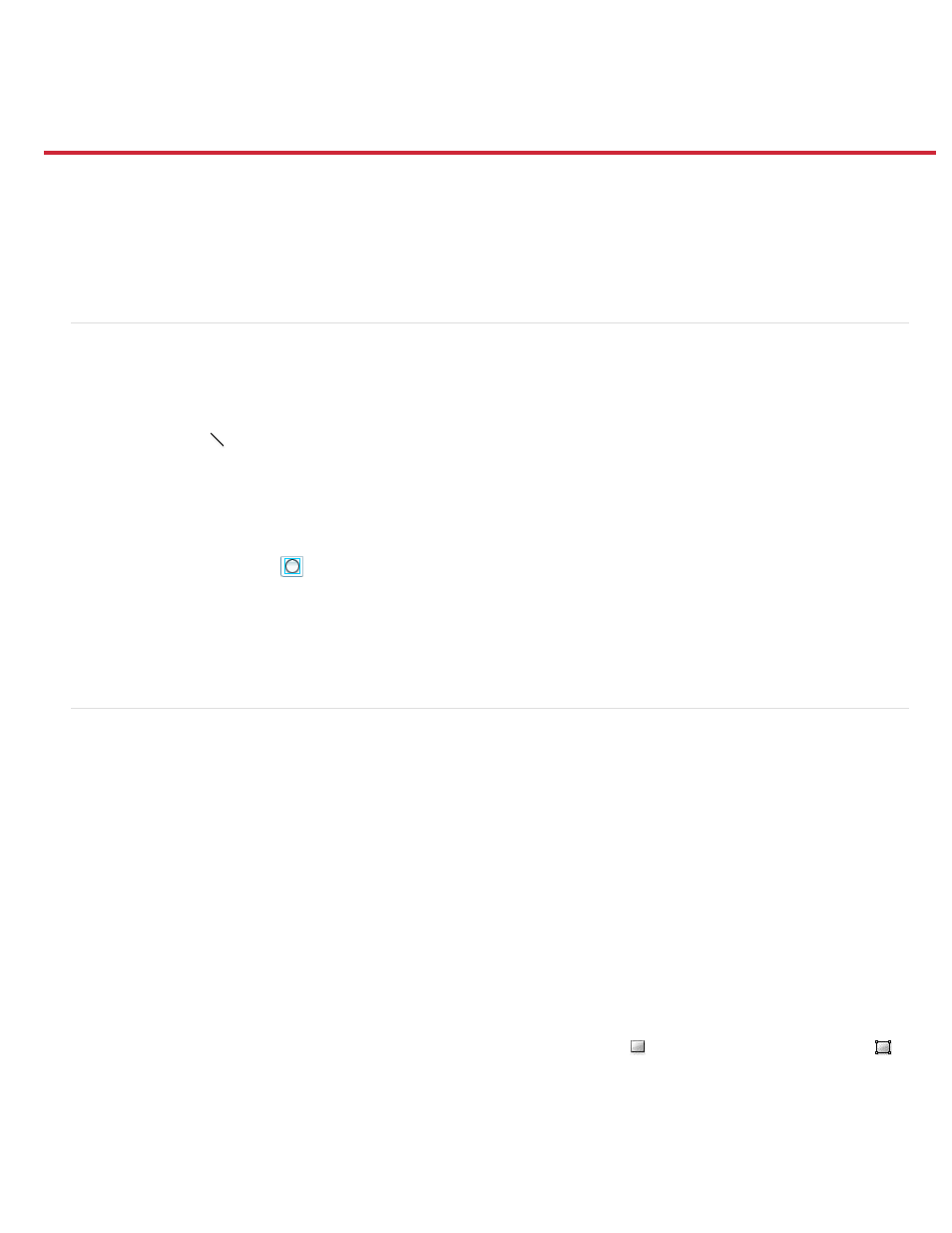
Draw simple lines and shapes
Note:
Note:
Draw straight lines with the Line Segment tool
Draw rectangles and ovals
Draw polygons and stars
Draw with the Pencil tool
Paint with the Brush tool
(Flash Professional CC only) Live Color Preview
Draw straight lines with the Line Segment tool
To draw one straight line segment at a time, use the Line tool.
1. Select the Line tool
.
2. Select Window > Properties and select stroke attributes.
You cannot set fill attributes for the Line tool.
3. Click the Object Drawing button
in the Options section of the Tools panel to select either Merge or Object Drawing mode. When the
Object Drawing button is depressed, the Line tool is in Object Drawing mode.
4. Position the pointer where the line is to begin, and drag to where the line is to end. To constrain the angle of the line to multiples of 45°,
Shift-drag.
Draw rectangles and ovals
The Oval and Rectangle tools let you create these basic geometric shapes, and apply strokes, fills, and specify rounded corners. In addition to the
Merge and Object drawing modes, the Oval and Rectangle tools also provide the Primitive Object drawing mode.
When you create rectangles or ovals using the Rectangle Primitive or Oval Primitive tools, Flash draws the shapes as separate objects. These
shapes unlike the shapes you create using Object Drawing mode. The primitive shape tools let you specify the corner radius of rectangles using
controls in the Property inspector. And also the start and end angle, and the inner radius of ovals. After you create a primitive shape, alter the
radius and dimensions by selecting the shape on the Stage and adjusting the controls in the Property inspector.
note: When either of the Primitive Object drawing tools is selected, the Property inspector retains the values of the last primitive object that you
edited. For example, if you modify a rectangle and then draw a second rectangle.
Note:To draw from the center of the Stage, hold the Alt key when drawing a shape.
Draw rectangle primitives
1. To select the Rectangle Primitive tool, click and hold the mouse button on the Rectangle tool
, and select the Rectangle Primitive tool
from the pop-up menu.
2. To create a rectangle primitive, drag with the Rectangle Primitive tool on the Stage.
To change the corner radius while dragging with the Rectangle primitive tool, press the Up Arrow key or Down Arrow key. When the
corners achieve the desired roundness, release the key.
428
