Best practices - video conventions – Adobe Flash Professional CC 2014 v.13.0 User Manual
Page 569
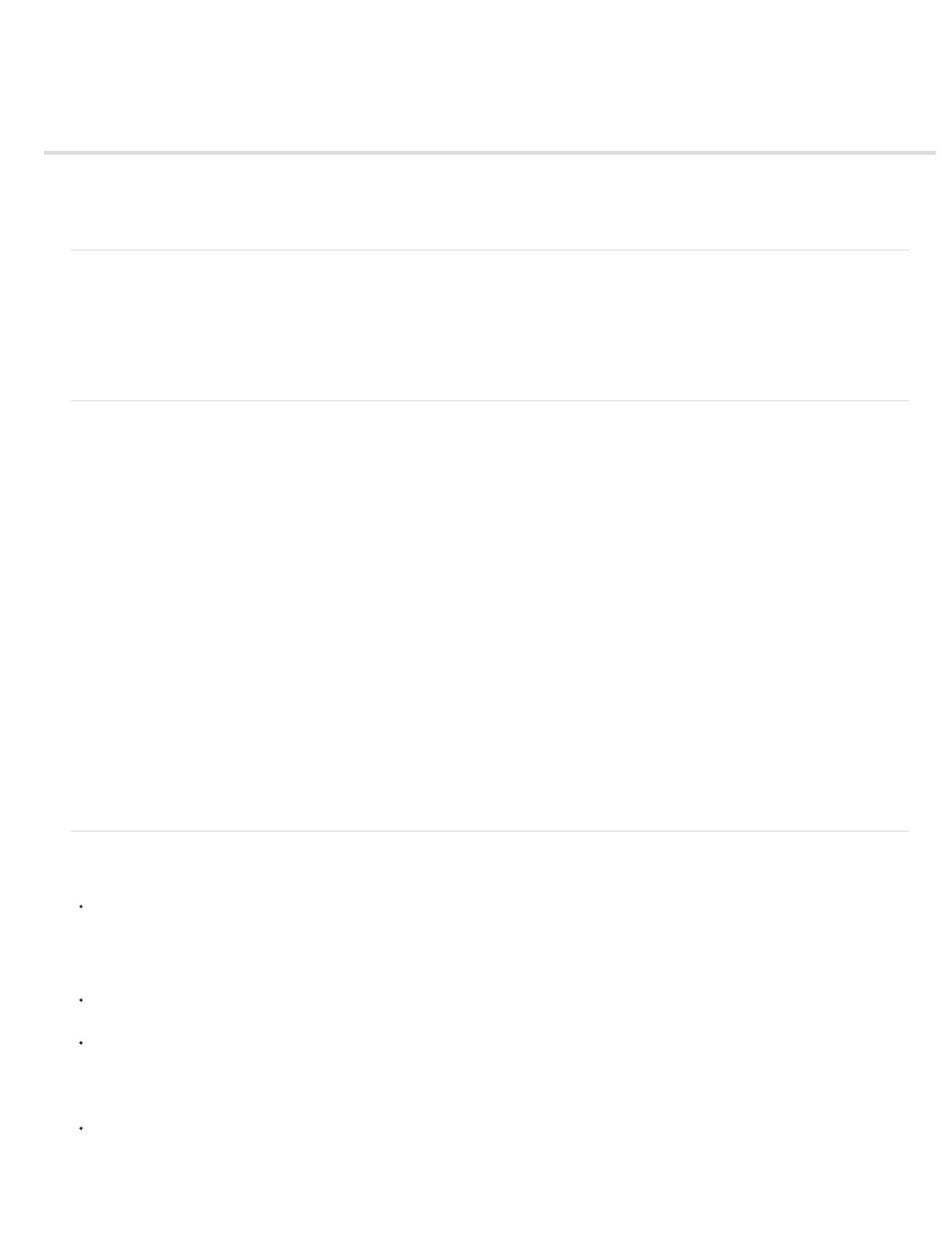
Best practices - Video conventions
About video conventions
Using video in an application
Troubleshooting video
About video conventions
Many options are available to edit video before you import it into a FLA document, or load an FLV file into a SWF file. Flash Professional and
Adobe Media Encoder have greater controls for video compression. Compressing video carefully is important because it controls the quality of the
video footage and the size of the file. Video files, even when compressed, are large in comparison with most other assets in your SWF file.
Note: Provide the user with control over the media in a SWF file. For example, if you add audio to a document with video (or even a looping
background sound), let the user control the sound.
Using video in an application
Before you import video into Flash Professional, consider what video quality you need, what video format to use with the FLA file, and how to
download it. When you import video into a FLA file (called embedded video), it increases the size of the SWF file that you publish. This video starts
progressively downloading to the user’s computer whether or not they view the video.
You can also progressively download or stream the video at runtime from an external FLV file on your server. When it starts downloading depends
on how you structure your application.
Note: Video progressively downloads from the server like SWF files, which is not actually streaming. Dynamically loading content has distinct
advantages over keeping all your content in a single SWF file. For example, you will have smaller files and quicker loading, and the user only
downloads what they want to see or use in your application.
You can display external FLV video using a component or a video object. A component makes developing applications with FLV video easy,
because the video controls are prebuilt, and you only need to specify an FLV file path to play the content. To keep your SWF file as small as
possible, display video in a video object and create your own assets and code to control the video. Also consider using the FLVPlayback
component in Adobe® Flash® Professional, which has a smaller file size than Media components (Flash MX Professional 2004 and later).
It is a good idea to give users some control (such as the ability to stop, pause, play, and resume the video, and control volume) over the video in a
SWF file.
To gain certain kinds of flexibility over your video, such as manipulating the video with animation, or syncing various parts of it with the timeline,
embed the video in the SWF file rather than loading it using ActionScript or one of the Media components.
For more control over a video instance than the Video class allows, place video inside a movie clip instance. The video’s timeline plays
independently from a Flash Professional timeline, and you can place the content inside a movie clip to control timelines. You do not have to
extend your main Timeline by many frames to accommodate for the video, which can make working with your FLA file difficult.
Troubleshooting video
You can create an application and then encounter problems after you upload it to your server.
Check that your Flash Player version is correct.
For example, if you encoded your files using On2 codec, you need Flash Player 8 or later installed for the browsers you use to view your
Flash Professional content.
Note: For Flash Player and FLV compatibility, see About Using FLV Video in
.
Check that your server supports the mime type for the video files you are using, FLV or F4V. For more information on video files on a server,
see Configuring your server for FLV files in
.
Check security guidelines.
If you load FLV files from another server, make sure that you have the proper files or code in place to load from that external server. For
information on policy files, see Server-side policy files for permitting access to data in
For
information about loading and security, see Understanding security in
Check your target paths to your video are correct. If you use relative paths (such as /video/water.flv), try using absolute paths (such as
http://www.helpexamples.com/flash/video/water.flv). If your application doesn’t work as a relative path, but does work as an absolute path,
correct the relative path.
562
