Publish settings (cs5) – Adobe Flash Professional CC 2014 v.13.0 User Manual
Page 553
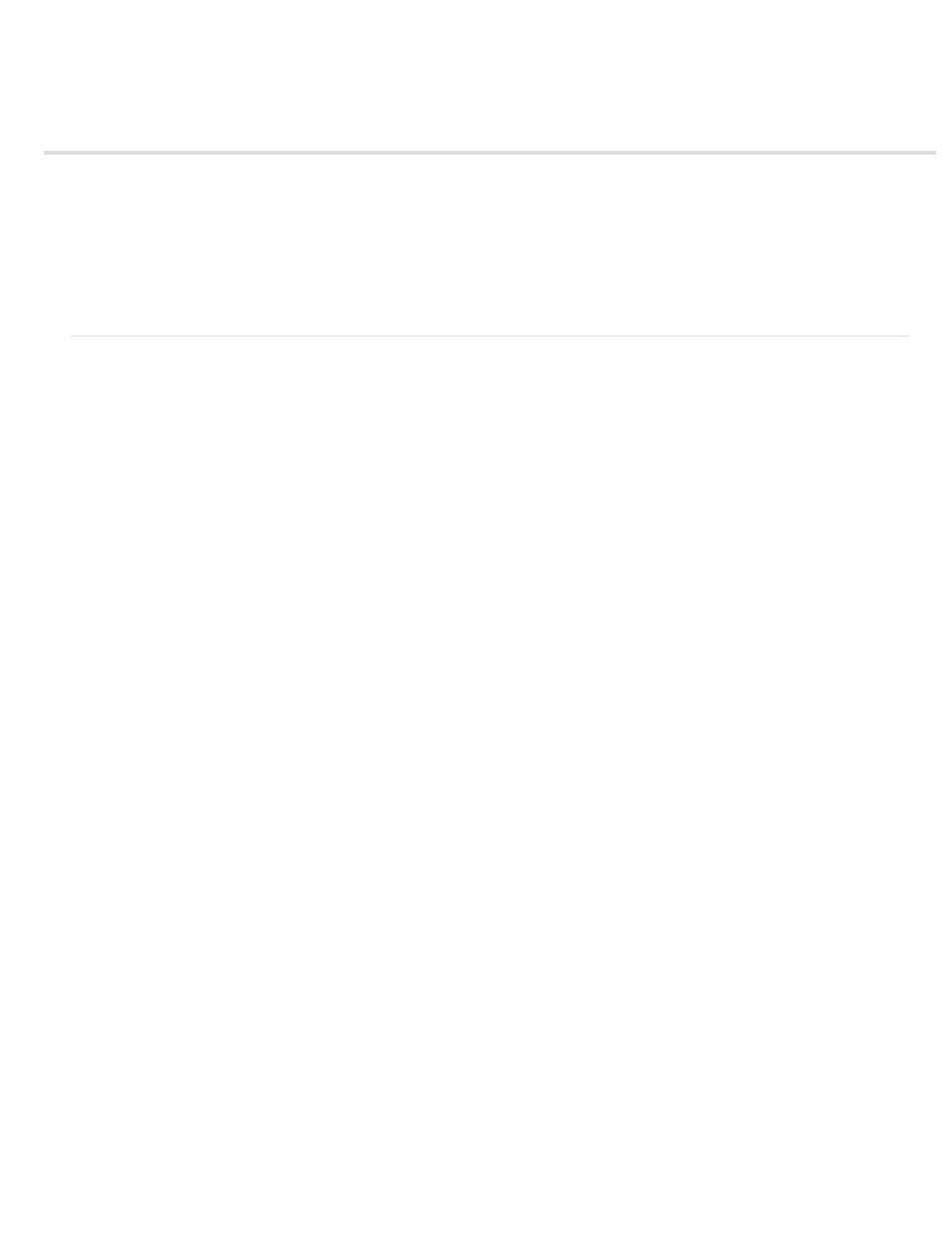
Publish settings (CS5)
Specify publish settings for SWF files (CS5)
Specify publish settings for HTML wrapper files (CS5)
Specify publish settings for Flash Player detection (CS5)
Specify publish settings for GIF files (CS5)
Specify publish settings for JPEG files (CS5)
Specify publish settings for PNG files (CS5)
Preview the publishing format and settings (CS5)
Using publish profiles (CS5)
Specify publish settings for SWF files (CS5)
1. Select File > Publish Settings, click the Flash category, and select a Player version from the Player pop-up menu. Not all
Adobe® Flash® Professional features work in published SWF files that target Flash Player versions earlier than Flash Player 10. To specify
Flash Player detection, click the HTML tab and select Detect Flash Version and enter Flash Player version to detect.
Note: In Flash Professional CS5, when you set the Flash Player target to Flash Player 10 in the Publish Settings, the target is actually
Flash Player 10.1.
2. Select the ActionScript® version from the Script pop-up menu. If you select ActionScript 2.0 or 3.0 and you’ve created classes, click Settings
to set the relative classpath to class files that differ from the default directory path set in Preferences.
3. To control bitmap compression, adjust the JPEG Quality slider or enter a value. Lower image quality produces smaller files; higher image
quality produces larger files. Try different settings to determine the best trade-off between size and quality; 100 provides the highest quality
and least compression.
To make highly compressed JPEG images look smoother, select Enable JPEG Deblocking. This option reduces typical artifacts resulting
from JPEG compression, such as the common appearance of 8x8-pixel blocking of the image. Some JPEG images may lose a small amount
of detail when this option is selected.
4. To set the sample rate and compression for all streaming sounds or event sounds in the SWF file, click Set next to Audio Stream or Audio
Event and select options as needed.
Note: A streaming sound plays as soon as enough data for the first few frames downloads; it is synchronized to the Timeline. An event
sound does not play until it downloads completely, and it continues to play until explicitly stopped.
5. To override settings for individual sounds specified in the Sound section of the Property inspector, select Override Sound Settings. To create
a smaller, low-fidelity version of a SWF file, select this option.
Note: If the Select Override Sound Settings option is deselected, Flash Professional scans all streaming sounds in the document (including
sounds in imported video) and publishes all stream sounds at the highest individual setting. This can increase file size if one or more stream
sounds has a high export setting.
6. To export sounds suitable for mobile devices, instead of the original library sound, select Export Device Sounds. Click OK.
7. To set SWF settings, select any of the following options:
Compress Movie (Default) Compresses the SWF file to reduce file size and download time. Most beneficial when a file is text- or
ActionScript-intensive. A compressed file plays only in Flash Player 6 or later.
Include Hidden Layers (Default) Exports all hidden layers in the Flash document. Deselecting Export Hidden Layers prevents all layers
(including layers nested inside movie clips) marked as hidden from being exported in the resulting SWF. This lets you easily test different
versions of Flash documents by making layers invisible.
Include XMP metadata (Default) Exports all metadata entered in the File Info dialog box. Click the File Info button to open the dialog box.
You can also open the File Info dialog box by choosing File > File Info. The metadata is viewable when the SWF file is selected in Adobe®
Bridge.
Note: 32-bit Bridge is not supported Adobe Flash Professional CC.
Export SWC Exports a .swc file, which is used for distributing components. The .swc file contains a compiled clip, the component's
ActionScript class file, and other files that describe the component.
8. To use advanced settings or enable debugging of the published Flash Professional SWF file, select any of the following options:
Generate Size Report Generates a report listing the amount of data in the final Flash Professional content by file.
Protect From Import Prevents others from importing a SWF file and converting it back into a FLA document. Lets you use password
protection with your Flash Professional SWF file.
Omit Trace Actions Causes Flash Professional to ignore ActionScript trace statements in the current SWF file. When you select this option,
information from trace statements does not appear in the Output panel. For more information, see Output panel overview.
546
