Add or remove a version of the air sdk – Adobe Flash Professional CC 2014 v.13.0 User Manual
Page 825
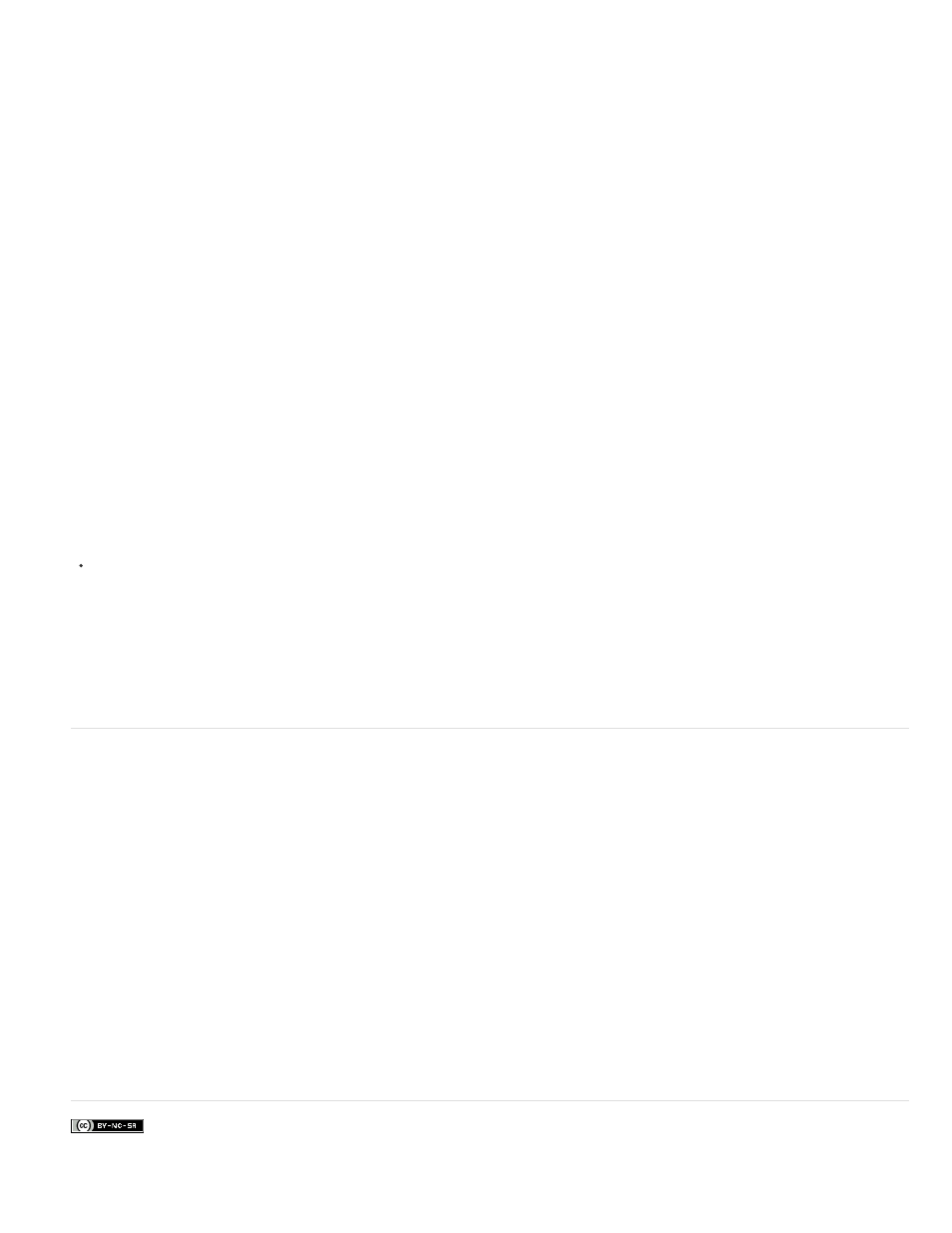
Facebook posts are not covered under the terms of Creative Commons.
3. Specify the type of certificate.
The Type option refers to the level of security that the certificate carries: 1024-RSA uses a 1024-bit key (less secure), and 2048-RSA uses a
2048-bit key (more secure).
4. Save the information in a certificate file by completing the Save As entry or clicking the Browse button to browse to a folder location.
5. Click OK.
6. In the Digital Signature dialog box, enter the password you assigned in the second step of this procedure and click OK.
To have Flash remember the password you used for this session, click Remember Password For This Session.
If the Timestamp option is unselected when you click OK, a dialog box warns that the application will fail to install when the digital certificate
expires. If you click Yes in response to the warning, time stamping is disabled. If you click No, the Timestamp option is automatically selected and
time stamping is enabled.
For more information on creating a self-signed digital certificate, see Digitally signing an AIR file.
You can also create an AIR Intermediate (AIRI) application without a digital signature. A user cannot install the application on a desktop, however,
until you add a digital signature.
Prepare an AIRI package that will be signed later
In the Signature tab, select Prepare An AIR Intermediate (AIRI) File That Will Be Signed Later, and click OK.
The digital signature status changes to indicate that you have chosen to prepare an AIRI package that will be signed later, and the Set
button changes to a Change button.
If you choose to sign the application later, you will need to use the command-line AIR Developer Tool included with Flash Pro and with the AIR
SDK. For more information, see
Add or remove a version of the AIR SDK
You can add new releases and custom versions of the AIR SDK to Flash Pro. Once added, the new SDK appears in the player target list in the
Publish Settings.
To add an new verision of the SDK:
1. Download the new AIR SDK folder.
2. In Flash Pro, choose Help > Manage AIR SDK.
3. In the Manage AIR SDK dialog, click the plus "+" button and then browse to the new AIR SDK folder. Click OK.
4. Click OK in the Manage AIR SDK dialog box.
The new SDK appears in the Player Target list in Publish Settings. The lowest acceptable SDK version should be greater than the version
included with Flash Pro.
To remove a version of the SDK:
1. In Flash Pro, choose Help > Manage AIR SDK.
2. In the Manage AIR SDK dialog, select the SDK you want to remove.
3. Click the minus "-" button. Click OK.
818
