Adobe Flash Professional CC 2014 v.13.0 User Manual
Page 703
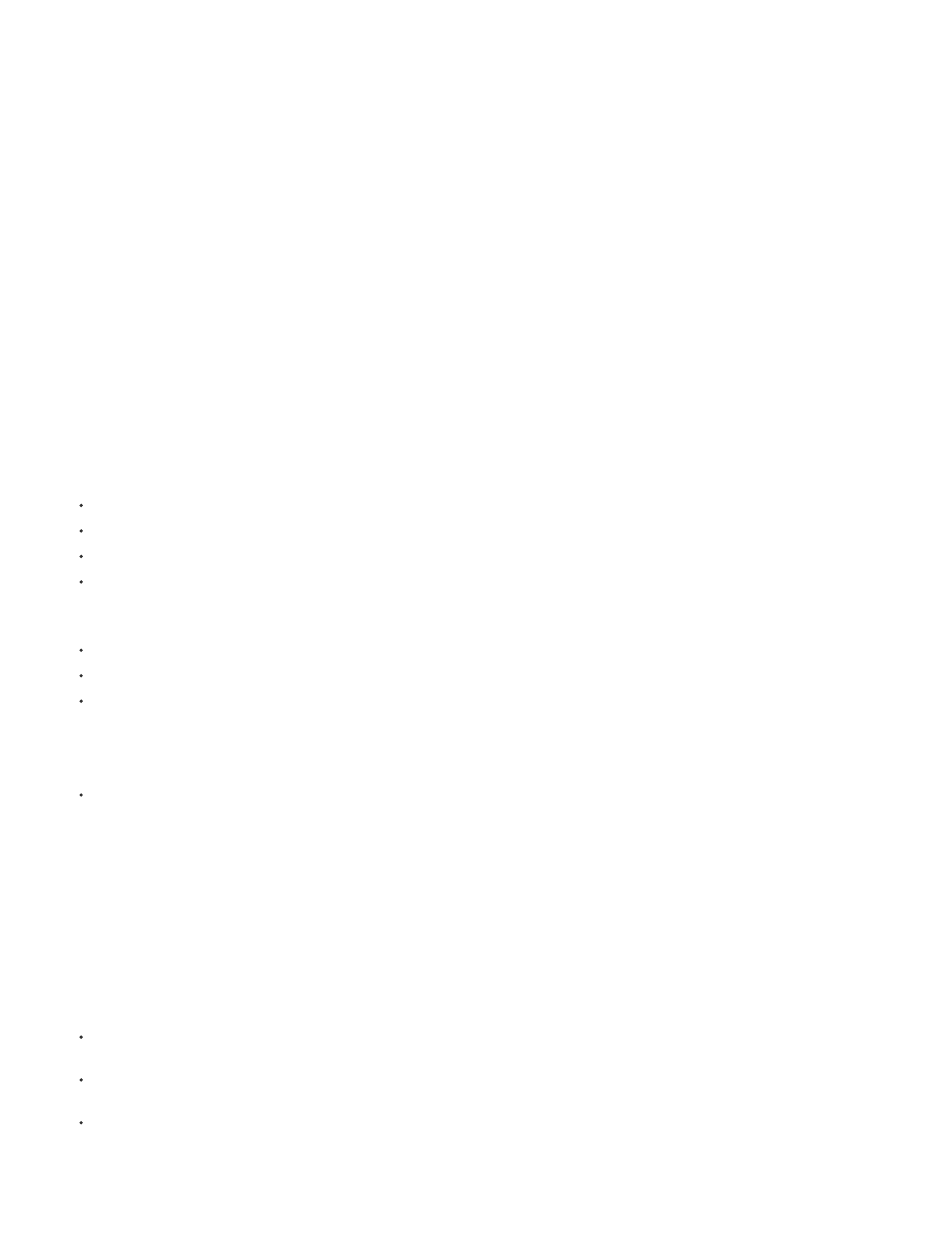
Note:
In the preceding example of tweening a movie clip from frame 1 to frame 20, frames 1 and 20 are property keyframes. You can use the Property
inspector, the Motion Editor, and many other tools in Flash to define values for properties you want to animate. You specify these property values
in the frames of your choosing, and Flash Pro adds the required property keyframes to the tween span. Flash Pro interpolates the values for each
of these properties in the frames in between the property keyframes you have created.
Beginning in Flash Professional CS4, the concepts of a “keyframe” and a “property keyframe” have changed. The term “keyframe” refers to
a frame in the Timeline in which a symbol instance appears on the Stage for the first time. The separate term “property keyframe” refers to a value
defined for a property of an object at a specific time or frame in a motion tween.
If a tweened object changes its location on the Stage during the tween, the tween span has a motion path associated with it. This motion path
shows the path the tweened object takes during its movement around the Stage. You can edit the motion path on the Stage using the Selection,
Subselection, Convert Anchor, Remove Anchor, and Free Transform tools, and commands in the Modify menu. If you are not tweening position,
no motion path appears on the Stage. You can also apply an existing path as a motion path by pasting the path onto a tween span in the
Timeline.
Tweened animation is an effective and efficient way to create movement and changes over time while minimizing file size. In tweened animation,
only the values for the property keyframes you specify are stored in the FLA file and published SWF file.
Tweenable objects and properties
The types of objects that can be tweened include movie clip, graphic and button symbols, and text fields. The properties of these objects that can
be tweened include the following:
2D X and Y position
3D Z position (movie clips only)
2D rotation (around the z-axis)
3D X, Y, and Z rotation (movie clips only)
3D motion requires that the FLA file target ActionScript 3.0 and Flash Player 10 or higher in the publish settings. Adobe AIR also supports 3D
motion.
Skew X and Y
Scale X and Y
Color effects
Color effects include: alpha (transparency), brightness, tint, and advanced color settings. Color effects can be tweened only on symbols and
TLF text. By tweening these properties, you can make objects appear to fade in or fade from one color to another.
To tween a color effect on classic text, convert the text to a symbol.
Filter properties (filters cannot be applied to graphic symbols)
Differences between motion tweens and classic tweens
Flash Pro supports two different types of tweens for creating motion. Motion tweens, introduced in Flash CS4 Professional, are powerful and
simple to create. Motion tweens allow the greatest control over tweened animation. Classic tweens, which include all tweens created in earlier
versions of Flash Pro, are more complex to create. While motion tweens offer much more control of a tween, classic tweens provide certain
specific capabilities that some users need.
The differences between motion tweens and classic tweens include the following:
Classic tweens use keyframes. Keyframes are frames in which a new instance of an object appears. Motion tweens can only have one object
instance associated with them and use property keyframes instead of keyframes.
A motion tween consists of one target object over the entire tween span. Classic tween allows tweening between two keyframes, containing
instances of the same or different symbols.
Both motion tweens and classic tweens allow only specific types of objects to be tweened. When you apply a motion tween to non-allowed
object types, Flash offers to convert them to a movie clip when the tween is created. Applying a classic tween converts them to graphic
symbols.
696
