Apply the flower brush effect, Apply the lightning brush effect, Apply the smoke animation effect – Adobe Flash Professional CC 2014 v.13.0 User Manual
Page 383
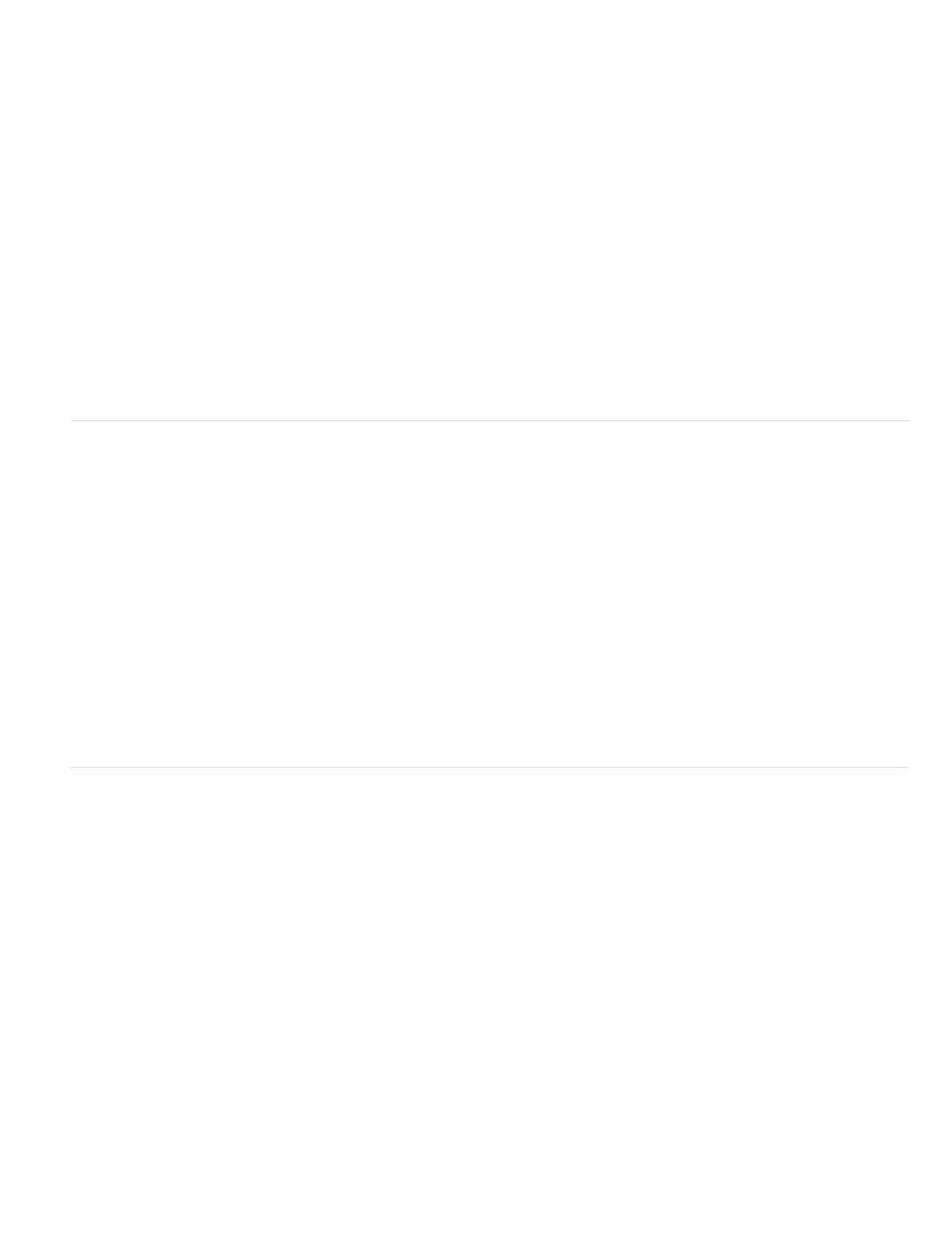
Apply the Flower Brush effect
The Flower Brush effect allows you to draw stylized flowers in the current frame of the timeline.
To use the Flower Brush effect:
1. Click the Deco tool in the Tools panel.
2. Choose Flower Brush from the Drawing Effect menu in the Property inspector.
3. Select a flower from the Flower Type menu.
4. Set the properties for the Flower Brush effect.
5. Drag on the Stage to draw flowers.
The Flower Brush effect has the following properties:
Flower color The color of the flowers.
Flower size The width and height of the flowers. Higher values create larger flowers.
Leaf color The color of the leaves.
Leaf size The width and height of the leaves. Higher values create larger leaves.
Fruit color The color of the fruit.
Branch Select this option to draw branches in addition to the flowers and leaves.
Branch color The color of the branches.
Apply the Lightning Brush effect
The Lightning Brush effect lets you create lightning bolts. You can also create animated lighting.
To use the Lightning Brush effect:
1. Click the Deco tool in the Tools panel.
2. Select the Lightning Brush effect from the Drawing Effect menu in the Property inspector.
3. Set the Properties for the Lightning Brush effect.
4. Drag on the Stage. Flash draws lightning toward the direction you move the mouse.
The Lightning Brush effect has the following properties:
Lightning color The color of the lightning.
Lightning scale The length of the lightning.
Animation This option allows you to create frame-by-frame animation of the lightning. Flash adds frames to the current layer in the Timeline while
the lightning is being drawn.
Beam width the thickness of the lightning at its root.
Complexity The number of times each branch divides. Higher values create longer lightning with more branches.
Apply the Smoke Animation effect
The Smoke Animation effect creates stylized frame-by-frame smoke animation.
To use the Smoke Animation effect:
1. Click the Deco tool in the Tools panel.
2. Choose Smoke Animation from the Drawing Effect menu in the Property inspector.
3. Set the properties for the Smoke Animation effect.
4. Drag on the Stage to create the animation.
Flash adds frames to the timeline while you hold the mouse button.
In most situations, it is best to place your smoke animation inside its own symbol, such as a movie clip symbol.
The Smoke Animation effect has the following properties:
Smoke size The width and height of the smoke. Higher values create larger flames.
Smoke speed The speed of the animation. Larger values create faster smoke.
Smoke duration The number of frames created in the timeline during the animation.
End animation Select this option to create an animation of the smoke burning out instead of smoking continuously. Flash adds additional frames
after the specified Smoke duration to accommodate the burning-out effect. If you want to loop the finished animation to create a continuous
smoking effect, do not select this option.
Smoke color The color of the smoke.
376
