Using mask layers – Adobe Flash Professional CC 2014 v.13.0 User Manual
Page 770
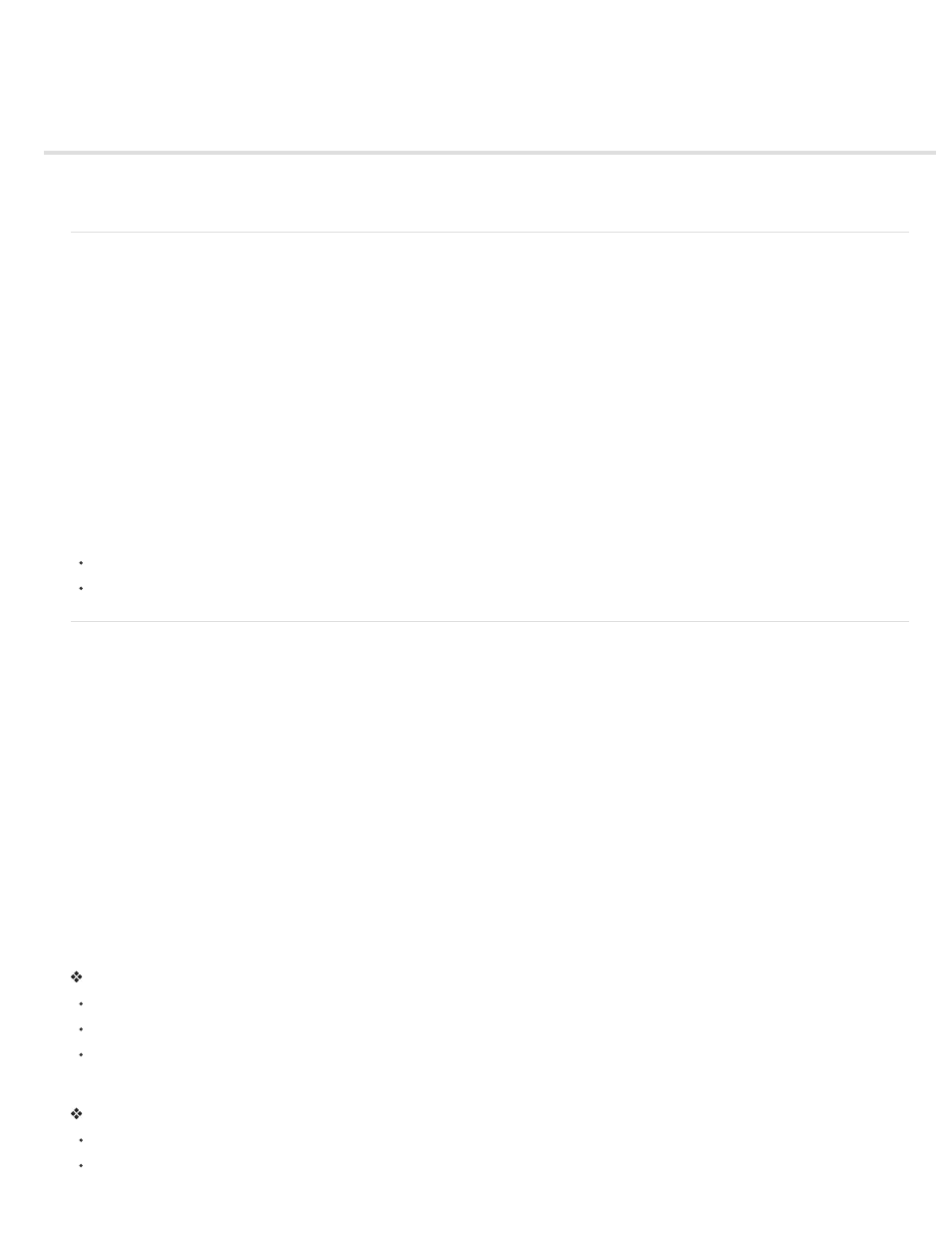
Using mask layers
About mask layers
Work with mask layers
About mask layers
For spotlight effects and transitions, use a mask layer to create a hole through which underlying layers are visible. A mask item can be a filled
shape, a type object, an instance of a graphic symbol, or a movie clip. Group multiple layers under a single mask layer to create sophisticated
effects.
To create dynamic effects, animate a mask layer. For a filled shape used as a mask, use shape tweening; for a type object, graphic instance, or
movie clip, use motion tweening. When using a movie clip instance as a mask, animate the mask along a motion path.
To create a mask layer, place a mask item on the layer to use as a mask. Instead of having a fill or stroke, the mask item acts as a window that
reveals the area of linked layers beneath it. The rest of the mask layer conceals everything except what shows through the mask item. A mask
layer can contain only one mask item. A mask layer cannot be inside a button, and you cannot apply a mask to another mask.
To create a mask layer from a movie clip, use ActionScript. A mask layer created with ActionScript can be applied only to another movie clip. See
Using Movie Clips as Masks in
Note: The 3D tools cannot be used on objects on mask layers and layers containing 3D objects cannot be used as mask layers. For more
information about the 3D tools, see 3D graphics.
The following video tutorials demonstrate creating and animating mask layers. Some videos may show the Flash Professional CS3 or CS4
workspace, but are still applicable to Flash Professional CS5.
Work with mask layers
You can use mask layers to reveal portions of a picture or graphic in the layer below. To create a mask, you specify that a layer is a mask layer,
and either draw or place a filled shape on that layer. You can use any filled shape, including groups, text, and symbols, as a mask. The mask
layer reveals the area of linked layers beneath the filled shape.
Create a mask layer
1. Select or create a layer containing the objects to appear inside the mask.
2. Select Insert > Timeline > Layer to create a new layer above it. A mask layer always masks the layer immediately below it; create the mask
layer in the proper place.
3. Place a filled shape, text, or an instance of a symbol on the mask layer. Flash Professional ignores bitmaps, gradients, transparency, colors,
and line styles in a mask layer. Any filled area is completely transparent in the mask; any non-filled area is opaque.
4. Right-click (Windows) or Control-click (Macintosh) the mask layer’s name in the Timeline, and select Mask. A mask layer icon indicates the
mask layer. The layer immediately below it is linked to the mask layer, and its contents show through the filled area on the mask. The
masked layer name is indented, and its icon changes to a masked layer icon.
5. To display the mask effect in Flash Professional, lock the mask layer and the masked layer.
Mask additional layers after creating a mask layer
Do one of the following:
Drag an existing layer directly below the mask layer.
Create a new layer anywhere below the mask layer.
Select Modify > Timeline > Layer Properties, and select Masked.
Unlink layers from a mask layer
Select the layer to unlink and do one of the following:
Drag the layer above the mask layer.
Select Modify > Timeline > Layer Properties, and select Normal.
763
