Adobe Flash Professional CC 2014 v.13.0 User Manual
Page 84
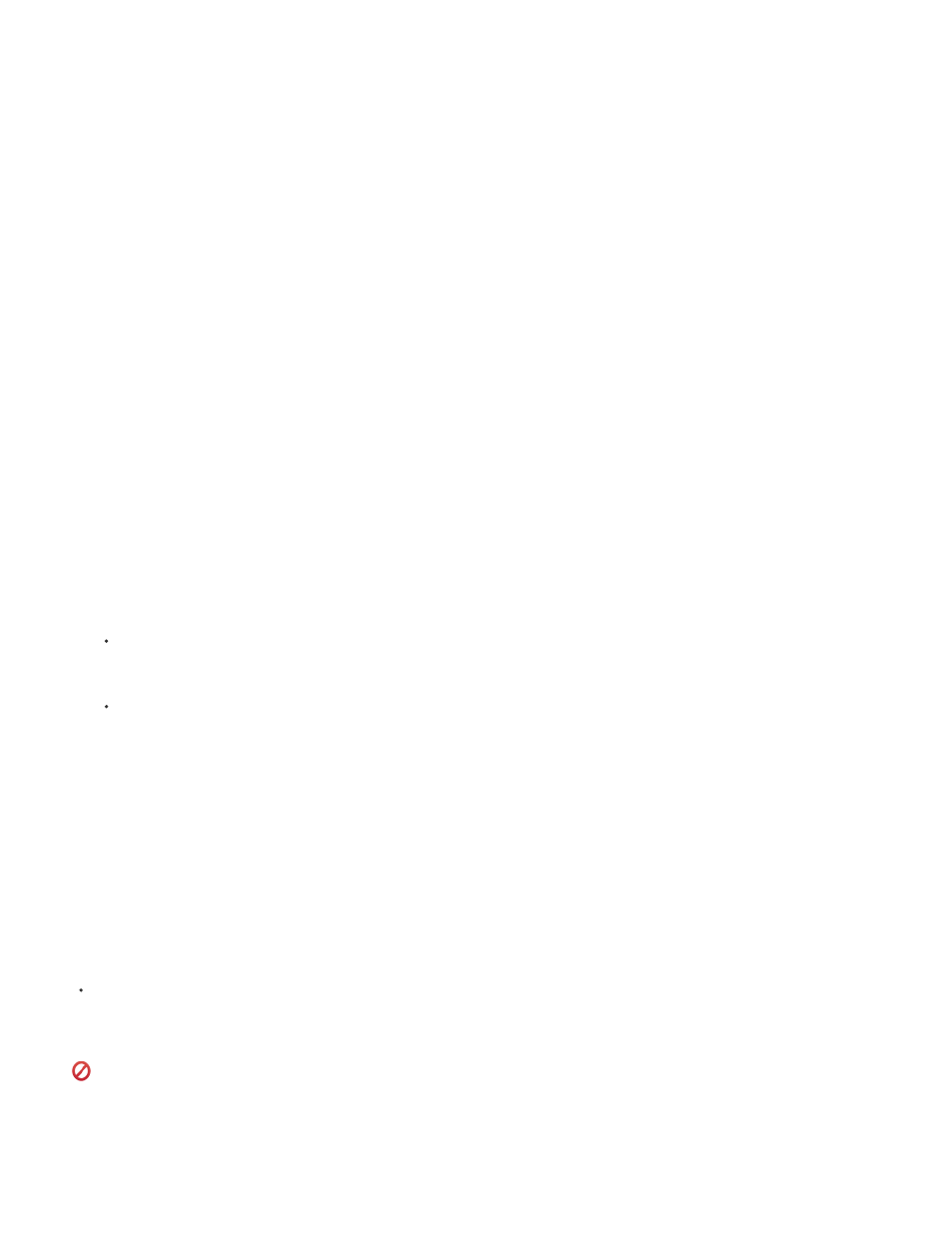
4. Select Edit > Timeline > Paste Motion.
Flash applies the tweened properties to the target tween span and adjusts the length of the tween span to match the copied tween span.
To copy a motion tween to the Actions panel or use it in another project as ActionScript®, use the Copy Motion as ActionScript 3.0
command.
Copy and paste motion tween properties
You can copy the properties from a selected frame to another frame on the same tween span or a different tween span. The property values are
added only to the selected frame when the properties are pasted. The copied property values of color effects, filters, and 3D properties are only
pasted if the tweened object at that frame has the color effect, filter, or 3D properties already applied. 2D position properties cannot be pasted
onto a 3D tween.
These instructions assume that Span-Based Selection is turned on in the preferences (Edit > Preferences).
1. To select a single frame in a tween span, Ctrl+Alt-click (Windows) or Command+Option-click (Macintosh) the frame.
2. Right-click (Windows) or Command-click (Macintosh) the selected frame and choose Copy Properties from the context menu.
3. Select a single frame to receive the copied properties by Ctrl+Alt-clicking (Windows) or Command+Option-clicking (Macintosh) the frame.
The destination frame must be in a tween span.
4. To paste the copied properties into the selected frame, do one of the following:
To paste all of the copied properties, right-click (Windows) or Command-click (Macintosh) the selected frame of the target tween span
and choose Paste Properties from the context menu.
To paste only some of the copied properties, right-click (Windows) or Command-click (Macintosh) the selected frame of the target tween
span and choose Paste Properties Special from the context menu. In the dialog box that appears, select the properties to paste and click
OK.
Flash Pro creates a property keyframe for each of the pasted properties in the selected frame and reinterpolates the motion tween.
Convert a tween span to frame-by-frame animation
You can convert a classic or motion tween span to frame-by-frame animation. In frame-by-frame animation, each frame contains separate
keyframes (not property keyframes) which each contains separate instances of the animated symbol. Frame-by-frame animation does not contain
interpolated property values. For more information, see
Right-click (Windows) or Ctrl-click (Macintosh) the tween span you want to convert and choose Convert to Frame by Frame Animation from
the context menu.
(Deprecated with Flash Professional CC) Copy motion as ActionScript 3.0
Copy the properties that define a motion tween in the Timeline as ActionScript 3.0 and apply that motion to another symbol, either in the Actions
panel or in the source files (such as class files) for a Flash Pro document that uses ActionScript 3.0.
Use the fl.motion classes to customize the Flash Pro-generated ActionScript for your specific project. For more information, see the
77
