Save flash documents printing flash documents, Save flash documents, Printing flash documents – Adobe Flash Professional CC 2014 v.13.0 User Manual
Page 924
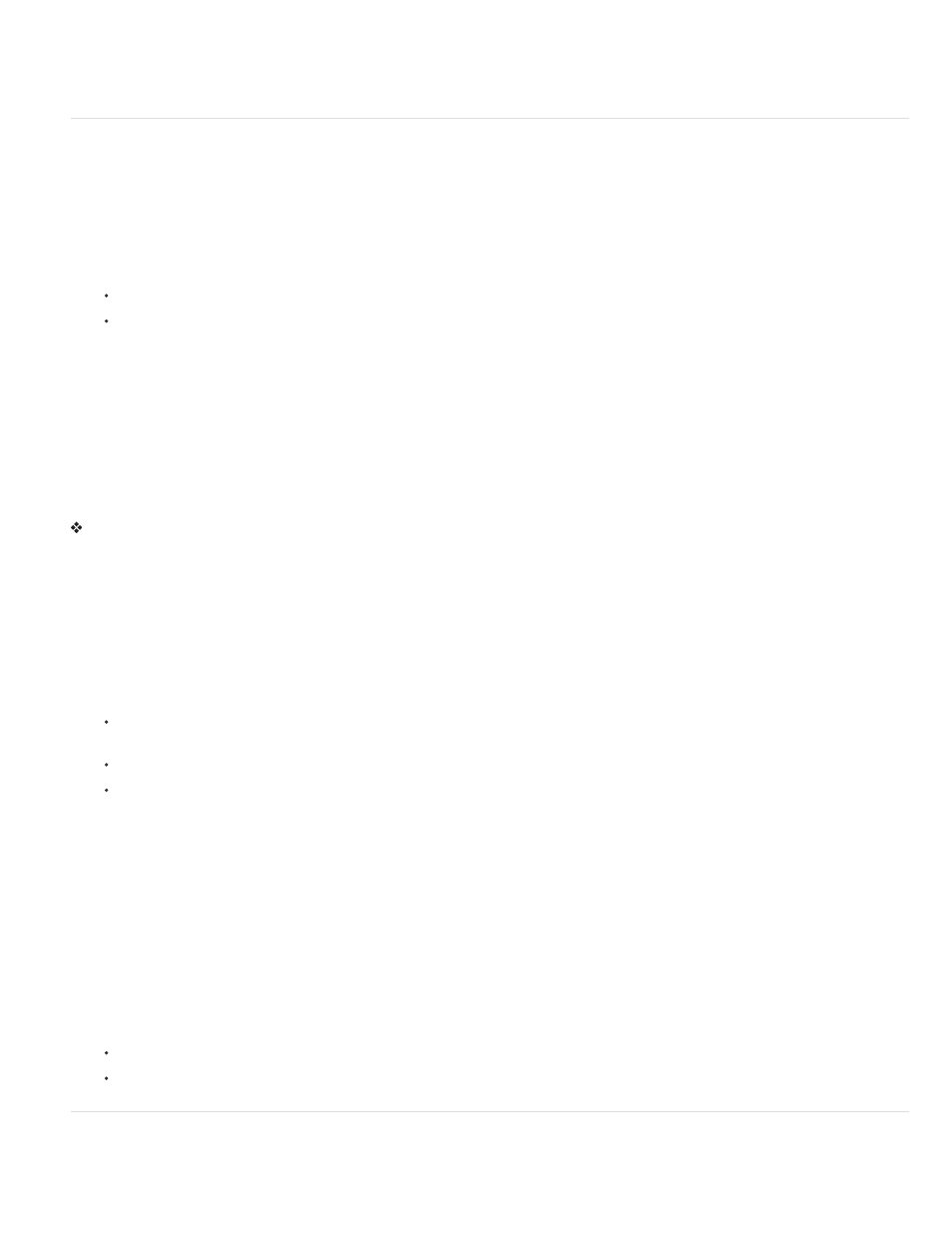
1. Choose File > File Info.
2. In the File Info dialog box that appears, enter the metadata that you want to include. You can add or remove metadata in the FLA file at any
time.
Save Flash documents
You can save a Flash Professional FLA document using its current name and location or using a different name or location.
When a document contains unsaved changes, an asterisk (*) appears after the document name in the document title bar, the application title bar,
and the document tab. When you save the document, the asterisk is removed.
Save a Flash document in the default FLA format
1. Do one of the following:
To overwrite the current version on the disk, select File > Save.
To save the document in a different location and/or with a different name, or to compress the document, select File > Save As.
2. If you selected Save As, or if the document has never been saved before, enter the filename and location.
3. Click Save.
Save a document in uncompressed XFL format
1. Choose File > Save As.
2. From the Save as Type menu, choose Flash CS5 or CS5.5 Uncompressed Document (*xfl).
3. Choose a name and location for the file and click Save.
Revert to the last saved version of a document
Select File > Revert.
Save a document as a template
1. Select File > Save As Template.
2. In the Save As Template dialog box, enter a name for the template in the Name box.
3. Select a category from the Category pop-up menu, or enter a name to create a new category.
4. Enter a description of the template in the Description box (up to 255 characters), and click OK.
The description appears when the template is selected in the New Document dialog box.
To delete a saved template, navigate to one of the following folders and delete the template FLA file from the category folder that contains it.
Windows XP - C:\Documents and Settings\
CS5\en_US\Configuration\Templates\
Windows Vista and 7 - C:\Users\
Mac OS -
Save a document as a Flash CS4 document
1. Select File > Save As.
2. Enter the filename and location.
3. Select Flash CS4 Document from the Format pop-up menu, and click Save.
Important: If an alert message indicates that content will be deleted if you save in Flash CS4 format, click Save As Flash CS4 to
continue. This might happen if your document contains features that are available only in Flash CS5. Flash Professional does not preserve
these features when you save the document in Flash CS4 format.
Save documents when quitting Flash
1. Select File > Exit (Windows) or Flash > Quit Flash (Macintosh).
2. If you have documents open with unsaved changes, Flash Professional prompts you to save or discard the changes for each document.
Click Yes to save the changes and close the document.
Click No to close the document without saving the changes.
Printing Flash documents
917
