Create a sprite sheet – Adobe Flash Professional CC 2014 v.13.0 User Manual
Page 241
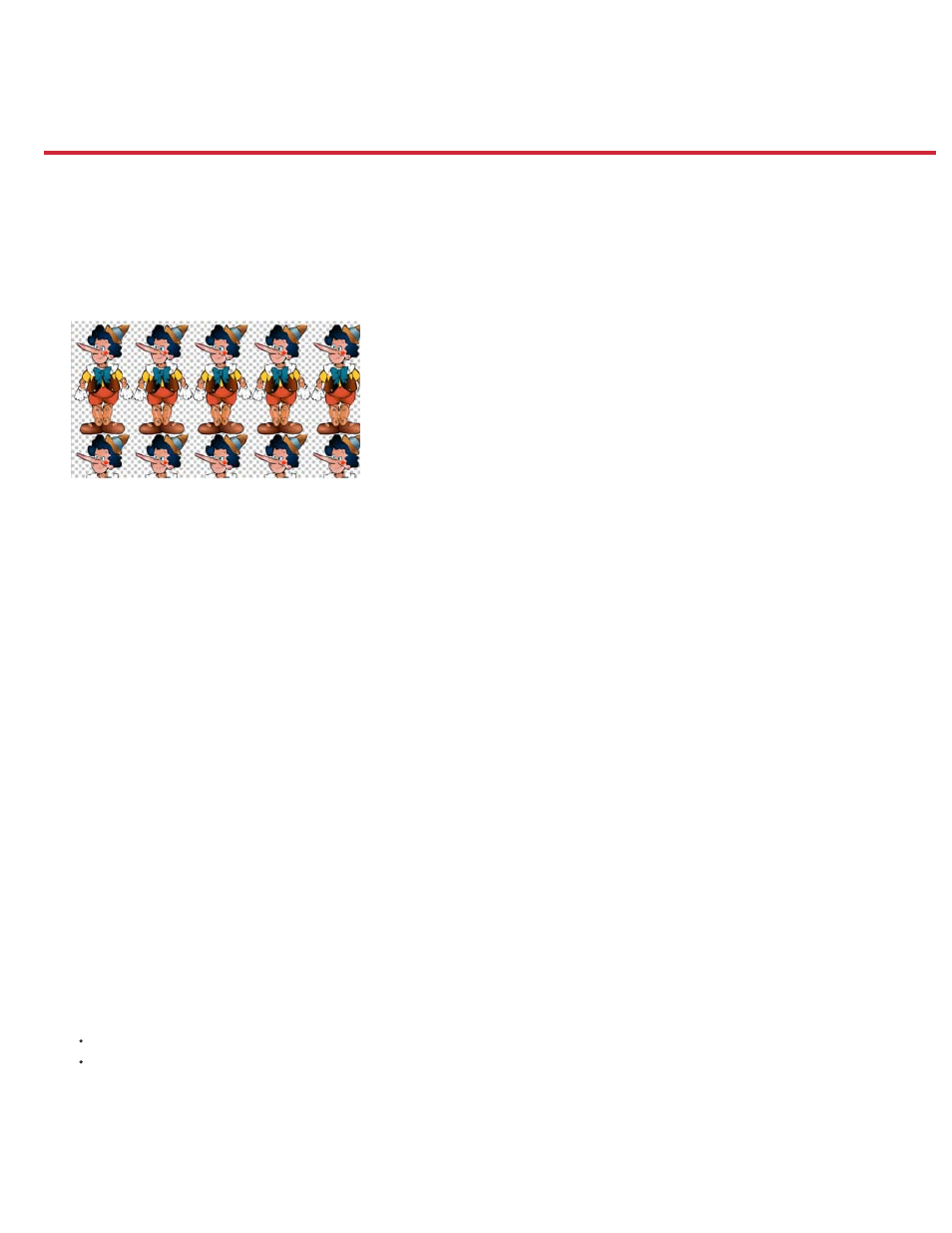
Create a sprite sheet
Image Dimensions
Image Format
Border Padding
Shape Padding
Algorithm
Data Format
Creating sprite sheets
A sprite sheet is a bitmap image file that contains several smaller graphics in a tiled grid arrangement. By compiling several graphics into a single
file, you enable Flash Professional and other applications to use the graphics while only needing to load a single file. This loading efficiency can be
very helpful in situations such as game development where performance is especially important.
A sprite sheet containing the sprites in a frame-by-frame animation.
You can create a sprite sheet from a selection of any combination of movie clips, button symbols, graphic symbols, or bitmaps. You can select
items in the Library panel or on the Stage, but not both. Each bitmap and each frame of the selected symbols will appear as a separate graphic in
the sprite sheet. If you export from the Stage, any transforms (scaling, skewing, etc.) you have applied to the symbol instance are preserved in the
image output.
To create a sprite sheet:
1. Select one or more symbols in the Library or symbol instances on the Stage. The selection can also contain bitmaps.
2. Right-click the selection and choose Generate Sprite Sheet.
3. In the Generate Sprite Sheet dialog box, select options and then click Export.
The following export options are available:
The total size in pixels of the sprite sheet. The default setting is Autosize, which sizes the sheet to fit all the sprites you
include.
The file format of the exported sprite sheet. PNG 8 bit and PNG 32 bit each support using a transparent background (alpha
channel). PNG 24 bit and JPG do not support transparent backgrounds. Generally, the visual difference between PNG 8 bit and PNG 32 bit is
small. PNG 32 bit files will be 4 times as large as 8-bit PNG bit files.
Padding around the edges of the sprite sheet, in pixels
Padding between each image within the sprite sheet, in pixels.
The technique used for packing the images into the sprite sheet. There are 2 options:
Basic (default)
MaxRects
The internal format used for the image data. Choose the format that best suits your intended workflow for the sprite sheet after
export. The default is the Starling format.
234
