Adobe Flash Professional CC 2014 v.13.0 User Manual
Page 856
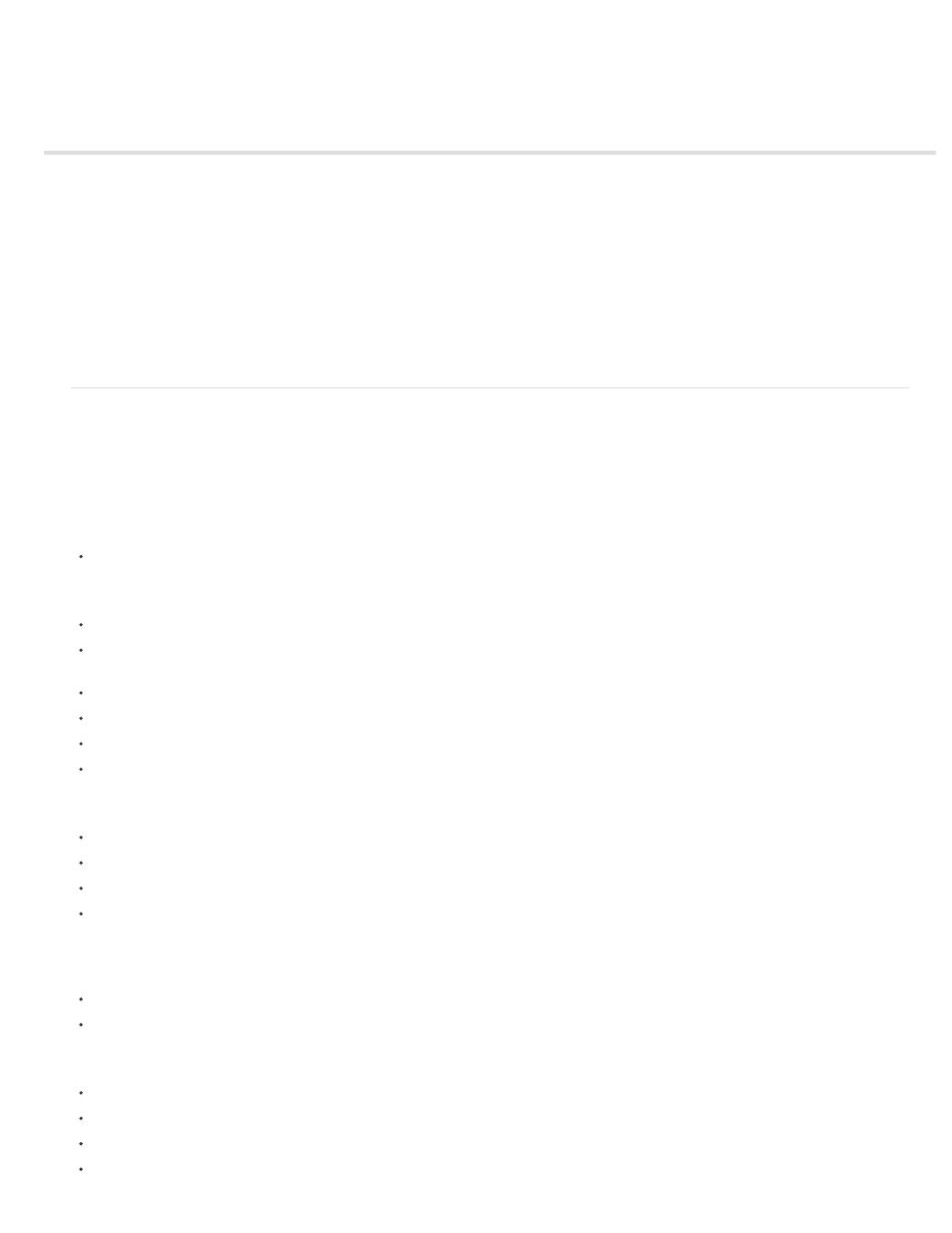
Best practices - Optimizing FLA files for SWF output
Optimize Flash documents
Speed up document display
Optimizing graphics and animation
Animation frame rate and performance
Filters and SWF file performance
Bitmap caching and SWF file performance
Working with components in Flash Player
Optimizing component styles and performance
Using runtime shared libraries
Displaying special characters
Test document download performance
Optimize Flash documents
As your document file size increases, so does its download time and playback speed. You can take several steps to prepare your document for
optimal playback. As part of the publishing process, Flash Professional automatically performs some optimization on documents. Before exporting
a document, you can optimize it further by using various strategies to reduce the file size. You can also compress a SWF file as you publish it. As
you make changes, test your document by running it on a variety of computers, operating systems, and Internet connections.
The following video tutorial describes several methods for optimizing FLA files. The video shows Flash Professional CS3, but is still applicable to
Flash Professional CS5.
Optimize documents
Use symbols, animated or otherwise, for every element that appears more than once.
Use tweened animations whenever possible when creating animation sequences. Tweened animations use less file space than a series of
keyframes.
Use movie clips instead of graphic symbols for animation sequences.
Limit the area of change in each keyframe; make the action take place in as small an area as possible.
Avoid animating bitmap elements; use bitmap images as background or static elements.
Use mp3, the smallest sound format, whenever possible.
Optimize elements and lines
Group elements.
Use layers to separate elements that change during the animation from elements that do not.
Use Modify > Shape > Optimize to minimize the number of separate lines that are used to describe shapes.
Limit the number of special line types, such as dashed, dotted, ragged, and so on. Solid lines require less memory. Lines created with the
Pencil tool require less memory than brush strokes.
Optimize text and fonts
Limit the number of fonts and font styles. Use embedded fonts sparingly because they increase file size.
For Embed Fonts options, select only the characters needed instead of including the entire font.
Optimize colors
Use the Color menu in the Symbol Property inspector to create many instances of a single symbol in different colors.
Use the Color panel (Window > Color) to match the color palette of the document to a browser-specific palette.
Use gradients sparingly. Filling an area with gradient color requires about 50 bytes more than filling it with solid color.
Use alpha transparency sparingly because it can slow playback.
849
