Sound and actionscript – Adobe Flash Professional CC 2014 v.13.0 User Manual
Page 311
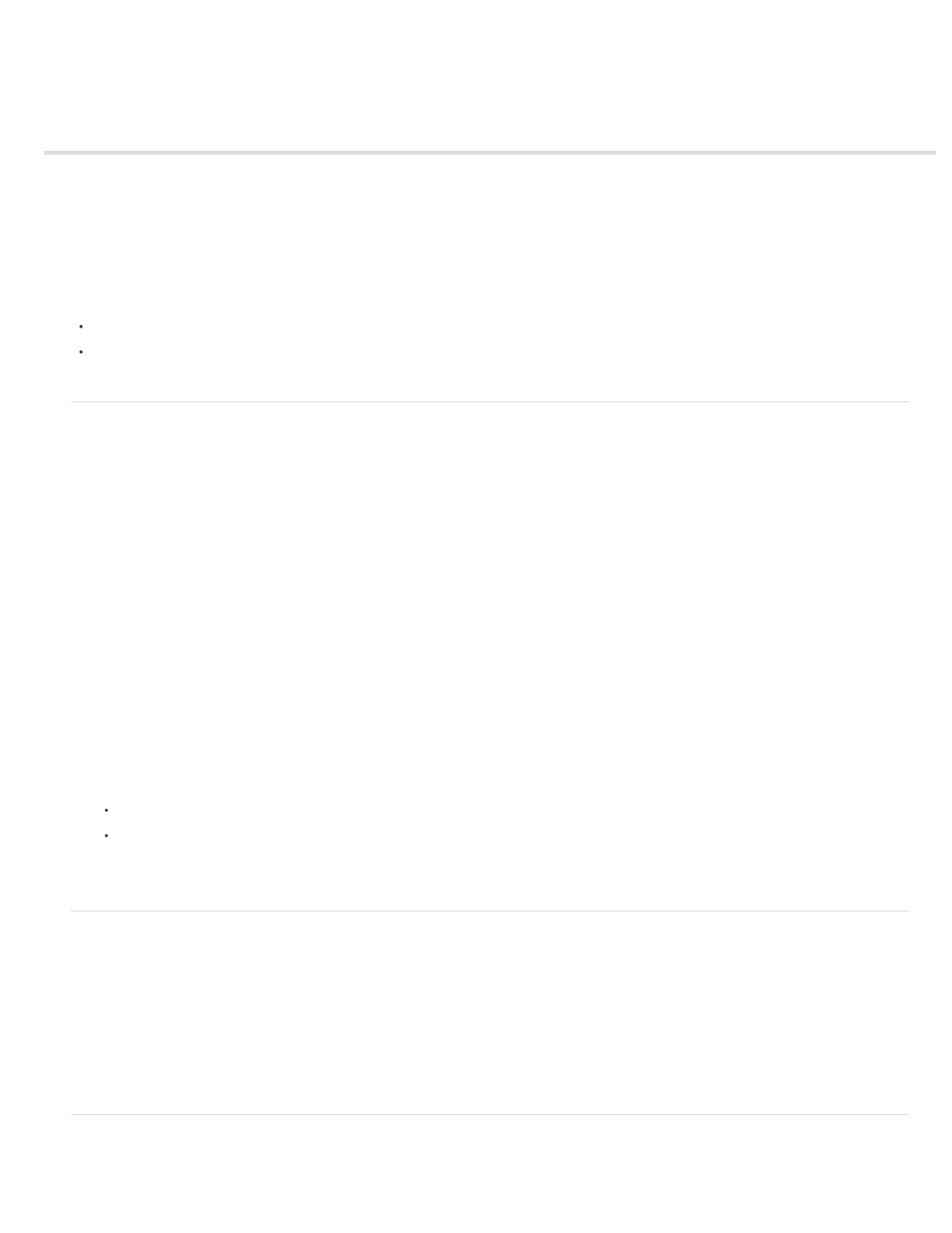
Sound and ActionScript
Control sounds using behaviors
Control sounds with the ActionScript 2.0 Sound object
About the ActionScript 2.0 onSoundComplete event
Accessing ID3 properties in mp3 files with Flash Player
With ActionScript®, you can control sounds at runtime. Using ActionScript allows you to create interaction and other capabilities in your FLA files
that is not possible with the Timeline alone.
The additional resources describe how to work with sound in ActionScript 3.0:
AS3 Developer’s Guide:
Video tutorial:
(Sound and ActionScript) LayersMagazine.com
Note: (Flash Professional CC only) ActionScript 2.0 and ActionScript 1.0 are not supported with Flash Pro CC.
Control sounds using behaviors
Using sound behaviors, prewritten ActionScript 2.0, you can add sounds to your document and control sound playback. Adding a sound using
these behaviors creates an instance of the sound, which is then used to control the sound.
Note: ActionScript 3.0 and Flash Lite 1.x and Flash Lite 2.x do not support behaviors.
Load a sound to a file using a behavior
1. Select the object, such as a button, that you want to use to trigger the behavior.
2. In the Behaviors panel (Window > Behaviors), click the Add (+) button and select Sound > Load Sound from Library or Sound > Load
Streaming mp3 File.
3. In the Load Sound dialog box, enter the linkage identifier for a sound from the Library, or the sound location for a streaming mp3 file. Next,
enter a name for this instance of the sound, and click OK.
4. In the Behaviors panel under event, click On Release (the default event), and select a mouse event from the menu. If you want to use the
OnRelease event, do not change the option.
Play or stop sounds using a behavior
1. Select the object, such as a button, that you want to use to trigger the behavior.
2. In the Behaviors panel (Window > Behaviors), click the Add (+) button.
3. Select Sound > Play Sound, Sound > Stop Sound, or Sound > Stop All Sounds.
4. In the dialog box that appears, do one of the following:
Enter the linkage identifier and the instance name of the sound you want to play or stop, and click OK.
Click OK to verify that you want to stop all sounds.
5. In the Behaviors panel under Event, click On Release (the default event) and select a mouse event from the menu. If you want to use the
OnRelease event, do not change the option.
Control sounds with the ActionScript 2.0 Sound object
Use the Sound object in ActionScript 2.0 to add sounds to a document and to control sound objects in a document, including adjusting the volume
or the right and left balance while a sound plays. For more information, see Creating sound controls in
.
1. Select the sound in the Library panel.
2. Select Linkage from the Panel menu in the upper-right corner of the panel, or right-click (Windows) or Control-click (Macintosh) the sound
name in the Library panel and select Linkage from the context menu.
3. Under Linkage in the Linkage Properties dialog box, select Export for ActionScript.
4. Enter an identifier string in the box, and click OK.
About the ActionScript 2.0 onSoundComplete event
The onSoundComplete event of the ActionScript 2.0 Sound object lets you trigger an event in a Flash Professional application based on
304
