Adobe Flash Professional CC 2014 v.13.0 User Manual
Page 893
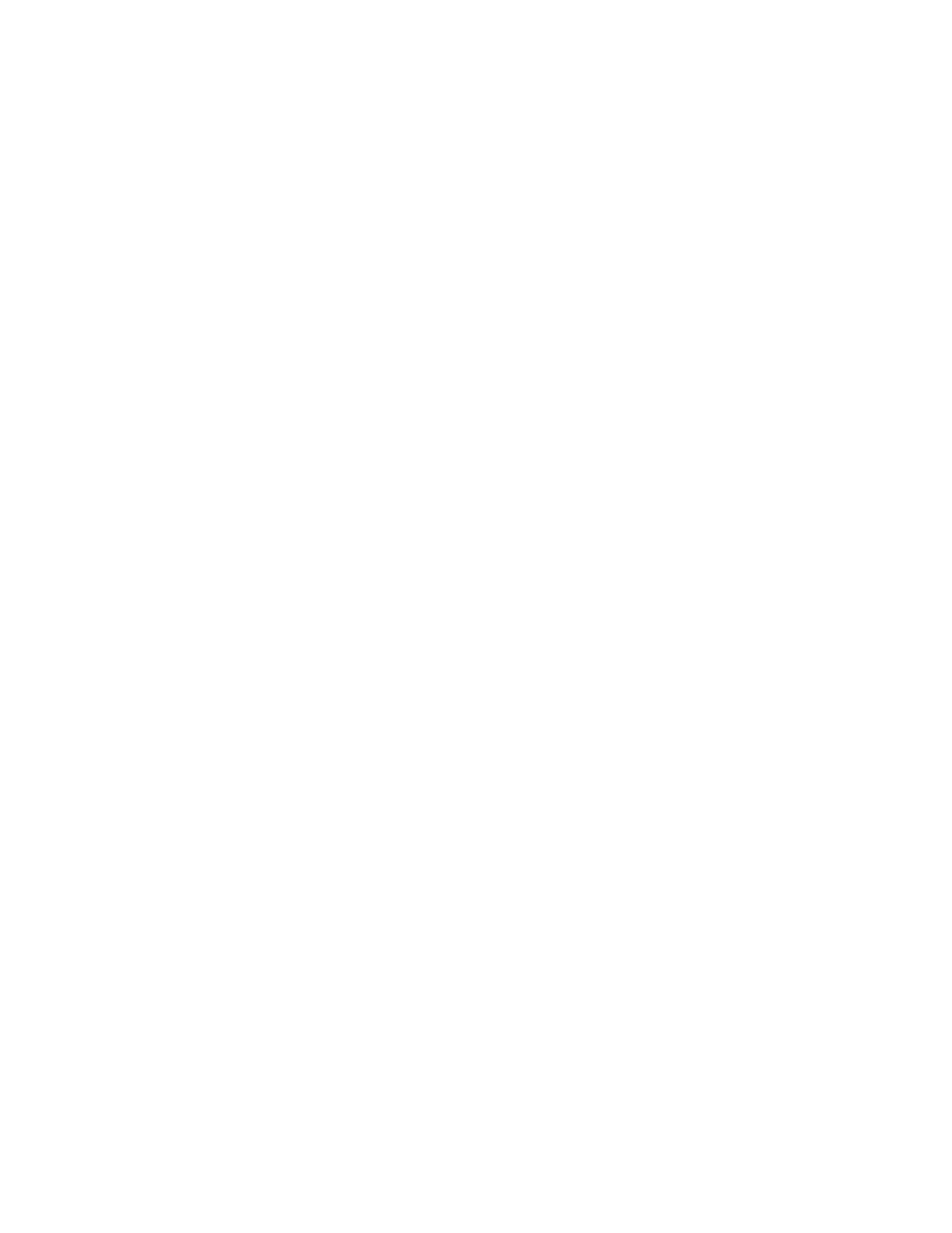
Best Provides the best display quality and does not consider playback speed. All output is anti-aliased, and all bitmaps are smoothed.
The default value for quality is high if this attribute is omitted.
Value: low | medium | high | autolow | autohigh | best
Template variable: $QU
bgcolor attribute/parameter (Optional) Specifies the background color of the application. Use this attribute to override the background color
setting that the SWF file specifies. This attribute does not affect the background color of the HTML page.
Value: #RRGGBB (hexadecimal RGB value)
Template variable: $BG
scale attribute/parameter (Optional) Defines how the application is placed in the browser window when width and height values are
percentages.
Showall (Default) Makes the entire content visible in the specified area without distortion while maintaining the original aspect ratio of the
application. Borders can appear on two sides of the application.
Noborder Scales the content to fill the specified area, without distortion but possibly with some cropping, while maintaining the original
aspect ratio of the application.
Exactfit Makes the entire content visible in the specified area without trying to preserve the original aspect ratio. Distortion can occur.
The default value is showall if this attribute is omitted (and width and height values are percentages).
Value: showall | noborder | exactfit
Template variable: $SC
align attribute Specifies the align value for the object, embed, and img tags and determines how the SWF file is positioned within the browser
window.
Default Centers the application in the browser window and crops edges if the browser window is smaller than the application.
L, R, and T Align the application along the left, right, or top edge, respectively, of the browser window and crop the remaining three sides
as needed.
Value: Default | L | R | T
Template variable: $HA
salign parameter (Optional) Specifies where a scaled SWF file is positioned in the area that the width and height settings define.
L, R, and T Align the application along the left, right, or top edge, respectively, of the browser window and crop the remaining three sides
as needed.
TL and TR Align the application to the top-left and top-right corner, respectively, of the browser window and crop the bottom and
remaining right or left side as needed.
If this attribute is omitted, the content is centered in the browser window.
Value: L | R | T | B | TL | TR
Template variable: $SA
base attribute (Optional) Specifies the base directory or URL used to resolve all relative path statements in the SWF file. This attribute is helpful
when you keep SWF files in a different folder from your other files.
Value: base directory or URL
menu attribute or parameter (Optional) Specifies what type of menu appears when the viewer right-clicks (Windows) or Command-clicks
(Macintosh) the application area in the browser.
true shows the full menu, which gives the user several options to enhance or control playback.
false shows a menu that contains only the About Adobe Flash Player 6 option and the Settings option.
The default value is true if this attribute is omitted.
Value: true | false
Template variable: $ME
wmode attribute or parameter (Optional) Lets you use the transparent Flash Professional content, absolute positioning, and layering capabilities
available in Internet Explorer 4.0. For a list of browsers this attribute/parameter supports, see
. The wmode paramater
is also used for hardware acceleration in Flash Player 9 and later.
Window Plays the application in its own rectangular window on a web page. Window indicates that the Flash Professional application has
no interaction with HTML layers and is always the top-most item.
Opaque Makes the application hide everything behind it on the page.
Transparent Makes the background of the HTML page show through all the transparent portions of the application and can slow
animation performance.
Opaque windowless and Transparent windowless Both interact with HTML layers, letting layers above the SWF file block out the
application. Transparent allows transparency so that HTML layers below the SWF file can be seen through the background of the SWF file;
opaque does not.
886
