Adobe Flash Professional CC 2014 v.13.0 User Manual
Page 420
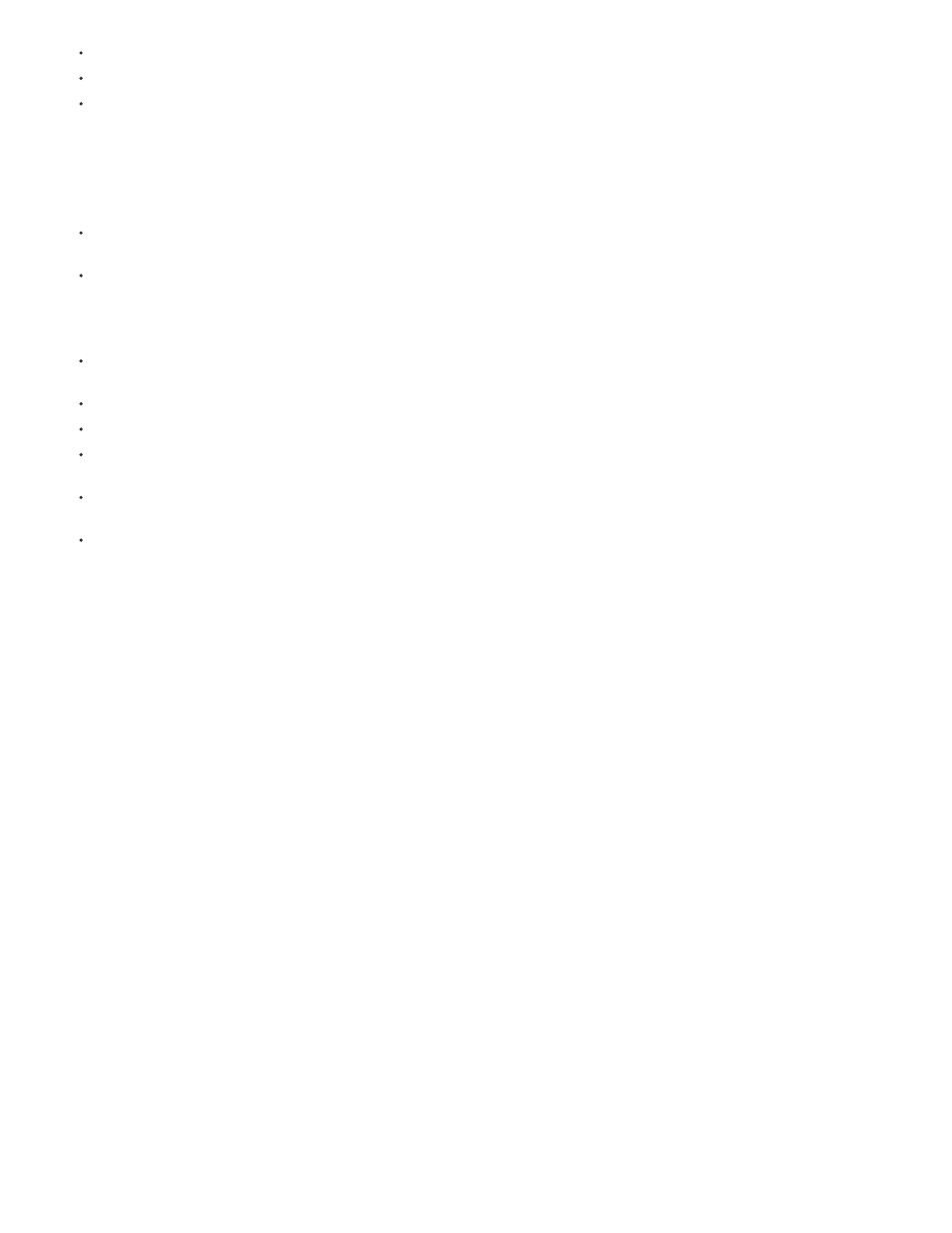
Video:
Video:
Blog:
Koestler, Adobe)
Compatibility between Flash and Photoshop
Certain visual attributes can either not be accurately imported, or, after they are imported, lose their ability to be further edited in the Flash
Professional authoring environment. The PSD Importer provides you with several options to import and place artwork to best maintain its visual
appearance and editability. However, certain visual attributes cannot be preserved. Use the following guidelines to improve the appearance of PSD
files imported into Flash Professional:
Flash Professional supports only the RGB color space, and not the CMYK color space, which is common in printing. Flash Professional can
convert CMYK images to RGB; however, colors are better preserved if you convert CMYK colors to RGB in Photoshop.
Flash Professional can import the following Photoshop blend modes, and maintain their editability: Normal, Darken, Multiply, Lighten, Screen,
Hard Light, Difference, and Overlay.
If you use a blend mode that Flash Professional does not support, you can rasterize the layer to maintain its visual appearance, or remove
the blend mode from the layer.
Flash Professional cannot import Photoshop Smart Objects as editable objects. To preserve the visual attributes of Smart Objects, they are
rasterized and imported into Flash Professional as bitmaps.
Flash Professional can only import the first frame of Photoshop Video layers.
Image and Fill layers are always rasterized when imported into Flash Professional.
PNG objects in Photoshop are converted to JPG files when imported into Flash Professional. Transparency in the original PNG is preserved
in the resulting JPG file.
Photoshop does a better job of scaling bitmap images than Flash Professional. If you know that you plan to scale a bitmap that is coming
from Photoshop into Flash Professional, scale the bitmap in Photoshop before importing it into Flash Professional.
When importing objects containing transparent areas as flattened bitmaps, any objects on the layers behind the transparent portion of the
object will be visible through the transparent area—assuming the objects behind the object containing transparency are also being imported.
To prevent this, import only the transparent object as a flattened bitmap.
To import multiple layers and maintain transparency without having any visible remnants of the layers behind the transparency, import the
PSD file using the Bitmap Image With Editable Layer Styles option. This will encapsulate the imported objects as a movie clip, and use the
movie clip's transparency. This is particularly useful if you need to animate the different layers in Flash Professional.
Import Photoshop PSD files
Photoshop format (PSD) is the default Photoshop file format. Flash Professional can directly import PSD files and preserve many Photoshop
features, retaining the image quality and editability of the PSD file in Flash Professional. You can also flatten PSD files when importing them,
creating a single bitmap image file that retains the image’s visual effects but removes the hierarchical layer information native to the PSD file
format.
For a video tutorial about designing websites with Photoshop and Flash Professional, see
413
