Adobe Flash Professional CC 2014 v.13.0 User Manual
Page 110
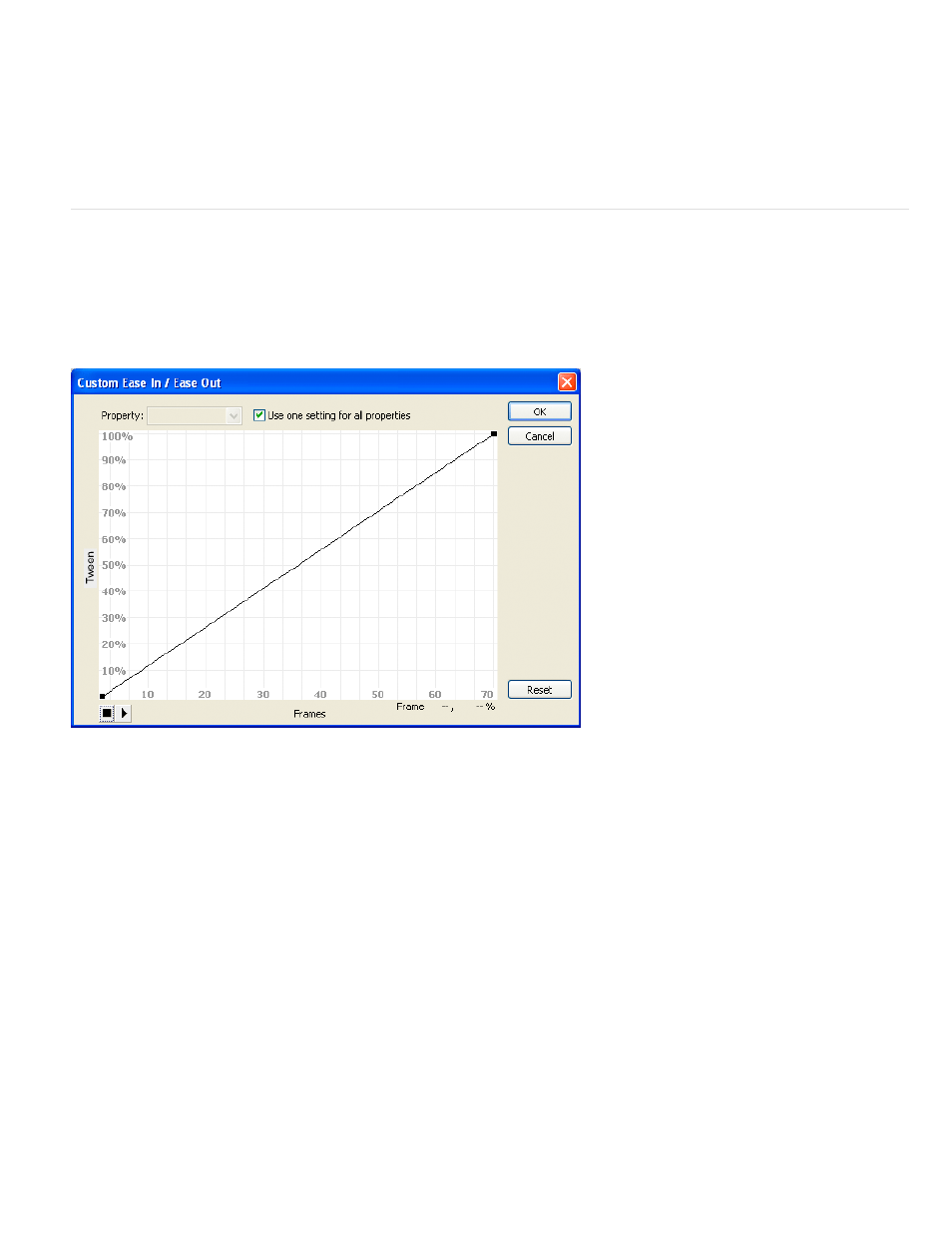
Override Target Scale Properties When unchecked, specifies that all properties be pasted relative to the target object. When checked, this
option overrides the scale properties of the target.
Override Target Rotation And Skew Properties When unchecked, specifies that all properties be pasted relative to the target object.
When checked, the pasted properties override the existing rotation and scale properties of the object.
The necessary frames, tween, and symbol information are inserted to match the original, copied tween.
To copy a symbol’s classic tween to the Actions panel or use it in another project as ActionScript, use the Copy Motion as ActionScript 3.0
command.
Apply custom ease in/ease out to classic tween animation
Note: This topic is about adding easing to older
. For help with adding easing to the newer motion tweens, see
The Custom Ease In/Ease Out dialog box displays a graph representing the degree of motion over time. The horizontal axis represents frames,
and the vertical axis represents percentage of change. The first keyframe is represented as 0%, and the last keyframe is represented as 100%.
The slope of the graph’s curve represents the rate of change of the object. When the curve is horizontal (no slope), the velocity is zero; when the
curve is vertical, an instantaneous rate of change occurs.
Custom Ease In/Ease Out graph showing constant velocity. Open this dialog by selecting a frame in a classic tween and clicking the Edit button in
the Ease section of the Property inspector.
Additional controls for the Custom Ease In/Ease Out dialog box
Use One Setting For All Properties check box The default is selected; the displayed curve is used for all properties, and the Properties pop-up
menu is disabled. When the check box is not selected, the Properties pop-up menu is enabled, and each property has a separate curve defining
the velocity of that property.
Property pop-up menu Enabled only when the Use One Setting for All Properties check box is not selected. When enabled, a separate curve is
maintained for each of the five properties appearing in the menu. Selecting a property in the menu displays the curve for that property. The
properties are:
Position Specifies custom ease settings for the position of an animated object on the Stage.
Rotation Specifies custom ease settings for the rotation of an animated object. For example, you can fine-tune how quickly or slowly an
animated character turns around to face the user on the Stage.
Scale Specifies custom ease settings for the scale of an animated object. For example, you can more easily customize the scale of an
object so it appears to be moving away from the viewer, then coming closer, and then moving away again.
Color Specifies custom ease settings for color transitions applied to an animated object.
Filters Specifies custom ease settings for filters applied to an animated object. For example, you can control the ease setting of a drop
shadow that simulates a change in the direction of a light source.
Play and Stop buttons Let you preview an animation on the Stage using all the current velocity curves defined in the Custom Ease In/Ease Out
dialog box.
Reset button Lets you reset the velocity curve to the default, linear state.
Position of the selected control point In the lower-right corner of the dialog box, a numeric value displays the keyframe and position of the
selected control point. If no control point is selected, no value appears.
To add a control point to the line, click the diagonal line once. To achieve a precise degree of control over the motion of an object, drag the
103
