Speed up document display, Optimizing graphics and animation, Animation frame rate and performance – Adobe Flash Professional CC 2014 v.13.0 User Manual
Page 857
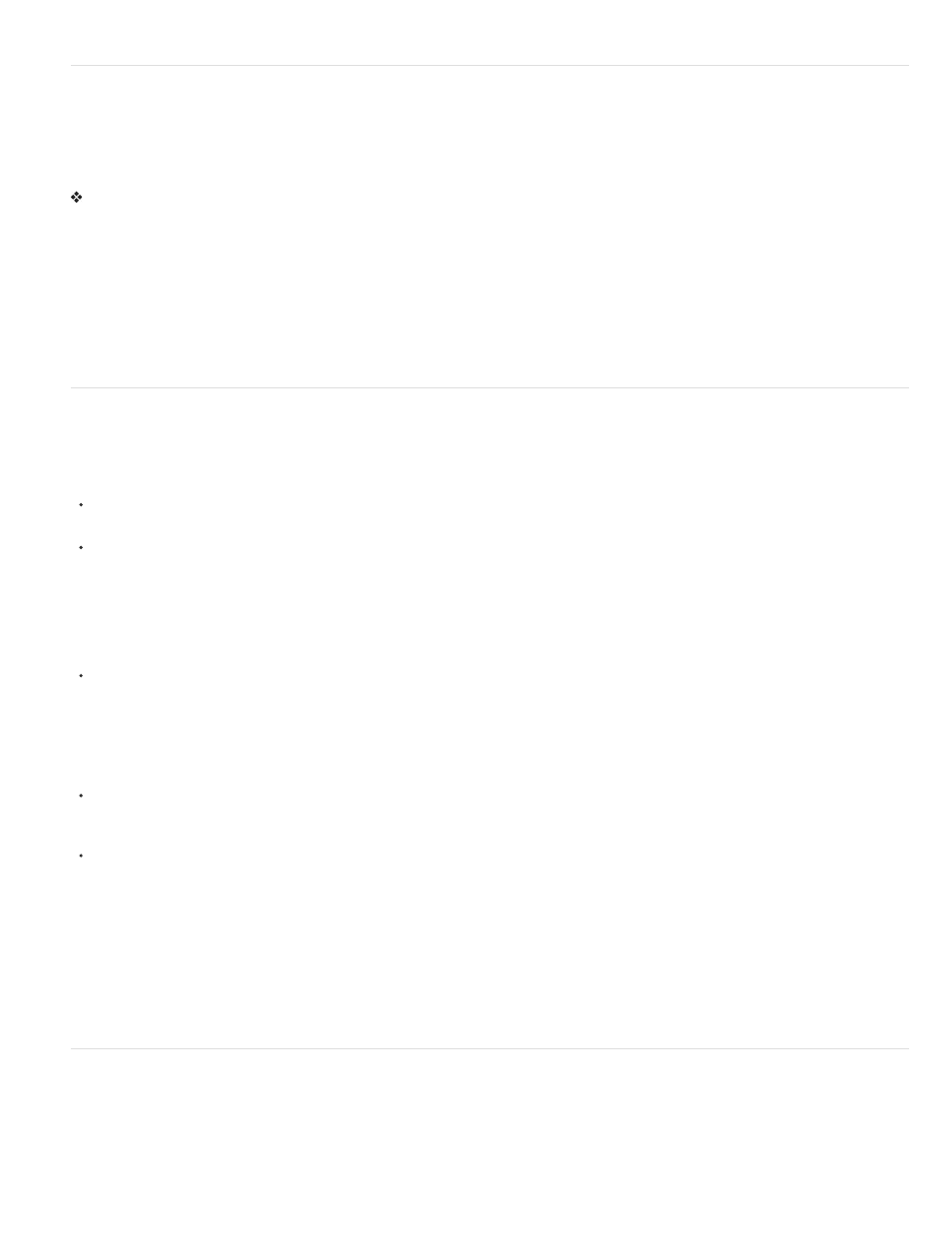
Speed up document display
To speed up the document display, use commands in the View menu to turn off rendering-quality features that require extra computing and slow
down document display.
None of these commands have any effect on how Flash Professional exports a document. To specify the display quality of Flash Professional
documents in a web browser, use the object and embed parameters. The Publish command can do this for you automatically.
Select View > Preview Mode, and select from the following options:
Outlines Displays only the outlines of the shapes in your scene and causes all lines to appear as thin lines. This makes it easier to reshape your
graphic elements and to display complex scenes quickly.
Fast Turns off anti-aliasing and displays all the colors and line styles of your drawing.
Antialias Turns on anti-aliasing for lines, shapes, and bitmaps and displays shapes and lines so that their edges appear smoother on the screen.
Draws more slowly than the Fast option. Anti-aliasing works best on video cards that provide thousands (16-bit) or millions (24-bit) of colors. In
16- or 256-color mode, black lines are smoothed, but colors might look better in Fast mode.
Antialias Text Smooths the edges of any text. Works best with large font sizes and can be slow with large amounts of text. This is the most
common mode in which to work.
Full Renders all content on the Stage fully. Might slow down display.
Optimizing graphics and animation
Before you create optimized and streamlined animations or graphics, outline and plan your project. Make a target for the file size and length of the
animation, and test throughout the development process.
Follow these guidelines to optimize graphics and animation:
Avoid using gradients, because they require many colors and calculations to be processed, which is more difficult for a computer processor
to render.
For the same reason, keep the amount of alpha or transparency you use in a SWF file to a minimum.
Animating objects that include transparency is processor-intensive and should be kept to a minimum. Animating transparent graphics over
bitmaps is a particularly processor-intensive kind of animation, and must be kept to a minimum or avoided completely.
Note: The best bitmap format to import into Flash Professional is PNG, which is the native file format of Macromedia Fireworks from Adobe.
PNG files have RGB and alpha information for each pixel. If you import a Fireworks PNG file into Flash Professional, you retain some ability
to edit the graphic objects in the FLA file.
Optimize bitmaps without overcompressing them. A 72-dpi resolution is optimal for the web. Compressing a bitmap image reduces file size,
but compressing it too much compromises the quality of the graphic. Check that the settings for JPEG quality in the Publish Settings dialog
box do not overcompress the image. Representing an image as a vector graphic is preferable in most cases. Using vector images reduces
file size, because the images are made from calculations instead of many pixels. Limit the number of colors in your image while still retaining
quality.
Note: Avoid scaling bitmaps larger than their original dimensions, because it reduces the quality of the image and is processor intensive.
Set the _visible property to false instead of changing the _alpha level to 0 or 1 in a SWF file. Calculating the _alpha level for an instance on
the Stage is processor intensive. If you disable the instance’s visibility, it saves CPU cycles and memory, which can give your SWF files
smoother animations. Instead of unloading and possibly reloading assets, set the _visible property to false, which is less processor-intensive.
Reduce the number of lines and points you use in a SWF file. Use the Optimize Curves dialog box (Modify > Shape > Optimize) to reduce
the number of vectors in a drawing. Select the Use Multiple Passes option for more optimization. Optimizing a graphic reduces file size, but
compressing it too much compromises its quality. However, optimizing curves reduces your file size and improves SWF file performance.
Third-party options are available for specialized optimization of curves and points that yield different results.
To get the best results, try different ways of producing animated content, and test each of the options.
A higher frame rate (measured in frames per second, or fps) produces smooth animation in a SWF file but it can be processor-intensive,
particularly on older computers. Test your animations at different frame rates to find the lowest frame rate possible.
For a sample of scripted animation, see the Flash Samples web page at
Download and decompress the
Samples zip file and navigate to the ActionScript2.0/Animation folder to access the sample.
Animation frame rate and performance
When you add animation to an application, consider the frame rate that you set your FLA file to. Frame rate can affect the performance of your
SWF file and the computer that plays it. Setting a frame rate too high can lead to processor problems, especially when you use many assets or
use ActionScript to create animation.
However, you also need to consider the frame rate setting, because it affects how smoothly your animation plays. For example, an animation set to
850
