Video formats and flash – Adobe Flash Professional CC 2014 v.13.0 User Manual
Page 376
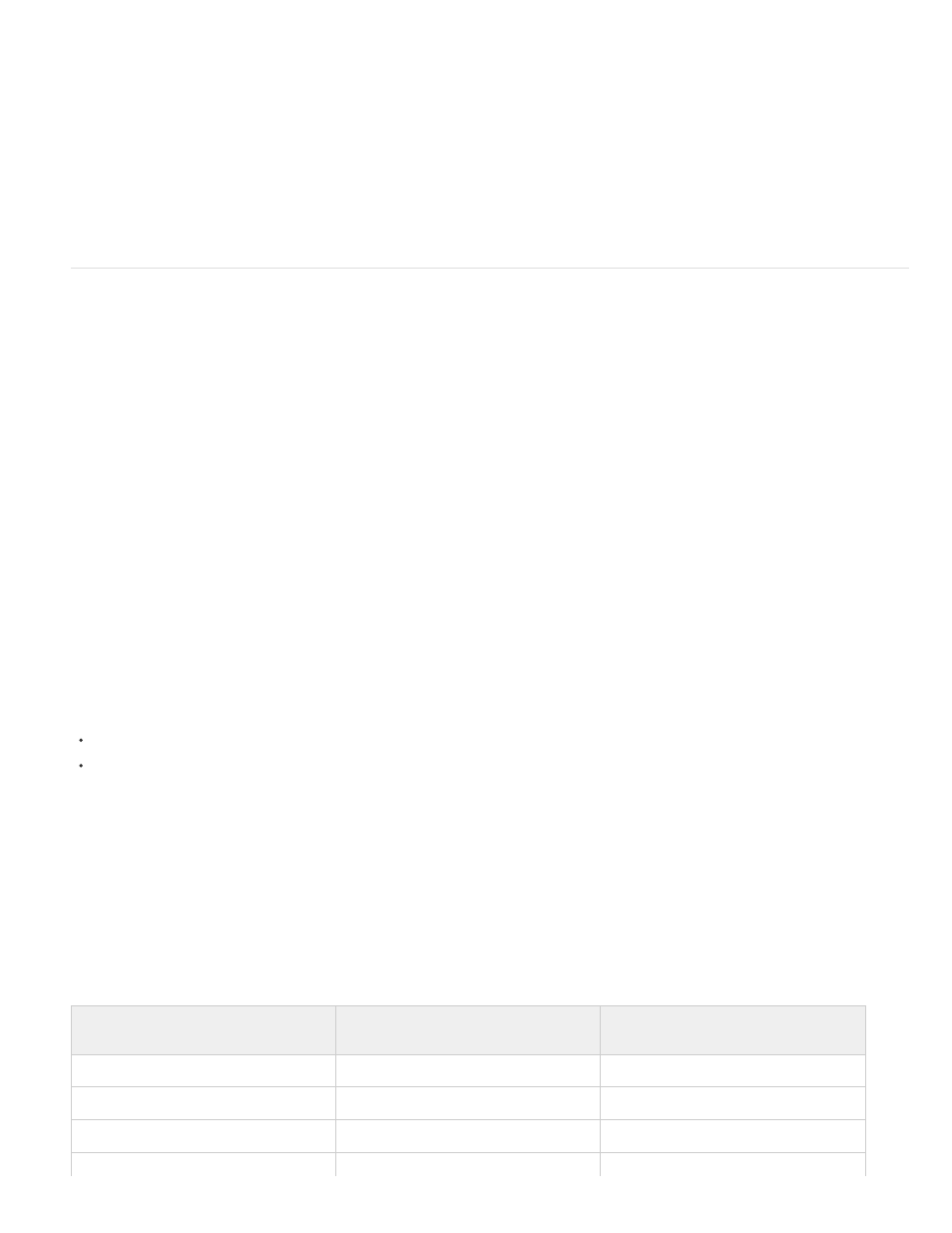
Load external video with playback component Imports the video and creates an instance of the FLVPlayback component to control video
playback. When you are ready to publish the Flash document as a SWF and upload it to your web server, you must also upload the video file to
either a web server or Flash Media Server, and configure the FLVPlayback component with the location of the uploaded video file.
Embed FLV or F4V in SWF and play in timeline Embeds the FLV or F4V into the Flash document. When you import video this way, the video is
placed in the Timeline where you can see the individual video frames represented in the Timeline frames. An embedded FLV or F4V video file
becomes part of the Flash Professional document.
Note: Embedding video content directly into the Flash Professional SWF file significantly increases the size of published file, and is only suitable
for small video files. In addition, the audio to video synchronization (also known as audio/video sync) can become mis-synchronized when using
longer video clips embedded in the Flash document.
Import as mobile device video bundled in SWF Similar to embedding a video in a Flash Professional document, you bundle a video into a
Flash Lite document for deployment to a mobile device. For information on using video in Flash Lite documents, see
Developing Flash Lite 2.x and 3.x Applications or
Developing Flash Lite 4 Applications.
Video formats and Flash
To import video into Flash you must use video encoded in the FLV or H.264 format. The Video Import Wizard (File > Import > Import Video)
checks video files that you select for import, and alerts you if the video might not be in a format that Flash can play. In the event that the video is
not in either the FLV or F4V format, you can use Adobe® Media® Encoder to encode the video in the appropriate format.
Adobe Media Encoder
Adobe® Media® Encoder is a stand-alone encoding application employed by programs such as Adobe® Premiere® Pro, Adobe® Soundbooth®,
and Flash Professional for output to certain media formats. Depending on the program, the Adobe Media Encoder provides a specialized Export
Settings dialog box that accommodates the numerous settings associated with certain export formats, such as Adobe Flash Video and H.264. For
each format, the Export Settings dialog box includes a number of presets that are tailored for particular delivery media. You can also save custom
presets, which you can share with others or reload as needed.
For information on encoding video in the FLV or F4V format using Adobe Media Encoder, see
.
The H.264, On2 VP6, and Sorenson Spark video codecs
When encoding video using Adobe Media Encoder, you can choose from three different video codecs with which to encode your video content for
use with Flash:
H.264 Support for the H.264 video codec was incorporated into Flash Player beginning with version 9.0.r115. The F4V video format which uses
this codec provides a significantly better quality-to-bitrate ratio than previous Flash video codecs, however, it is more computationally demanding
than the Sorenson Spark and On2 VP6 video codecs released with Flash Player 7 and 8.
Note: If you need to use video with alpha channel support for compositing, you must use the On2 VP6 video codec; F4V does not support alpha
video channels.
On2 VP6 The On2 VP6 codec is the preferred video codec to use when creating FLV files you intend to use with Flash Player 8 and higher. The
On2 VP6 codec provides:
Higher quality video when compared to the Sorenson Spark codec encoded at the same data rate
Support for the use of an 8-bit alpha channel to composite video
To support better quality video at the same data rate, the On2 VP6 codec is noticeably slower to encode and requires more processor power
on the client computer to decode and play back. For this reason, carefully consider the lowest common denominator of computer you intend
your viewing audience to use when accessing your FLV video content.
Sorenson Spark Introduced in Flash Player 6, the Sorenson Spark video codec should be used if you intend to publish Flash documents requiring
backwards compatibility to Flash Player 6 and 7. If you anticipate a large user base that uses older computers, you should consider FLV files
encoded with the Sorenson Spark codec, as it is much less computationally demanding to play back than either the On2 VP6 or H.264 codecs.
If your Flash Professional content dynamically loads Flash Professional video (using either progressive download or Flash Media Server), you can
use On2 VP6 video without having to republish a SWF file originally created for use with Flash Player 6 or 7, as long as users use Flash Player 8
or later to view your content. By streaming or downloading On2 VP6 video into Flash SWF versions 6 or 7, and playing the content using Flash
Player 8 or later, you avoid having to recreate your SWF files for use with Flash Player 8 and later versions.
Important: Only Flash Player 8 and 9 support both publish and playback of On2 VP6 video.
Codec
SWF version (publish version)
Flash Player version (required for
playback)
Sorenson Spark
6
6, 7, 8
7
7, 8, 9, 10
On2 VP6
6, 7, 8
8, 9, 10
H.264
9.2 or later
9.2 or later
369
