Set looping for a graphic instance, Break apart a symbol instance, Get information about instances on the stage – Adobe Flash Professional CC 2014 v.13.0 User Manual
Page 329
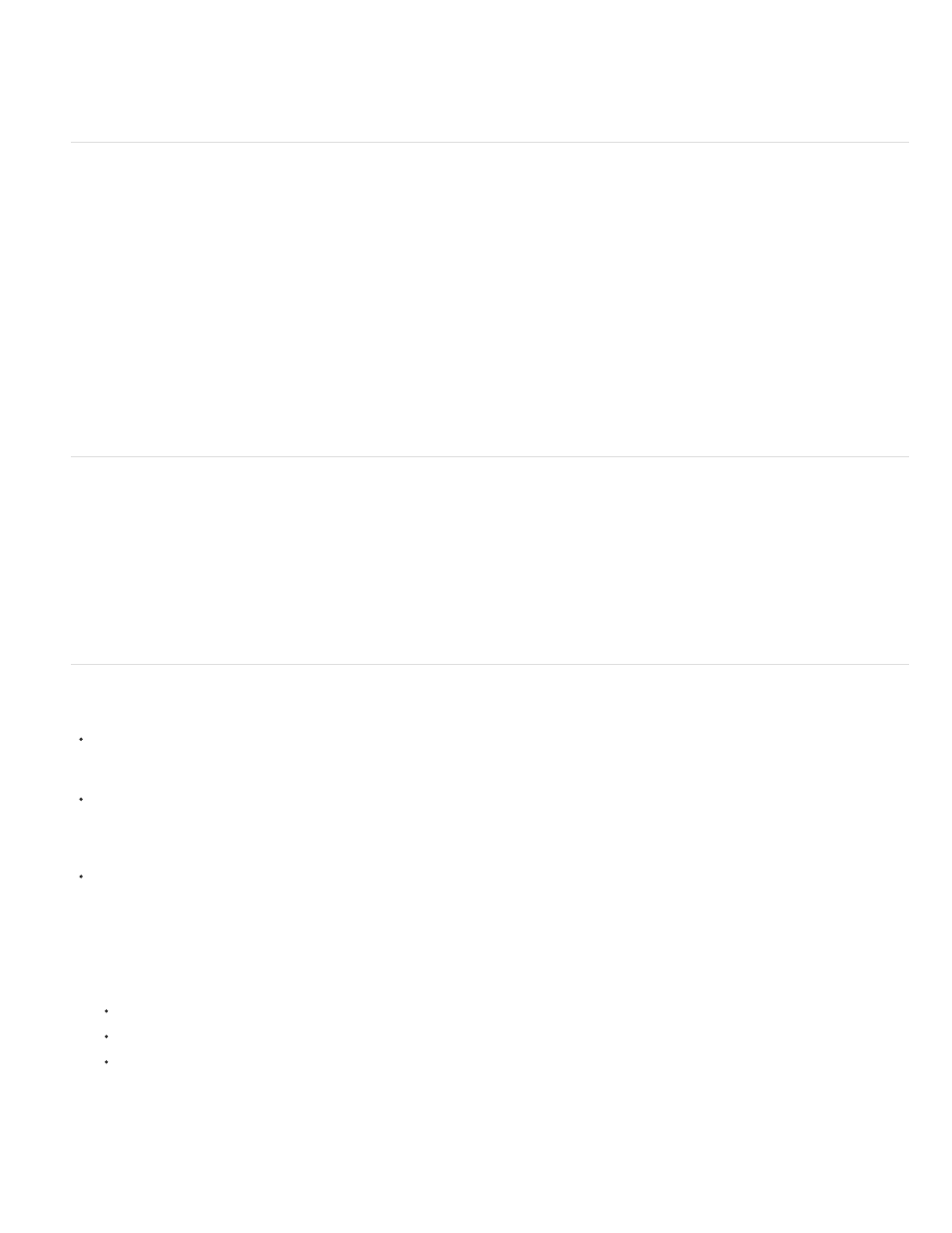
To redefine an instance’s behavior in a Flash Professional application, change its type. For example, if a graphic instance contains animation that
you want to play independently of the main Timeline, redefine the graphic instance as a movie clip instance.
1. Select the instance on the Stage, and select Window > Properties.
2. Select Graphic, Button, or Movie Clip from the menu in the Property inspector.
Set looping for a graphic instance
To determine how animation sequences inside a graphic instance play in your Flash Professional application, set options in the Property inspector.
An animated graphic symbol is tied to the Timeline of the document in which the symbol is placed. In contrast, a movie clip symbol has its own
independent Timeline. Animated graphic symbols, because they use the same Timeline as the main document, display their animation in
document-editing mode. Movie clip symbols appear as static objects on the Stage and do not appear as animations in the Flash Professional
editing environment.
1. Select a graphic instance on the Stage, and select Window > Properties.
2. Select an animation option from the Options menu in the Looping section of the Property inspector:
Loop Loops all the animation sequences contained in the current instance for as many frames as the instance occupies.
Play Once Plays the animation sequence beginning from the frame you specify to the end of the animation and then stops.
Single Frame Displays one frame of the animation sequence. Specify which frame to display.
3. To specify the first frame of the graphic symbol to display when looping, enter a frame number in the First text box. The Single Frame option
also uses the frame number you specify here.
Break apart a symbol instance
To break the link between an instance and a symbol and make the instance into a collection of ungrouped shapes and lines, you break apart the
instance. This feature is useful for changing the instance substantially without affecting any other instance. For example, you must break apart an
instance before applying a
to it.
Changes to the source symbol for an instance do not affect an instance after it has been broken apart.
1. Select the instance on the Stage.
2. Select Modify > Break Apart. This action breaks the instance into its component graphic elements.
3. To modify these elements, use the painting and drawing tools.
Get information about instances on the Stage
The Property inspector and Info panel display the following information about instances selected on the Stage:
In the Property inspector, view the instance’s behavior and settings—for all instance types, color effect settings, location, and size; for
graphics, the loop mode and first frame that contains the graphic; for buttons, the instance name (if assigned) and tracking option; for movie
clips, the instance name (if assigned). For location, the Property inspector displays the x and y coordinates of the symbol’s registration point.
In the Info panel, view the instance’s size and location; the location of its registration point; its red (R), green (G), blue (B), and alpha (A)
values (if the instance has a solid fill); and the location of the pointer. The Info panel also displays the x and y coordinates of either the
symbol’s registration point or tranformation point, depending on which option is selected. For information, see Move, realign, change, and
track the transformation point.
In the Movie Explorer, view the contents of the current document, including instances and symbols.
View any actions assigned to a button or movie clip in the Actions panel.
Get information about an instance
1. Select the instance on the Stage.
2. Display the Property inspector (Window > Properties) or panel to use:
To display the Info panel, select Window > Info.
To display the Movie Explorer, select Window > Movie Explorer.
To display the Actions panel, select Window > Actions.
View the symbol definition for the selected symbol in the Movie Explorer
1. Click the Show Buttons, Movie Clips, and Graphics button at the top of the Movie Explorer.
2. Right-click (Windows) or Control-click (Macintosh), and select Show Symbol Instances and Go To Symbol Definition; or select these options
from the menu in the upper-right corner of the Movie Explorer.
322
