Adobe Flash Professional CC 2014 v.13.0 User Manual
Page 337
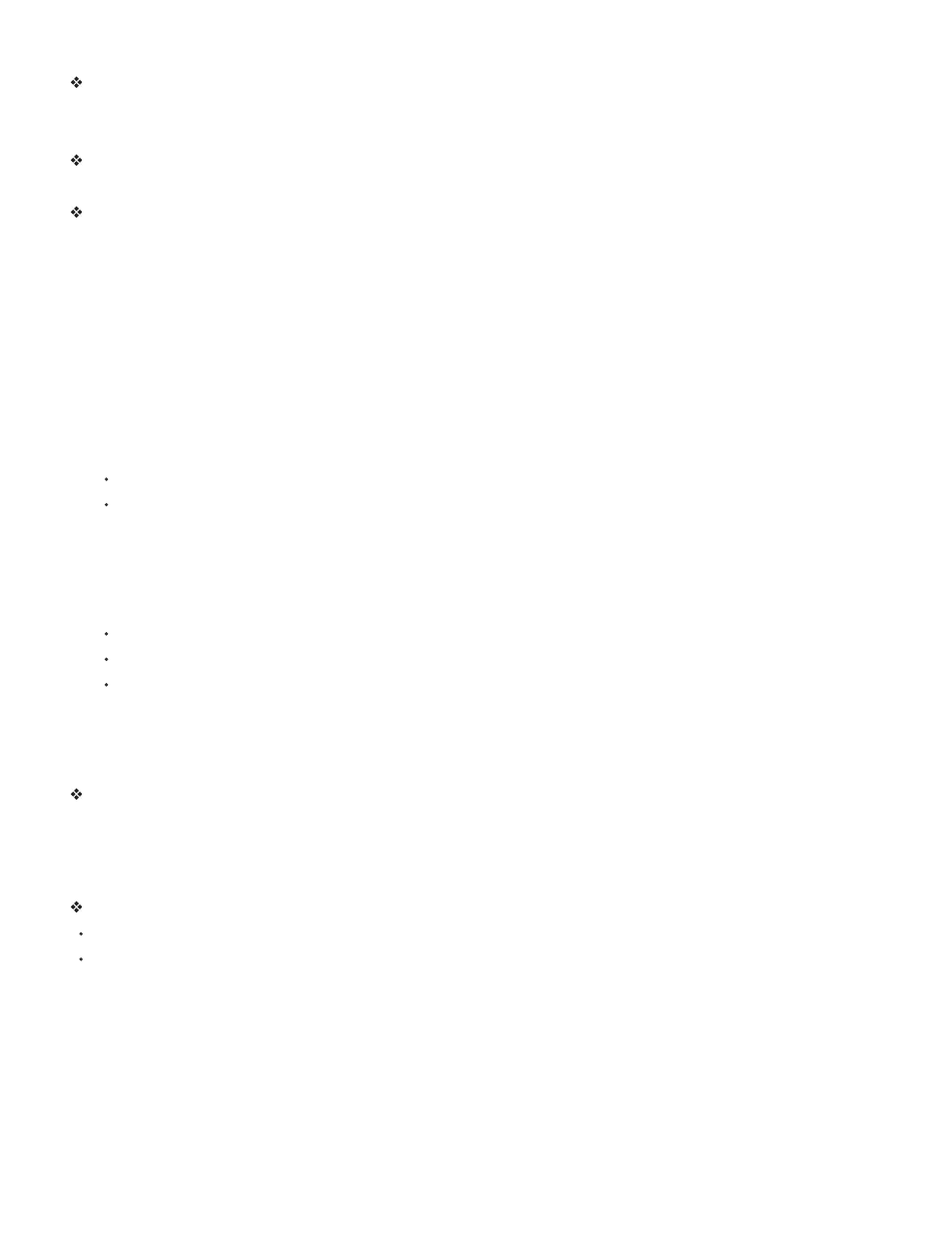
Use a library item in the current document
Drag the item from the Library panel onto the Stage.
The item is added to the current layer.
Convert an object on the Stage to a symbol in the library
Select the object on stage, right click, and select Convert to Symbol.
Use a library item from the current document in another document
Drag the item from the Library panel or Stage into the Library panel or Stage of another document.
Copy library items from a different document
1. Select the document that contains the library items.
2. Select the library items in the Library panel.
3. Select Edit > Copy.
4. Select the document that you want to copy the library items to.
5. Select that document’s Library panel.
6. Select Edit > Paste.
Edit a library item
1. Select the item in the Library panel.
2. Select one of the following from the Panel menu for the Library panel:
To edit an item in Flash Professional, select Edit.
To edit an item in another application, select Edit With and then select an external application.
Note: When starting a supported external editor, Flash Professional opens the original imported document.
Rename a library item
Changing the library item name of an imported file does not change the filename.
1. Do one of the following:
Double-click the item’s name.
Select the item and select Rename from the Panel menu for the Library panel.
Right-click (Windows) or Control-click (Macintosh) the item and select Rename from the context menu.
2. Enter the new name in the box.
Delete a library item
When you delete an item from the library, all instances or occurrences of that item in the document are also deleted.
Select the item and click the Trash Can icon at the bottom of the Library panel.
Find unused library items
To organize your document, you can find unused library items and delete them.
Note: It is not necessary to delete unused library items to reduce a Flash Professional document’s file size, because unused library items are not
included in the SWF file. However, items linked for export are included in the SWF file.
Do one of the following:
Select Unused Items from the Panel menu for the Library panel.
Sort library items by the Use Count column, which indicates whether an item is in use.
Update imported files in the library
If you use an external editor to modify files that you have imported into Flash Professional, such as bitmaps or sound files, you can update the files
in Flash Professional without reimporting them. You can also update symbols that you have imported from external Flash Professional documents.
Updating an imported file replaces its contents with the contents of the external file.
1. Select the imported file in the Library panel.
2. Select Update from the Panel menu for the Library panel.
Copy library assets between documents
You can copy library assets from a source document into a destination document in a variety of ways. You can also share symbols between
330
