Specify bitmap caching for a symbol instance – Adobe Flash Professional CC 2014 v.13.0 User Manual
Page 320
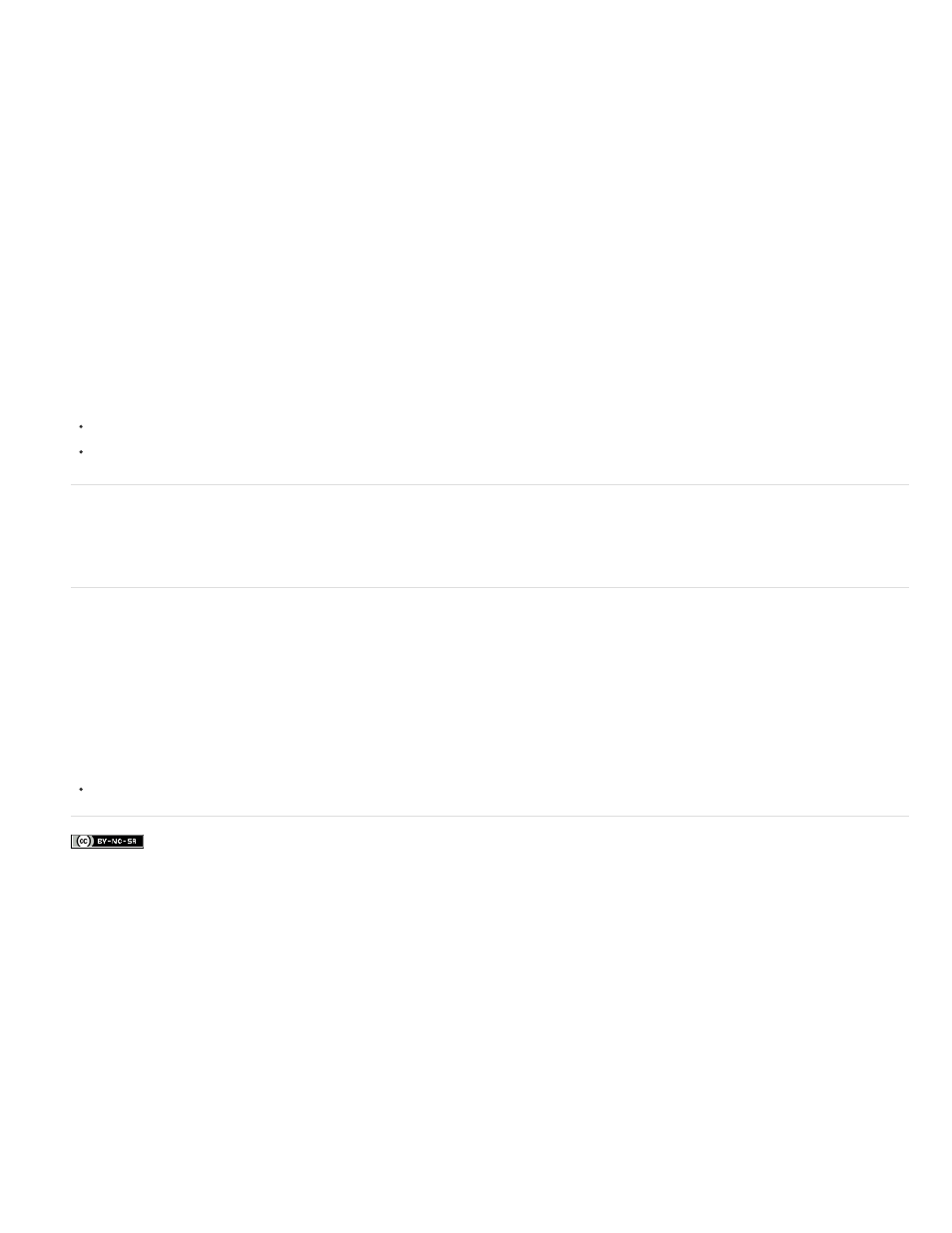
Stage does not change. This provides a significant improvement in playback performance.
For example, when you create an animation with a complex background, create a movie clip containing all the items included in the background.
Then select Cache as Bitmap for the background movie clip in the Property inspector. During playback, the background is rendered as a bitmap
stored at the current screen depth. Flash Player draws the bitmap on the Stage quickly and only once, letting the animation play faster and more
smoothly.
Without bitmap caching, the animation might play back too slowly.
Bitmap caching lets you use a movie clip and freeze it in place automatically. If a region changes, vector data updates the bitmap cache. This
process minimizes the number of redraws that Flash Player must perform, and provides smoother, faster playback performance.
Only use runtime bitmap caching on static, complex movie clips in which the position, but not the content, of the movie clip changes on each frame
in an animation. The playback or runtime performance improvement from using runtime bitmap caching is only noticeable on complex-content
movie clips. Runtime bitmap caching with simple movie clips does not enhance performance.
For more information, see When to enable caching in
Guy Watson has written a detailed article about using bitmap caching in the Flash Professional Developer Center titled
.
The
tutorial also provides tips on using runtime bitmap caching.
Note: You can only use the Use Runtime Bitmap Caching option for movie clip and button symbols.
Under the following circumstances, a movie clip does not use a bitmap (even if Use Runtime Bitmap Caching is selected) but instead renders the
movie clip or button symbol by using vector data:
The bitmap is too large (greater than 2880 pixels in either direction).
Flash Player fails to allocate memory for the bitmap (producing an out-of-memory error).
Specify bitmap caching for a symbol instance
1. Select the movie clip or button symbol on the Stage.
2. In the Property inspector, select the Cache as Bitmap option (CS5) or choose Cache as Bitmap from the Render menu (CS5.5).
Specify a backround color for a cached symbol instance (CS5.5 only)
When Bitmap Caching is turned on for a symbol instance, you can choose an opaque background color for the instance. By default the
background is transparent.
1. Select the instance on the Stage.
2. In the Display section of the Properties panel, select opaque from the Bitmap Background menu.
3. Select a background color from the color picker.
Videos and tutorials
Video:
(2:06, Adobe TV)
313
