Resolving conflicts, Troubleshooting – Adobe Flash Professional CC 2014 v.13.0 User Manual
Page 343
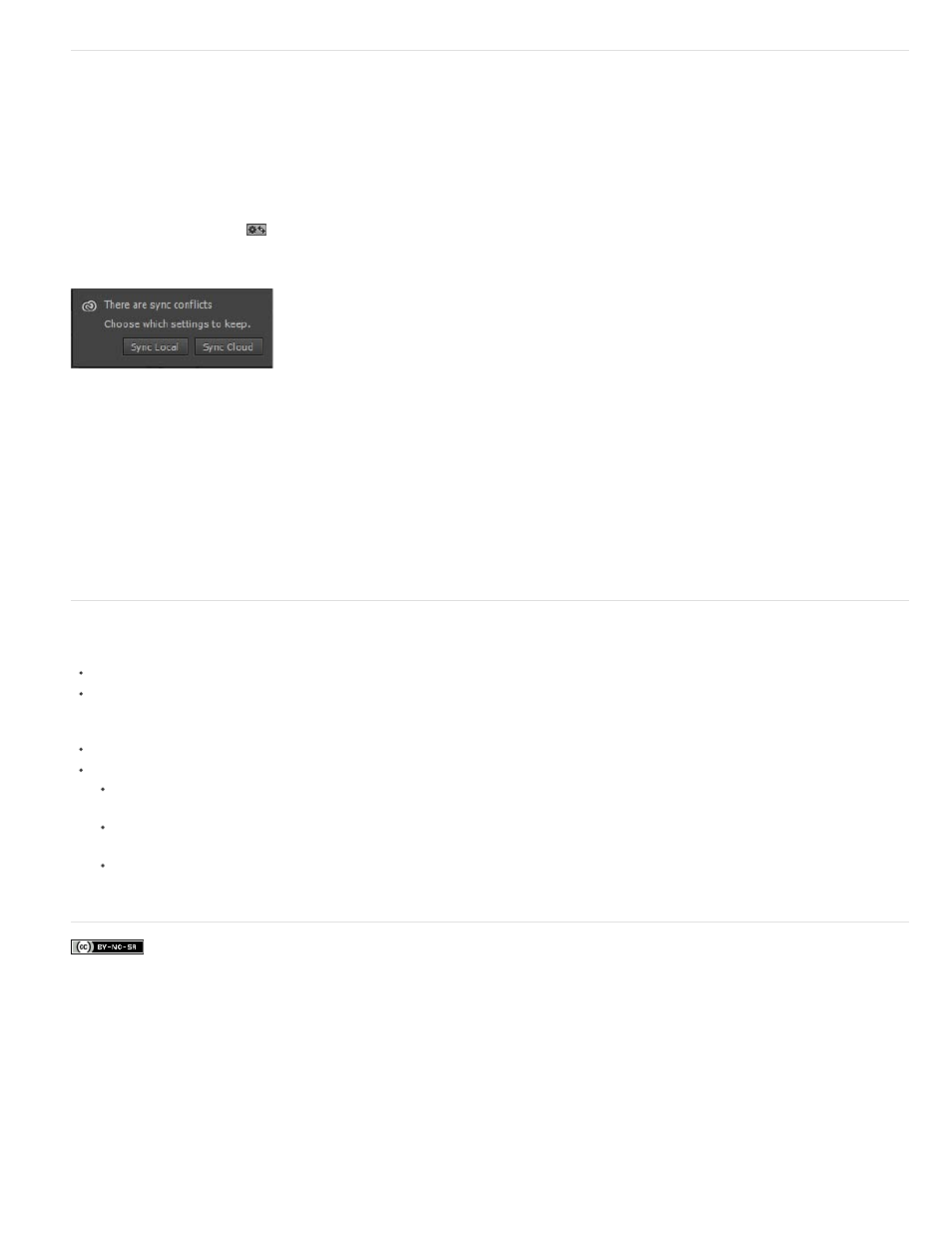
Facebook posts are not covered under the terms of Creative Commons.
Sync Local
Sync Cloud
Resolving Conflicts
When using multiple machines, you can modify sync settings on any of the machines. However, a case of conflict occurs if you further modify the
same settings on a different computer.
For example, consider that you have modified the Sprite Sheet settings on your machine at work (office). You further modify these settings on a
machine at home. If the machine at home was not synced with Cloud before modifying Sprite Sheet settings, a case of conflict occurs.
To resolve such a conflict:
1. In Flash Pro CC, click the
button.
2. The following dialog box is displayed:
3. You can choose to retain local settings or download settings from Creative Cloud by using one of the following options:
Sync local settings on this computer to Creative Cloud; overwrite Creative Cloud version with the local version of settings.
Sync from Creative Cloud to your local computer; ignore changes made to the local settings and replace them with the settings
downloaded from Creative Cloud.
Troubleshooting
Keyboard Shortcuts added to presets with invalid names (names not supported by the OS) are not synced with Creative Cloud.
Also, Keyboard Shortcuts listed under different menus are not synced across systems of different platforms. For example, Font Mapping
command is listed under different Menus in MAC and Windows versions of Flash Professional CC. If Font Mapping is assigned a new
keyboard shortcut on MAC and synced with Creative Cloud, it cannot be downloaded and used on Windows.
Font Settings are not synced with Creative Cloud.
Handling Errors:
No Internet Connection: If there is no Internet connection, Flash Pro CC throws an error, and Sync Settings cannot be uploaded to or
downloaded from Creative Cloud. Ensure that the system is connected to a non-faulty internet connection.
Server is Busy: If the Creative Cloud server is busy, Flash Pro CC throws an error, and Preferences cannot be synced from the Creative
Cloud.
Low Disk Space: If there is less disk space on the local system, Flash Pro CC throws an error and fails to download Preferences from
the Creative Cloud.
336
