Working with classic text – Adobe Flash Professional CC 2014 v.13.0 User Manual
Page 616
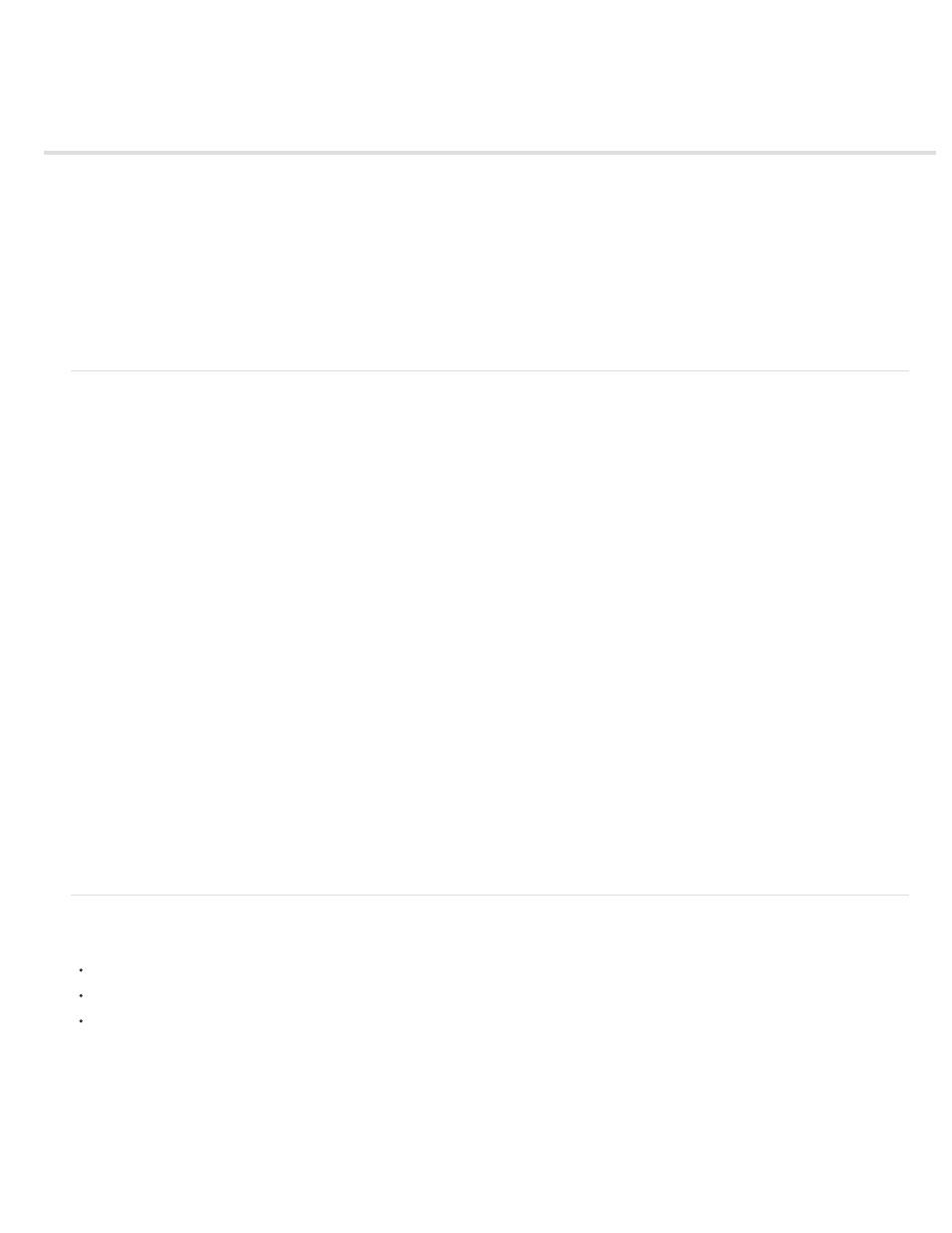
Working with classic text
About classic text
About classic text fields
Create and edit text fields
Setting classic text attributes
Transforming text
Break Classic text apart
Create a text hyperlink
Create scrolling classic text
Masking device font text
Unicode text encoding in SWF applications
About classic text
Classic text is the name for the older text engine in Flash Professional. The classic text engine is still available in Flash Professional CS5 and
later. Classic text may be preferable for certain types of content, such as for mobile devices, where SWF file size must be kept to a minimum.
However, in some cases, such as those requiring fine control over text layout, you will want to use the new TLF text. For information about TLF
text, see Working with Text Layout Framework (TLF) text.
You specify whether an individual text object on the Stage uses the Classic or TLF text engine by selecting the text object and then choosing the
desired text engine in the Text Property inspector.
Note: You can change the text engine used by a text object at any time. For infomration about converting Classic text to TLF text, see Converting
between Classic and TLF text.
You can include classic text in your Flash Professional applications in a variety of ways. You can create text fields containing static text, which you
create when you author the document. You can also create dynamic text fields, which display updating text, such as stock quotes or news
headlines, and input text fields, which allow users to enter text for forms or surveys.
Flash Professional provides many ways to work with text. For example, you can orient text horizontally or vertically; set attributes such as font,
size, style, color, and line spacing; check spelling; transform text by rotating, skewing, or flipping; link text; make text selectable; animate text;
control font substitution; and use a font as part of a shared library. Flash Professional documents can use Type 1 PostScript® fonts, TrueType®,
and bitmap fonts (Macintosh only).
You can preserve rich text formatting in text fields, using HTML tags and attributes. When you use HTML text for the content of a dynamic or input
text field, the text can flow around an image, such as a SWF or JPEG file or a movie clip. See Using HTML-formatted text in
Like movie clip instances, text field instances are ActionScript® objects that have properties and methods. By giving a text field an instance name,
you can manipulate it with ActionScript. However, you cannot write ActionScript code inside a text instance, because text instances don’t have
Timelines.
You can use ActionScript to format input and dynamic text, and to create scrolling text fields. ActionScript has events for dynamic and input text
fields that you can capture and use to trigger scripts. For information on using ActionScript to control text, see Working with Text and Strings in
About classic text fields
You can create three types of classic text fields: static, dynamic, and input.
Static text fields display text that doesn’t change characters dynamically.
Dynamic text fields display dynamically updating text, such as stock quotes or weather reports.
Input text fields allow users to enter text in forms or surveys.
You can create horizontal text (with a left-to-right flow) or static vertical text (with either a right-to-left or left-to-right flow). Note that the use of
horizontal
(Hebrew, Arabic etc.) in classic text fields is not supported.
When creating static text, you can place text on a single line that expands as you type, or in a fixed-width field (for horizontal text) or fixed-
height field (for vertical text) that expands and wraps words automatically. When creating dynamic or input text, you can place text on a
single line, or create a text field with a fixed width and height.
Note: When working with Static Vertical Text, the width field is disabled in the Properties Inspector. Modifying the height automatically
adjusts the width value. Similarly, when working with Static Horizontal Text, the height field is disabled in the Properties Inspector. Modifying
609
