Stream video using adobe flash media server – Adobe Flash Professional CC 2014 v.13.0 User Manual
Page 565
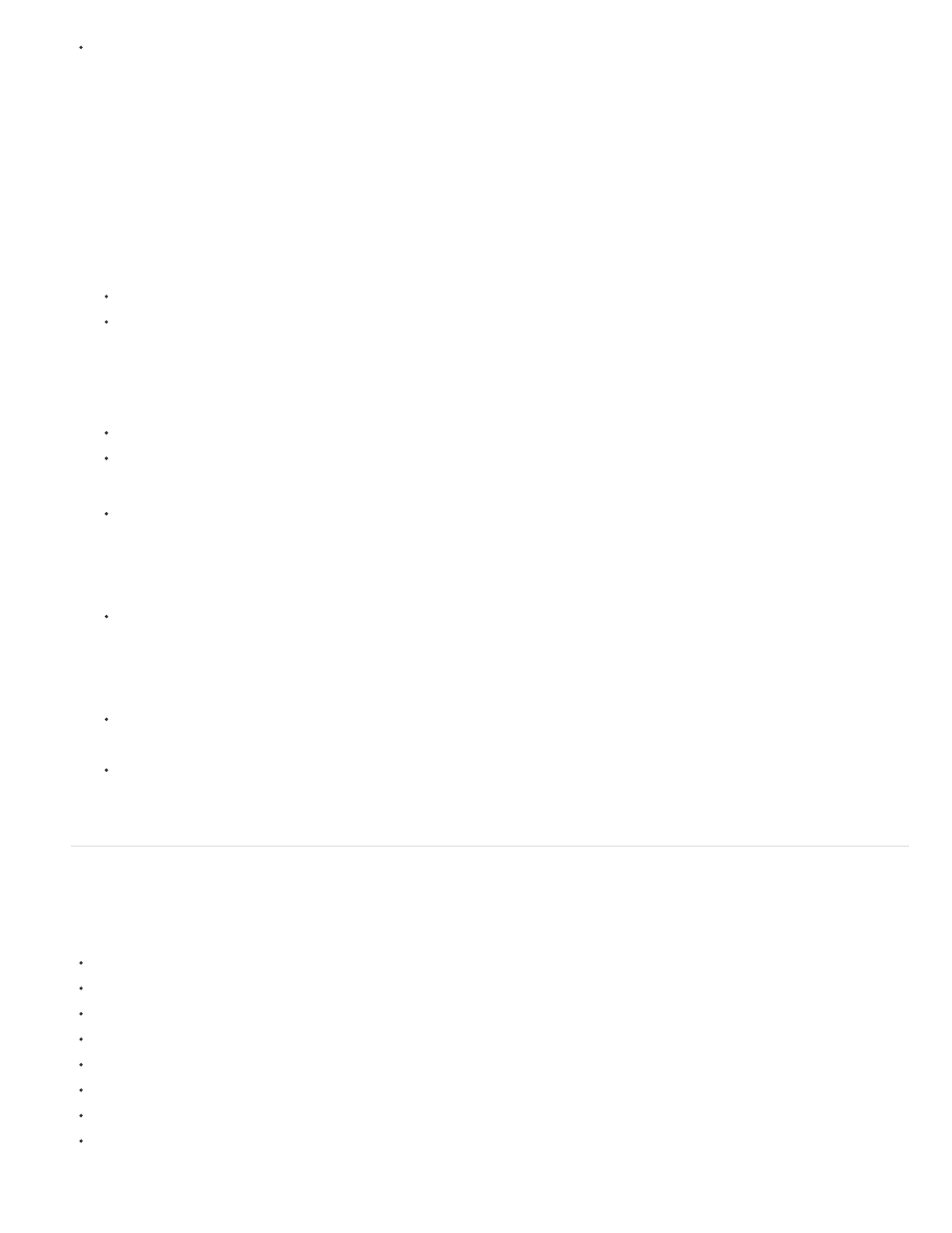
The frame rate of the video file can be different from the frame rate of the SWF file, allowing for greater flexibility in authoring Flash
Professional content.
Import video for progressive download
You can import a video file that is stored locally on your computer, and then upload the video file to a server after importing it to your FLA file. In
Flash, when you import video for progressive download, you are really adding only a reference to the video file. Flash uses the reference to find
the video file on your local computer or on a web server.
You can also import a video file that is already uploaded to a standard web server, an Adobe Flash Media Server (FMS), or Flash Video Streaming
Service (FVSS).
1. Select File > Import > Import Video to import the video clip into the current Flash Professional document.
2. Select the video clip to import. You can select either a video clip located on your local computer, or enter the URL of a video already
uploaded to a web server or Flash Media Server.
To import video located on your local computer, select Load external video with playback component.
To import video already deployed to a web server, Flash Media Server, or Flash Video Streaming Service, select Already deployed to a
web server, Flash Video Streaming Service, or Stream From Flash Media Server, and enter the URL of the video clip.
Note: The URL for a video clip located on a web server will use the http communication protocol. The URL for a video clip located on a
Flash Media Server or Flash Streaming Service will use the RTMP communication protocol.
3. Select a skin for your video clip. You can choose to:
Not use a skin with the FLVPlayback component by selecting None.
Select one of the predefined FLVPlayback component skins. Flash Professional copies the skin into the same folder as the FLA file.
Note: FLVPlayback component skins are slightly different depending on whether you are creating an AS2- or AS3-based Flash
document.
Select a custom skin of your own design by entering the URL of the skin on the web server.
Note: If you choose to use a custom skin invoked from a remote location, then live preview will not be available for the video on Stage.
4. The Video Import Wizard creates an FLVPlayback video component on the Stage that you can use to test video playback locally. When you
finish creating your Flash document and want to deploy the SWF file and video clip, upload the following assets to the web server or Flash
Media Server hosting your video:
If using a local copy of the video clip, upload the video clip (which is located in the same folder as the source video clip you selected
with a .flv extension)
Note: Flash Professional uses a relative path to point to the FLV or F4V file (relative to the SWF file), letting you use the same directory
structure locally that you use on the server. If the video was previously deployed to your FMS or the FVSS hosting your video, you can
skip this step.
The video skin (if you chose to use a skin)
To use a predefined skin, Flash Professional copies the skin into the same folder as the FLA file.
The FLVPlayback component
To edit the FLVPlayback component’s URL field to that of the web server or Flash Media Server that you are uploading the video to, use
the Component inspector (Windows > Component inspector) to edit the contentPath parameter.
Stream video using Adobe Flash Media Server
Flash Media Server streams media in real-time to Flash Player and AIR. Flash Media Server uses bandwidth detection to deliver video or audio
content based on the user’s available bandwidth.
Streaming video with Flash Media Server provides the following advantages over embedded and progressively downloaded video:
Video playback starts sooner than it does using other methods of incorporating video.
Streaming uses less of the client's memory and disk space, because the clients don’t need to download the entire file.
Network resources are used more efficiently, because only the parts of the video that are viewed are sent to the client.
Delivery of media is more secure, because media is not saved to the client’s cache when streamed.
Streaming video provides better tracking, reporting, and logging ability.
Streaming lets you deliver live video and audio presentations, or capture video from a web cam or digital video camera.
Flash Media Server enables multiway and multiuser streaming for video chat, video messaging, and video conferencing applications.
By using server-side scripting to control video and audio streams, you can create server-side play lists, synchronized streams, and more
intelligent delivery options based on the client’s connection speed.
558
