Working with video cue points – Adobe Flash Professional CC 2014 v.13.0 User Manual
Page 588
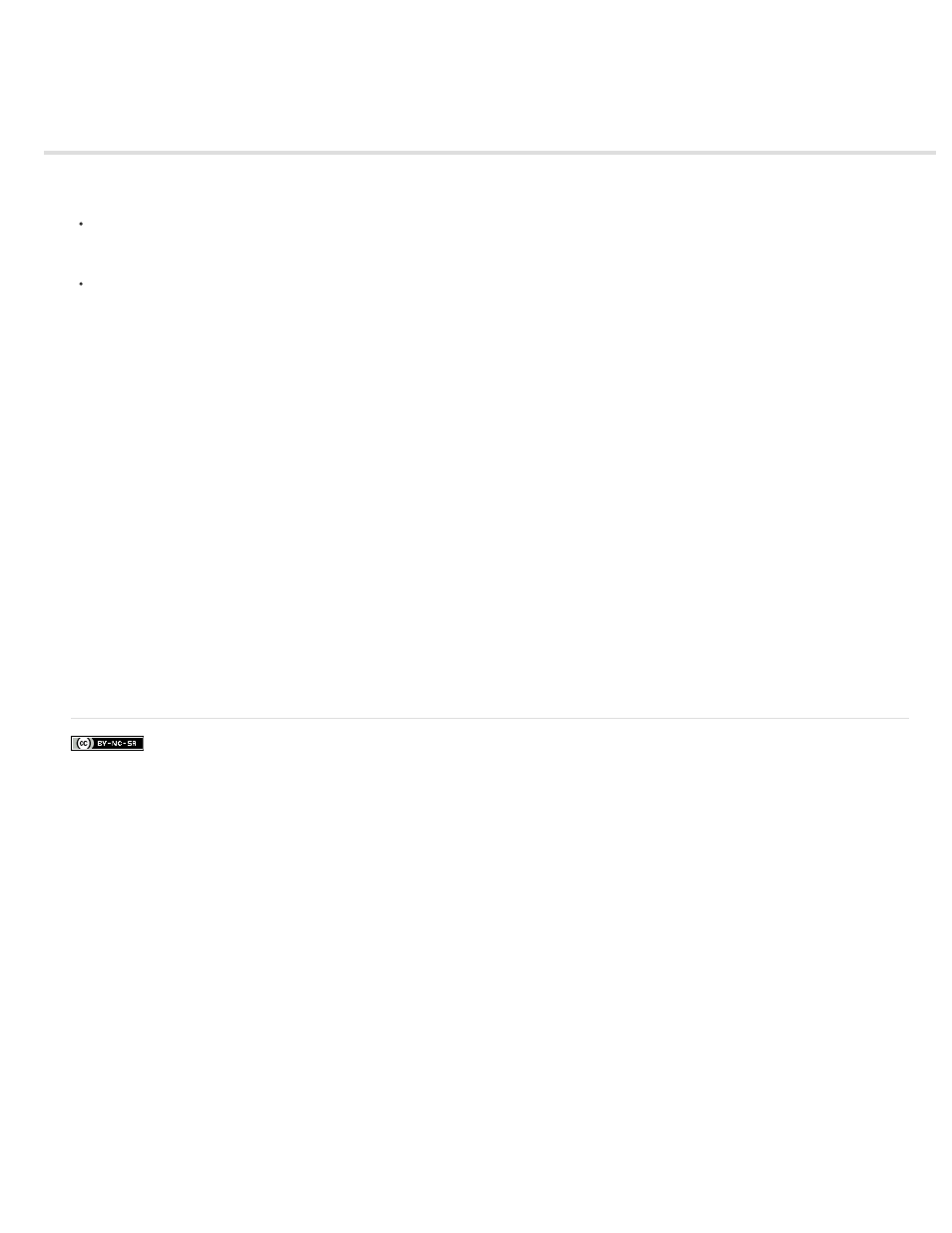
Working with video cue points
Note: (Flash Professional CC only) Video Cue Points feature is deprecated and will be unavailable with Flash Professional CC
Use video cue points to allow events to be triggered at specific times in the video. There are two kinds of cue points that you can work with in
Flash:
Encoded cue points. These are cue points you add when encoding video with Adobe Media Encoder. For more information about adding cue
points in Adobe Media Encoder, see
Encoded cue points can be accessed by other applications in addition to
Flash.
ActionScript cue points. These are cue points you add to a video with the Property inspector in Flash. ActionScript cue points are accessible
only to Flash and Flash Player. For more information about ActionScript cue points, see
in the ActionScript 3.0
Developer’s Guide.
When an FLVPlayback component instance is selected on the Stage, the video cue points list appears in the Property inspector. You can also
preview the entire video on the Stage and add ActionScript cue points using the Property inspector while previewing the video, including videos
served by Flash Media Server.
A video tutorial about working with video cue points is available at
To work with cue points in the Property inspector:
1. Import video as progressive download, or place the FLVPlayback component on the stage and specify the source video. You can specify the
source video in the Property inspector.
2. In the Property inspector, click Cue Points to expand the section, if it's not already open.
3. Click the Add button (+) to add an ActionScript cue point, and the Delete button (-) to delete an existing cue point. You can specify the time
by dragging the mouse right or left to increase or decrease the timecode value, or by typing in a value.
4. To add a parameter to a cue point, select the ActionScript cue point and click the Add button (+) at the bottom of Parameters section.
5. You can rename the ActionScript cue points and any parameters by clicking in the name field and editing the name.
You can import and export lists of cue point from within the Property inspector. Only ActionScript cue points can be imported to avoid conflicts with
cue points that have already been embedded inside the video during encoding.
The Import and Export cue point buttons at the top of Cue Points section allow you to import or export cue point lists in XML format. When
exporting, the list includes all Navigation and Event cue points which are embedded in the video, along with all ActionScript cue points you have
added. When importing, a dialog showing the number of ActionScript cue points imported is displayed.
581
