Adobe Flash Professional CC 2014 v.13.0 User Manual
Page 718
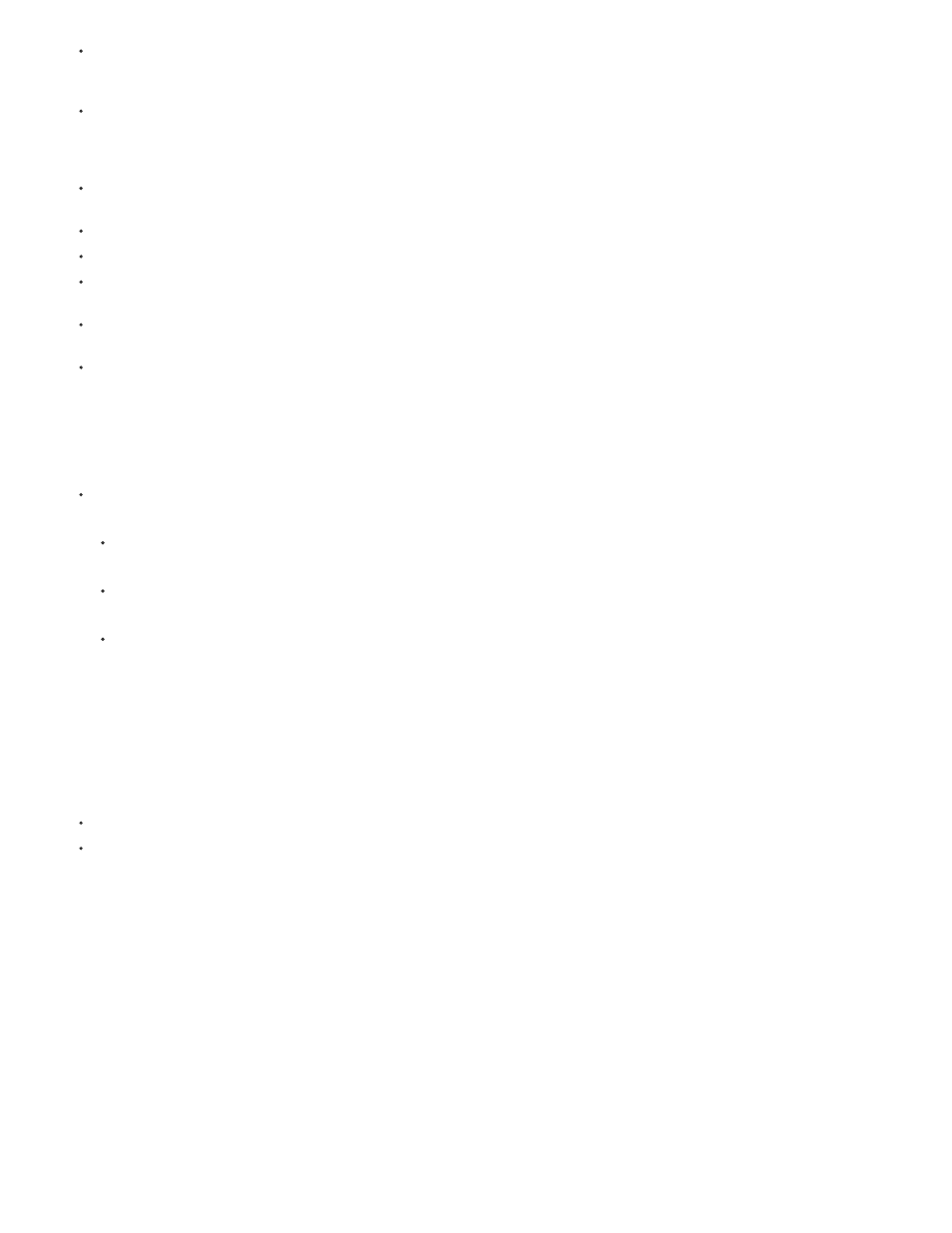
To remove a property keyframe from a span, Ctrl-click (Windows) or Command-click (Macintosh) the property keyframe to select it and then
right-click (Windows) or Ctrl-click (Macintosh) the property keyframe and choose Clear Keyframe for the property type you want to delete the
keyframe for.
To add property keyframes for a specific property type to a span, Ctrl-click (Windows) or Command-click (Macintosh) to select one or more
frames in the span. Then right-click (Windows) or Ctrl-click (Macintosh) and choose Insert Keyframe > property type from the span context
menu. Flash Pro adds property keyframes to the selected frames. You can also set a property of the target instance in a selected frame to
add a property keyframe.
To add a property keyframe for all property types to a span, place the playhead in the frame where you want to add the keyframe and
choose Insert > Timeline > Keyframe, or press F6.
To reverse the direction of motion of a tween, choose Motion Path > Reverse Path from the span context menu.
To change a tween span to static frames, select the span and choose Remove Tween from the span context menu.
To convert a tween span to a frame-by-frame animation, select the span and choose Convert to Frame by Frame Animation from the span
context menu.
To move a property keyframe to a different frame in the same tween span or a different tween span, Ctrl-click (Windows) or Command-click
(Macintosh) the property keyframe to select it and then drag the property keyframe to the new location.
To copy a property keyframe to another location in the tween span, Ctrl-click (Windows) or Command-click (Macintosh) the property
keyframe to select it and then Alt-drag (Windows) or Option-drag (Macintosh) the property keyframe to the new location.
Add or remove 3D property keyframes in a tween
Do one of the following:
Add 3D properties using the 3D tools in the Tools panel.
Right-click (Windows) or Ctrl-click (Macintosh) the tween span in the Timeline and choose 3D tween from the context menu.
If the tween span contained no 3D property keyframes, Flash Pro adds them to each existing X and Y position and rotation property
keyframe. If the tween span already contained 3D property keyframes, Flash Pro removes them.
Move or duplicate a tween span
You can duplicate or move tween spans and parts of tween spans by dragging them in the Timeline panel.
Drag a tween span to move it to different location in the Timeline.
Alt-drag a tween span to duplicate it in a new location in the Timeline.
Copy and paste a motion tween
You can copy the tweened properties from one tween span to another. The tweened properties are applied to the new target object, but the
location of the target object is not changed. This allows you to apply a tween from one area of the Stage to an object in another area without
repositioning the new target object.
1. Select the tween span that contains the tweened properties you want to copy.
2. Select Edit > Timeline > Copy Motion.
3. Select the tween span to receive the copied tween.
711
