Packaging applications for air for ios, Videos and tutorials, Deploying air applications on ios devices directly – Adobe Flash Professional CC 2014 v.13.0 User Manual
Page 509
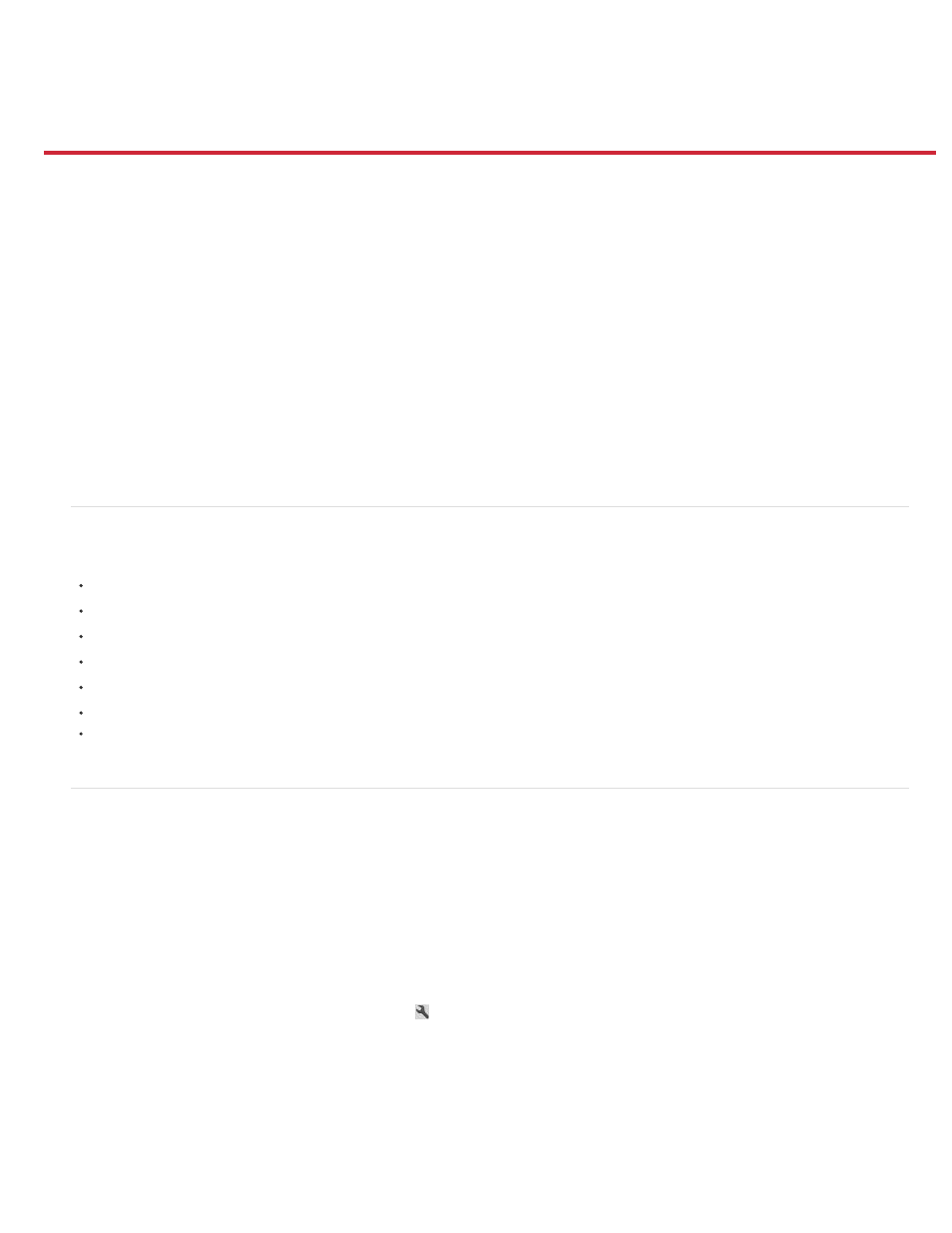
Packaging applications for AIR for iOS
Videos and tutorials
Deploying AIR applications on iOS devices directly
Testing and debugging AIR applications using the native iOS simulator
Publishing AIR applications for devices with High Resolution Retina Display support
Test and debug using Interpreter Mode
Testing and debugging on iOS via USB
Multi-device connectivity via USB
Adding xxhdpi icons (144x144)
Publishing AIR applications to iOS devices in Flash Professional
Troubleshooting
Flash Professional includes support for publishing applications for AIR for iOS. AIR for iOS applications can run on the Apple iPhone and iPad.
When you publish for iOS, Flash converts your FLA files into native iPhone applications.
For information about hardware and software requirements for desktop and mobile AIR applications, see
For detailed instructions about packaging applications for the iPhone, see
Videos and tutorials
Video:
(8:08, Adobe TV)
Article:
Adobe Labs:
Blog/Video:
Cantrell, Adobe blogs)
Article:
Hattan, gamedev.net)
Article:
(Tom Krcha, flashrealtime.com)
Blog:
Deploying AIR applications on iOS devices directly
An important change to the AIR application deployment workflow allows you to deploy AIR applications directly to iOS devices. Earlier, to deploy
applications to iOS devices, invoking AIR applications from iTunes was necessary.
However, with Flash Professional, you can deploy AIR applications on iOS directly, bypassing the usage of iTunes. This feature reduces the time
required to publish an AIR application for iOS and improves productivity and performance significantly.
Note: It is necessary that you install iTunes on the machine that has Flash Professional installed.
To enable direct deployment on an iOS device, do the following:
1. Ensure that iTunes is installed on the machine on which you have Flash Professional installed.
2. In Flash Professional, on the Properties panel, click the
button, beside the Target drop-down to bring up the AIR for iOS Settings dialog.
502
