Create a text hyperlink, Create scrolling classic text, Masking device font text – Adobe Flash Professional CC 2014 v.13.0 User Manual
Page 622
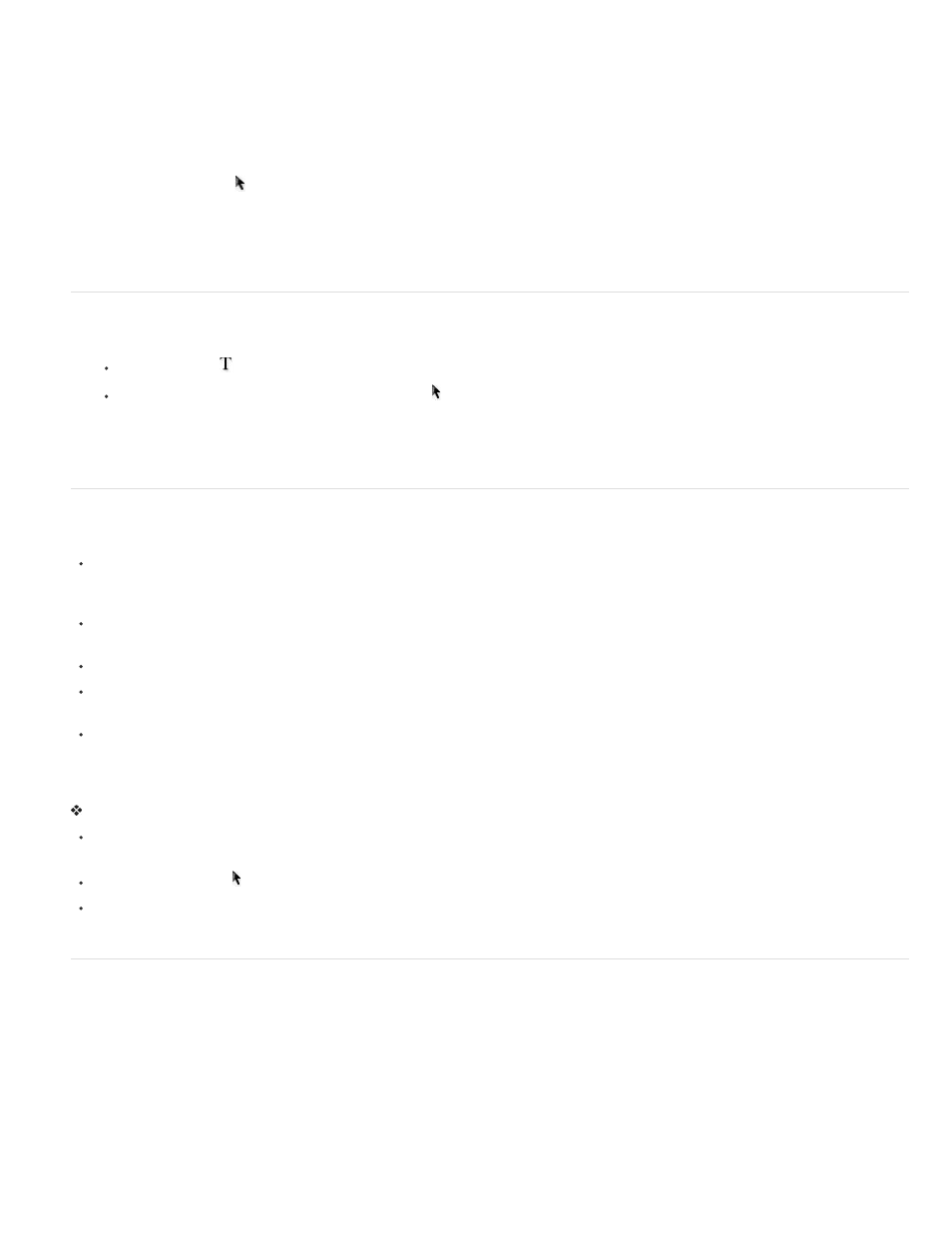
You can break apart Classic text to place each character in a separate text field. Then you can quickly distribute the text fields to separate layers
and animate each field. However, you cannot break apart text in scrollable classic text fields.
You can also convert the text to its component lines and fills to reshape, erase, and otherwise manipulate it as a graphic. As with any other shape,
you can individually group these converted characters, or change them to symbols and animate them. After you convert text to graphic lines and
fills, you can no longer edit the text.
Note: The Break Apart command for Classic text applies only to outline fonts such as TrueType fonts. Bitmap fonts disappear from the screen
when you break them apart. PostScript fonts can be broken apart only on Macintosh systems.
1. Using the Selection tool , click a text field.
2. Select Modify > Break Apart.
Each character in the selected text is placed in a separate text field. The text remains in the same position on the Stage.
3. Select Modify > Break Apart again to convert the characters to shapes on the Stage.
Create a text hyperlink
1. Select text or a text field:
Use the Text tool
to select text in a text field.
To link all the text in a text field, use the Selection tool to select a text field.
2. In the Link text field in the Options section of the Property inspector (Window > Properties), enter the URL to which you want to link the text
field.
Note: To create a link to an e-mail address, use the mailto: URL. For example, enter mailto:[email protected].
Create scrolling classic text
There are several ways to create scrolling text in Flash Professional:
Make dynamic or input text fields scrollable by using menu commands or the text field handle. This does not add a scrollbar to the text field,
but instead allows the user to scroll the text with the arrow keys (for text fields also set to Selectable) or the mouse wheel. The user must first
click the text field to give it focus.
Add an ActionScript 3.0 UIScrollbar component to a text field to make it scroll. For more information, see “Use the UIScrollBar component” in
.
In ActionScript 3.0, use the scrollH and scrollV properties of the TextField class.
Add an ActionScript 2.0 ScrollBar component to a text field to make it scroll. For more information, see “UIScrollBar Component” in the
.
In ActionScript 2.0, use the TextField object’s scroll and maxscroll properties to control vertical scrolling and the hscroll and maxhscroll
properties to control horizontal scrolling in a text field. See Example: Creating scrolling text in
.
Make dynamic text scrollable
Do one of the following:
Shift-double-click the lower-right handle on the dynamic text field. The handle will turn from an unfilled square (non-scrollable) to a filled
square (scrollable).
Using the Selection tool , select the dynamic text field and then select Text > Scrollable.
Select the dynamic text field with the Selection tool. Right-click (Windows) or Control-click (Macintosh) the dynamic text field and select
Scrollable from the context menu.
Masking device font text
You can use a movie clip to mask device font text in another movie clip. (You cannot mask device fonts by using a mask layer on the Stage.) For
this movie clip mask to function, the user must have Flash Player 6 (6.0.40.0) or later.
When you use a movie clip to mask device font text, Flash Professional uses the rectangular bounding box of the mask as the masking shape.
That is, if you create a nonrectangular movie clip mask for device font text in the Flash Professional authoring environment, the mask that appears
in the SWF file takes the shape of the rectangular bounding box of the mask, not the shape of the mask itself.
For more information on using a movie clip as a mask, see Using movie clips as masks in
.
For a sample of device font masking, see the Flash Samples web page at
. Download and decompress the
Samples zip file and navigate to the Masking\DeviceFontMasking folder to access the sample.
615
