Adobe Flash Professional CC 2014 v.13.0 User Manual
Page 523
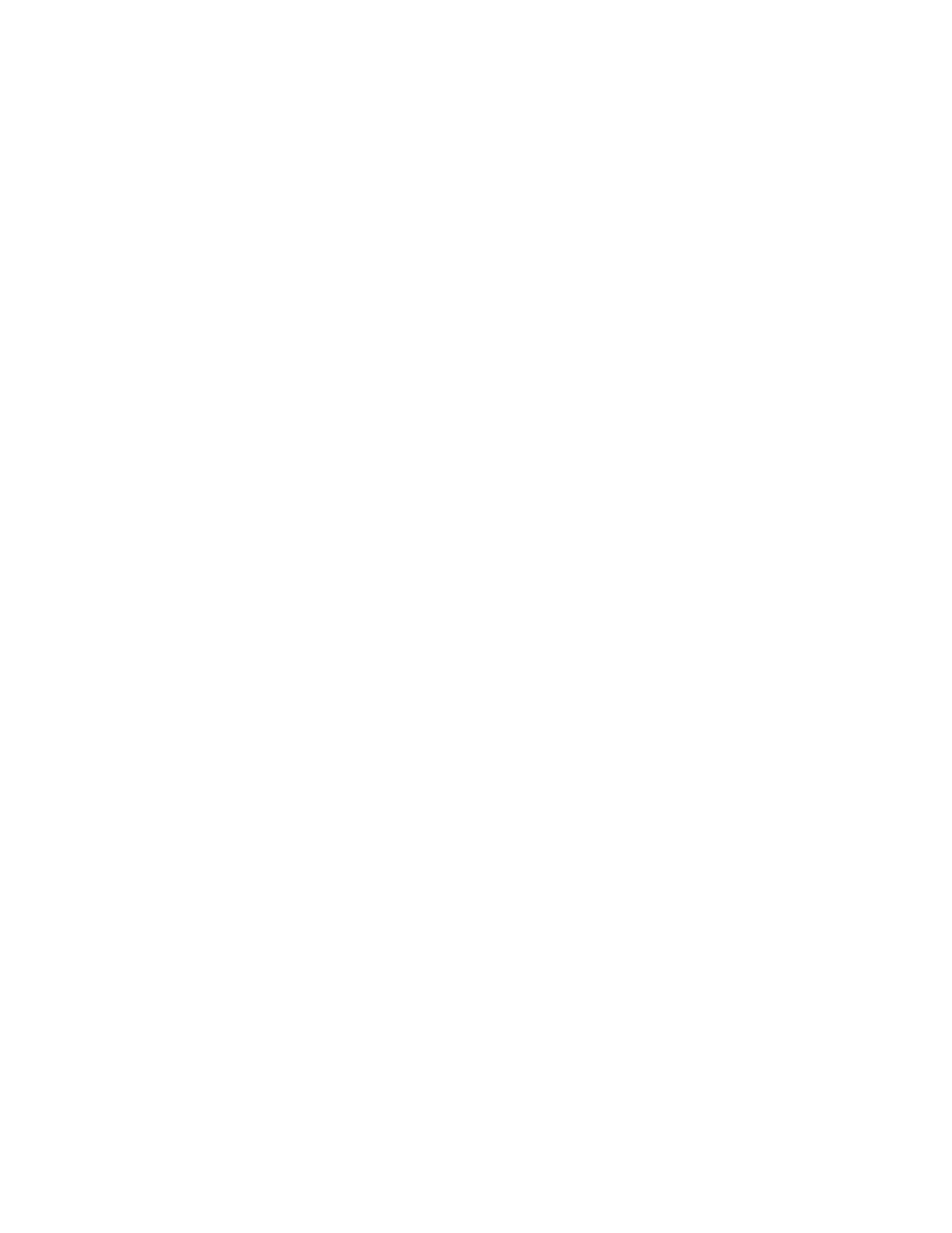
Note:
Match Movie
Pixels
Percent
Paused At Start
Loop
Display Menu
Device Font
Low
Auto Low
Auto High
Medium
3. To select an installed template to use, choose one from the Template pop-up menu. To show a description of the selected template, click
Info. The default selection is the Flash Only template.
4. If you selected any HTML template other than Image Map, and you set the Flash Player version to 4 or later, select Flash Version Detection.
For more information, see
Flash Version Detection configures your document to detect the version of Flash Player that the user has and sends the user to an
alternative HTML page if the user does not have the targeted player. The alternative HTML page contains a link to download the latest
version of Flash Player.
5. Select a Size option to set the values of the width and height attributes in the HTML object and embed tags:
(Default) Uses the size of the SWF file.
Uses the Width and Height you specify. Enter the number of pixels for the width and height.
The SWF file occupies the percentage of the browser window that you specify. Enter the percentages for width and height that you
want to use.
6. To control the SWF file’s playback and features, select Playback options:
Pauses the SWF file until a user clicks a button or selects Play from the shortcut menu. (Default) The option is deselected
and the content begins to play as soon as it is loaded (the PLAY parameter is set to true).
Repeats the content when it reaches the last frame. Deselect this option to stop the content when it reaches the last frame. (Default)
The LOOP parameter is on.
Shows a shortcut menu when users right-click (Windows) or Control-click (Macintosh) the SWF file. To show only About
Flash in the shortcut menu, deselect this option. By default, this option is selected (the MENU parameter is set to true).
(Windows only) Substitutes anti-aliased (smooth-edged) system fonts for fonts not installed on the user’s system. Using
device fonts increases the legibility of type at small sizes and can decrease the SWF file’s size. This option affects only SWF files that
contain static text (text that you create when authoring a SWF file and that does not change when the content appears) set to display with
device fonts.
7. To determine the trade-off between processing time and appearance, as described in the following list, select Quality options. These options
set the QUALITY parameter’s value in the object and embed tags.
Favors playback speed over appearance and does not use anti-aliasing.
Emphasizes speed at first but improves appearance whenever possible. Playback begins with anti-aliasing turned off. If Flash
Player detects that the processor can handle it, anti-aliasing is automatically turned on.
Emphasizes playback speed and appearance equally at first but sacrifices appearance for playback speed if necessary.
Playback begins with anti-aliasing turned on. If the actual frame rate drops below the specified frame rate, anti-aliasing is turned off to
improve playback speed. To emulate the View > Antialias setting, use this setting.
Applies some anti-aliasing but does not smooth bitmaps. Medium produces a better quality than the Low setting but lower quality
than the High setting.
516
