Working with flash projects – Adobe Flash Professional CC 2014 v.13.0 User Manual
Page 927
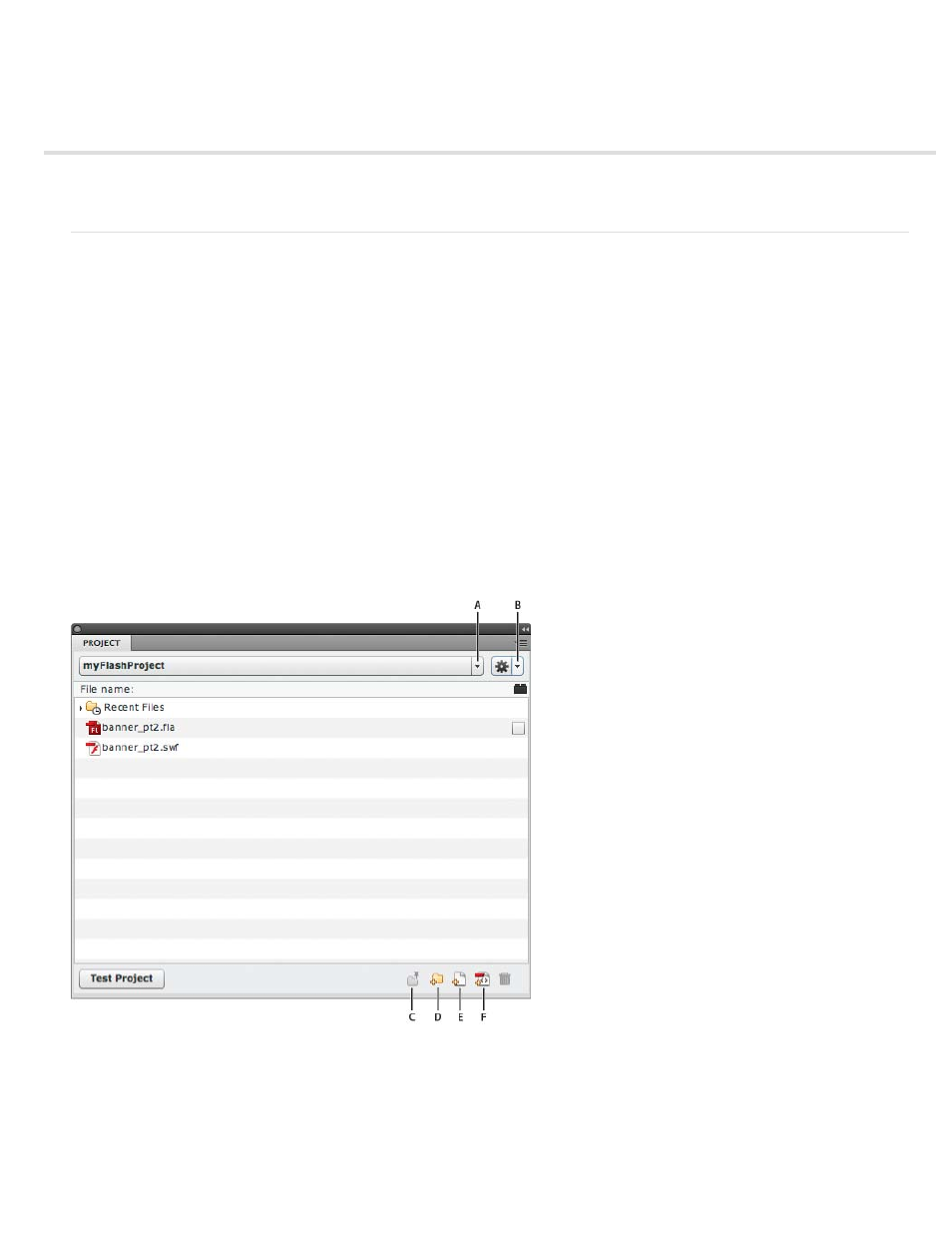
(Deprecated with Flash Professional CC) Working with Flash projects
Create projects
Manage projects
Create projects
You can use the Flash Professional Project panel to manage multiple document files in a single project. Flash Professional projects allow you to
group multiple related files together when creating complex applications.
A Flash Professional project can contain any Flash Professional file or other file type, including FLA and SWF files from previous versions of
Flash.
You use the Project panel to create and manage projects. The panel displays the contents of a Flash Professional project in a collapsible tree
structure. The panel title bar displays the project name.
If certain types of project files are missing (not in the specified location), a dialog specifying which items are missing will alert you to the missing
files, and give you an opportunity to browse for their locations. Missing files are most commonly external folders not inside the root project folder.
All other files are automatically updated based on the root project folder location.
When you publish a project, each FLA file in the Publish List (denoted by a check mark next to the FLA name) is published with the publish profile
specified for that file.
Only one project can be open at one time. If a project is open and you open or create another project, Flash Professional automatically saves and
closes the first project.
(Flash CS5.5 only) Upon creation of a project, Flash creates an AuthortimeSharedAssets.fla file within the project folder. Library items you choose
to share with other FLA files in the project are stored in this file. For information about sharing library items, see Sharing library assets at author-
time.
The Project panel
A. Project menu B. Options menu C. Pin D. New folder E. New file F. Create class
Create a project
1. From the Project menu select New Project.
2. Browse for a Root folder location.
3. Choose a name for your project. The default project name is the name of the root folder.
920
