Publishing flash documents – Adobe Flash Professional CC 2014 v.13.0 User Manual
Page 515
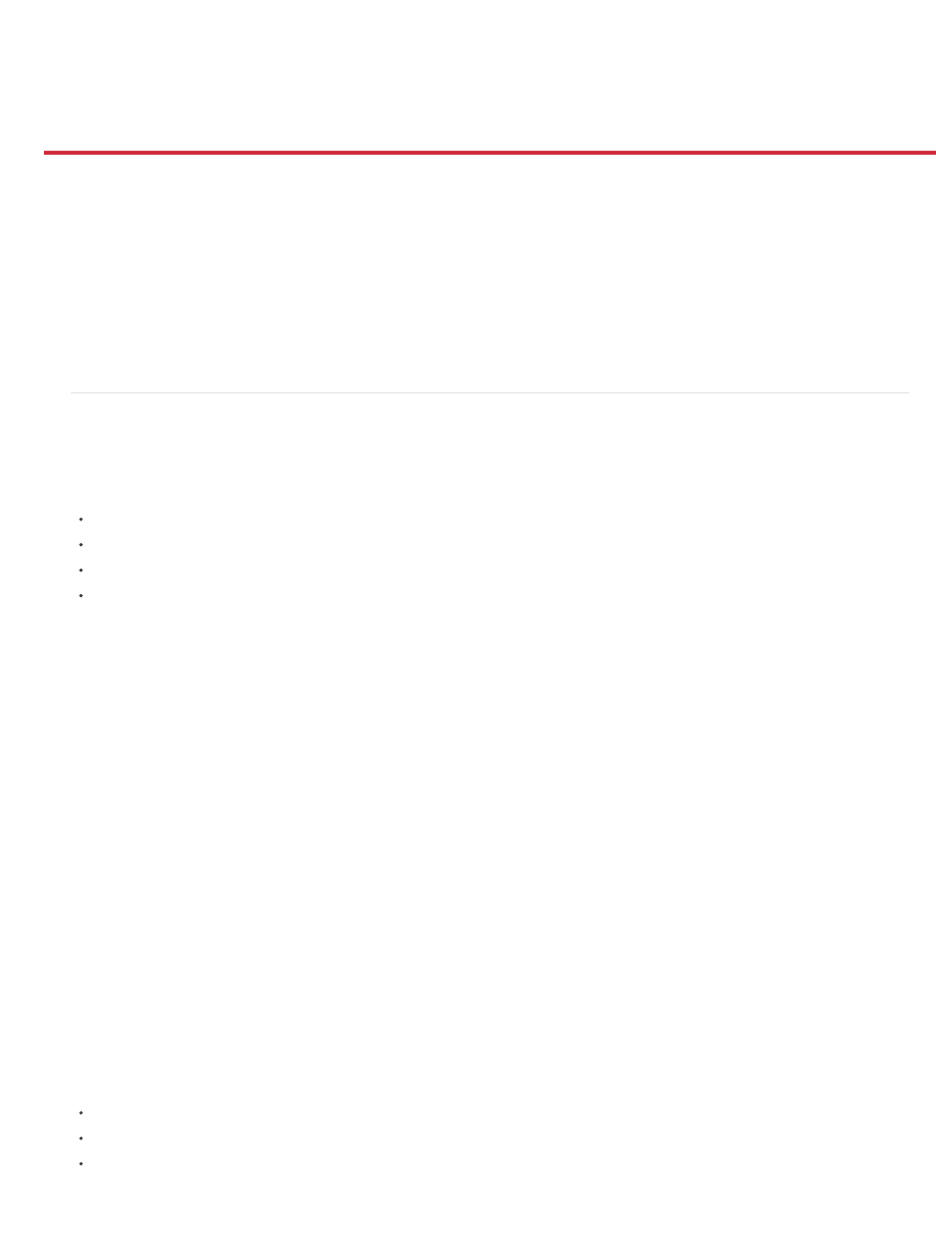
Publishing Flash documents
Note:
Publishing overview
HTML documents
Detecting whether Flash Player is present
Publishing for mobile devices
Publishing secure Flash documents
Flash Player
Update or Reinstall Flash Player
Configure a server for Flash Player
Search engine optimization for Flash content
About Omniture and Flash
Publishing overview
You can play content in the following ways:
In Internet browsers that are equipped with Flash Player
As a stand-alone application called a projector
With the Flash ActiveX control in Microsoft Office and other ActiveX hosts
With Flash Xtra in Director® and Authorware® from Adobe®
By default, the Publish command creates a Flash Pro SWF file and an HTML document that inserts your Flash Pro content in a browser window.
The Publish command also creates and copies detection files for Macromedia Flash 4 from Adobe and later. If you change publish settings, Flash
Pro saves the changes with the document. After you create a publish profile, export it to use in other documents or for others working on the same
project to use.
When you use the Publish, Test Movie, or Debug Movie commands, Flash creates a SWF file from your FLA file. You can view the sizes of all the
SWF files created from the current FLA file in the Document Property inspector.
Flash® Player 6 and later support Unicode text encoding. With Unicode support, users can view multilanguage text, regardless of the language
that the operating system running the player uses.
You can publish the FLA file in alternative file formats—GIF, JPEG, and PNG —with the HTML needed to display them in the browser window.
Alternative formats allow a browser to show your SWF file animation and interactivity for users who don’t have the targeted Adobe Flash Player
installed. When you publish a Flash Pro document (FLA file) in alternative file formats, the settings for each file format are stored with the FLA file.
You can export the FLA file in several formats, similar to publishing FLA files in alternative file formats, except that the settings for each file format
are not stored with the FLA file.
Alternatively, create a custom HTML document with any HTML editor and include the tags required to display a SWF file.
To test how the SWF file works before you publish your SWF file, use Test Movie (Control > Test Movie > Test) and Test Scene (Control > Test
Scene).
In Flash Professional CS5, when you set the Flash Player target to Flash Player 10 in the Publish Settings, the target is actually Flash
Player 10.1.
The following video tutorials describe the Flash Pro publishing and deployment process. Some videos show Flash Pro CS3 or CS4, but still apply
to Flash Pro CS5.
video mentions the Active Content issue that arose with Microsoft
508
