Adobe Flash Professional CC 2014 v.13.0 User Manual
Page 735
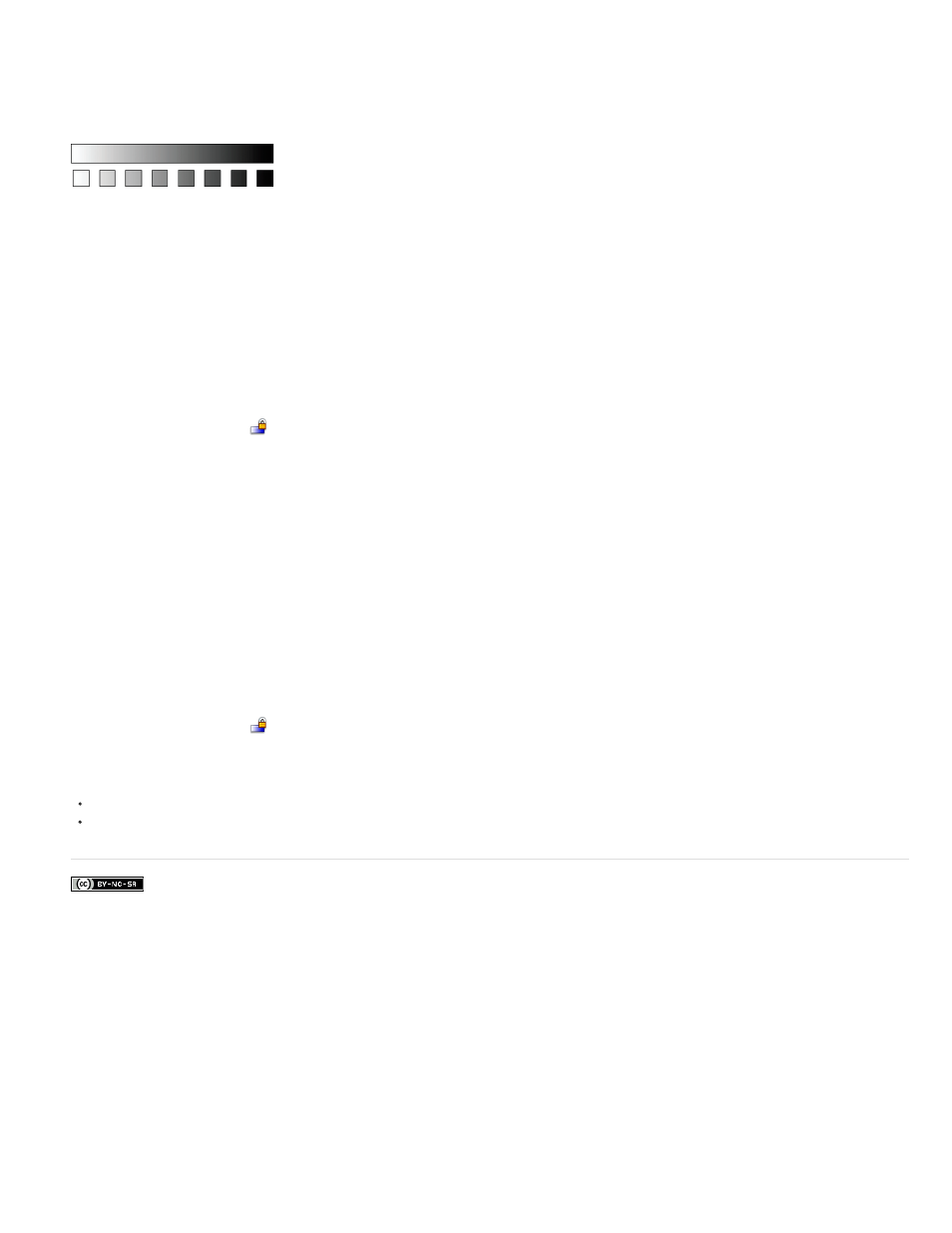
Facebook posts are not covered under the terms of Creative Commons.
You can lock a gradient or bitmap fill to make it appear that the fill extends over the entire Stage and that the objects painted with the fill are
masks revealing the underlying gradient or bitmap.
When you select the Lock Fill modifier with the Brush or Paint Bucket tool and paint with the tool, the bitmap or gradient fill extends across the
objects you paint on the Stage.
Using the Lock Fill modifier creates the appearance of a single gradient or bitmap fill being applied to separate objects on the Stage.
Use a locked gradient fill
1. Select the Brush or Paint Bucket tool and select a gradient or bitmap as a fill.
2. Select Linear or Radial from the Type menu in the Color panel.
3. Click the Lock Fill modifier
.
4. First paint the areas where you want to place the center of the fill, and then move to other areas.
Use a locked bitmap fill
1. Select the bitmap to use.
2. Select Bitmap from the Type menu in the Color panel.
3. Select the Brush or Paint Bucket tool.
4. Click the Lock Fill modifier
.
5. First paint the areas where you want to place the center of the fill, and then move to other areas.
728
