Create and edit text fields – Adobe Flash Professional CC 2014 v.13.0 User Manual
Page 617
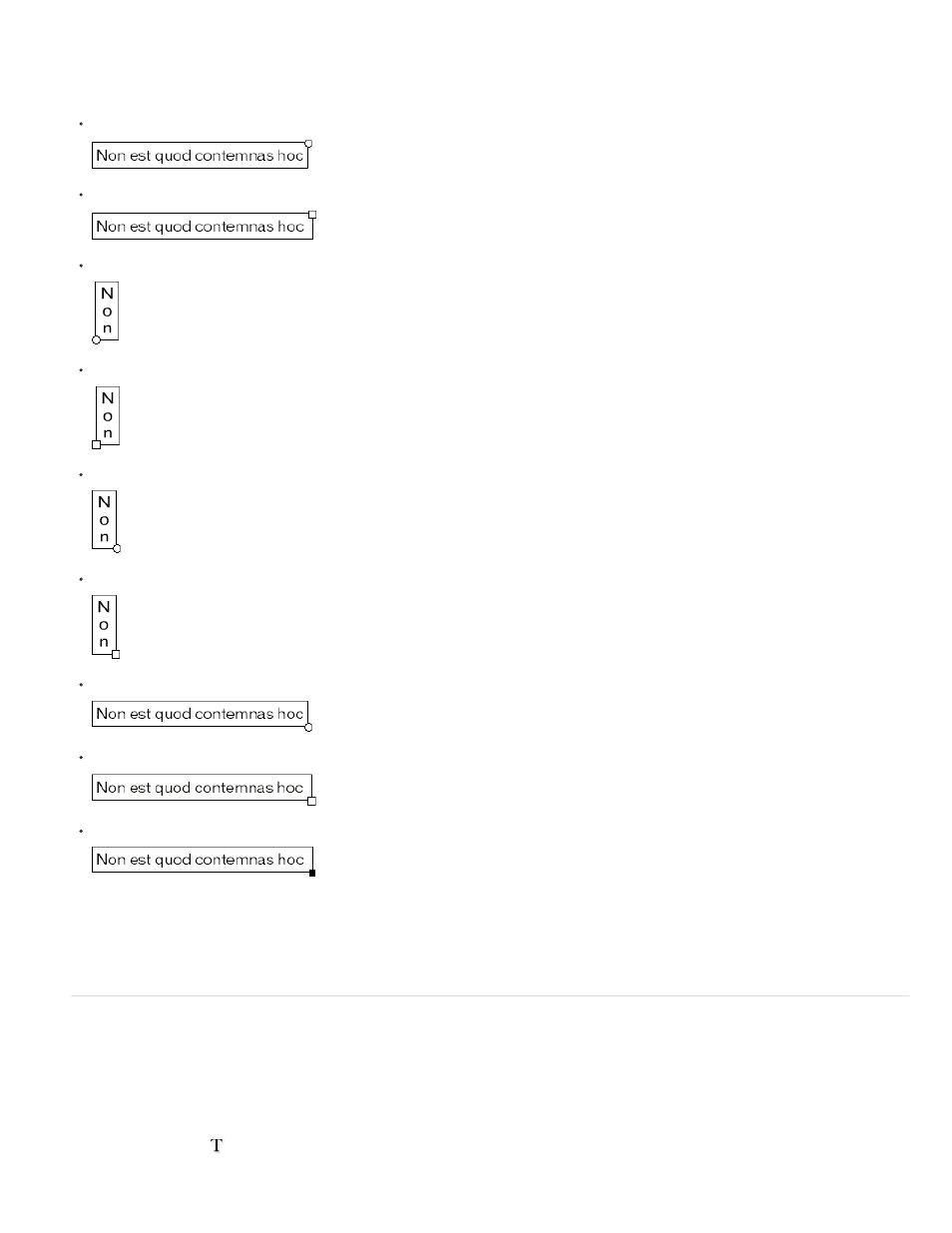
the width automatically adjusts the height value.
All classic text fields support Unicode.
Flash Professional displays a handle on the corner of each text field to identify the type of text field:
For static horizontal text that extends, a round handle appears at the upper-right corner of the text field.
For static horizontal text that has a fixed width, a square handle appears at the upper-right corner of the text field.
For static vertical text that has right-to-left flow and extends, a round handle appears at the lower-left corner of the text field.
For static vertical text that has right-to-left flow and a fixed height, a square handle appears at the lower-left corner of the text field.
For static vertical text that has left-to-right flow and extends, a round handle appears at the lower-right corner of the text field.
For static vertical text that has left-to-right flow and a fixed height, a square handle appears at the lower-right corner of the text field.
For dynamic or input text fields that extend, a round handle appears at the lower-right corner of the text field.
For dynamic or input text that has a defined height and width, a square handle appears at the lower-right corner of the text field.
For dynamic scrollable classic text fields, the round or square handle becomes solid black instead of hollow.
Shift-double-click the handle of dynamic and input text fields to create text fields that don’t expand when you enter text on the Stage. This
allows you to create a text field of a fixed size and fill it with more text than it can display to create scrolling text.
After you use the Text tool to create a text field, use the Property inspector to specify the type of text field, and to set values that control how
the text field and its contents appear in the SWF file.
Create and edit text fields
Text is horizontal by default. However, static text can also be aligned vertically.
You can use most common word-processing techniques to edit text in Flash Professional. Use the Cut, Copy, and Paste commands to move text
in a Flash Professional file as well as between Flash Professional and other applications.
Add text to the Stage
1. Select the Text tool
.
610
