Add easing to ik animation – Adobe Flash Professional CC 2014 v.13.0 User Manual
Page 886
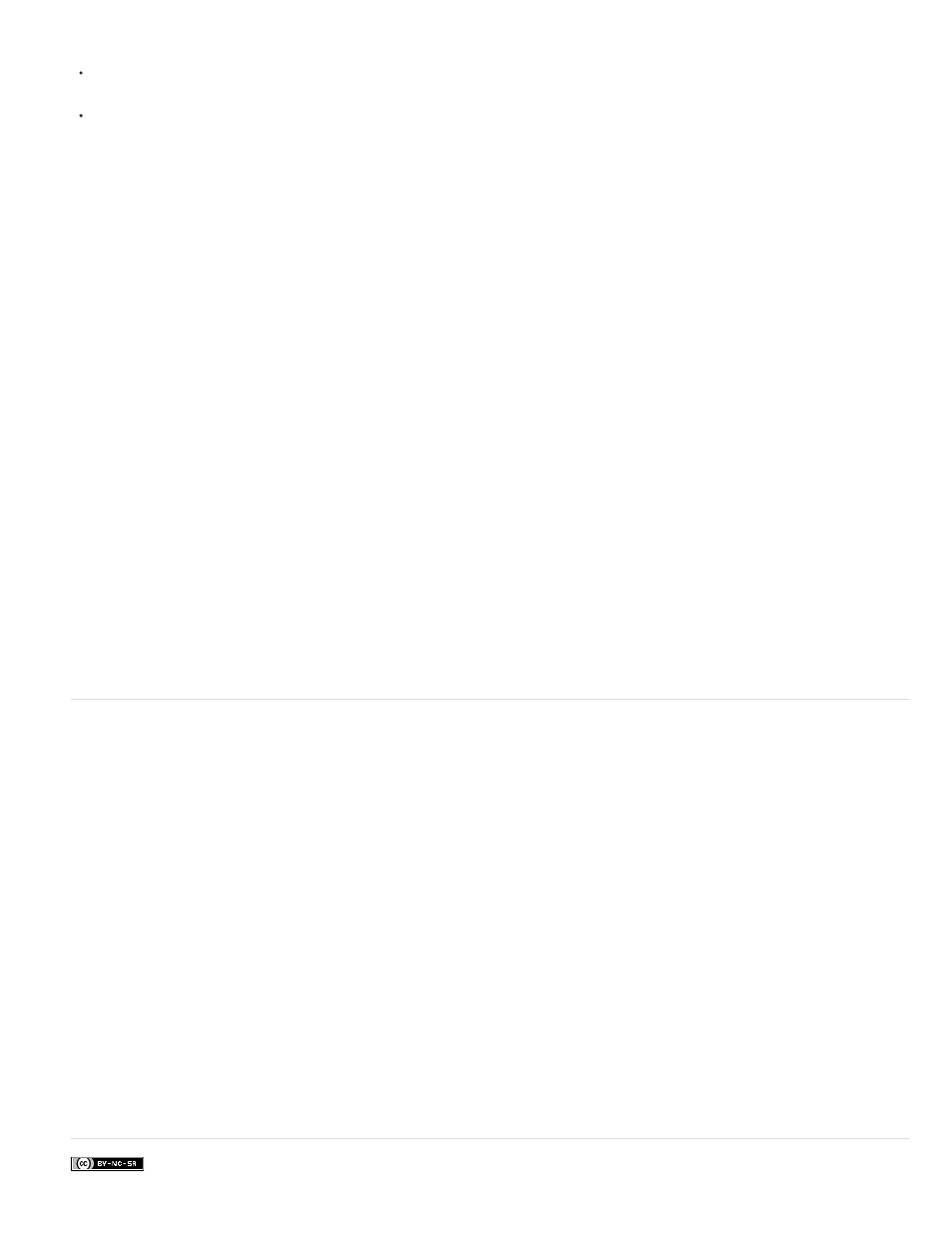
the armature.
To copy a pose to a new location, Ctrl-click (Windows) or Command-click (Macintosh) a pose and then Alt-drag (Windows) or Option-drag
(Macintosh) the pose to a new location in the armature.
Cut, copy and paste. Ctrl-click (Windows) or Command-click (Macintosh) the pose you want to cut or copy and choose Cut Pose or Copy
Pose from the context menu.
Then Ctrl-Click (Windows) or Command-click (Macintosh) the frame in the armature span where you want to paste and choose Paste Pose
from the context menu.
Apply additional tweened effects to IK object properties
To apply tweened effects to IK object properties other than bone position, enclose the object in a movie clip or graphic symbol.
1. Select the IK armature and all of its associated objects.
For an IK shape you can simply click the shape. For linked sets of symbol instances, you can click the pose layer in the Timeline or drag a
selection marquee around all of the linked symbols on the Stage.
2. Right-click (Windows) or Ctrl-click (Macintosh) the selection and choose Convert To Symbol from the context menu.
3. In the Convert To Symbol dialog box, enter a name for the symbol and choose either Movie Clip or Graphic from the Type menu. Click OK.
Flash creates a symbol with its own timeline containing the pose layer for the armature.
4. To use the new symbol on the main timeline of your FLA file, drag the symbol from the Library to the Stage.
You can now add motion tween effects to the new symbol instance on the Stage.
You can nest symbols containing IK armatures within as many layers of other nested symbols as necessary to create your desired effect.
Prepare an armature for runtime animation with ActionScript 3.0
You can use ActionScript 3.0 to control IK armatures connected to shapes or movie clip instances. However, you can’t control armatures
connected to graphic or button symbol instances with ActionScript.
Only armatures with a single pose can be controlled with ActionScript. Armatures with more than one pose can only be controlled in the Timeline.
1. With the Selection tool, select a frame in a pose layer containing an armature.
2. In the Property inspector, choose Runtime from the Type menu.
The hierarchy can now be manipulated with ActionScript 3.0 at runtime.
By default, the armature name in the Property inspector is the same as the pose layer name. Use this name to refer to the armature in
ActionScript. You can change the name in the Property inspector.
Add easing to IK animation
Easing is adjusting the animation speed in the frames around each pose to create more realistic motion.
1. Select either a frame between two pose frames in the pose layer or a pose frame.
Intervening frame Ease affects the frames between the pose frames to the left and right of the selected frame.
Pose frame Ease affects the frames between the selected pose and the next pose in the layer.
2. In the Property inspector, select a type of ease from the Ease menu.
Simple eases Four eases that slow the motion in the frames either immediately after or before the selected frame.
Start and Stop eases Slow the motion in the frames immediately after the prior pose frame and the frames immediately before the next
pose frame.
Note: These same ease types are available in the Motion Editor when you use motion tweens. You can view the curve of each type of
ease in the Motion Editor when you select a motion tween in the Timeline.
3. In the Property inspector, enter a value for the Strength of the ease.
The default Strength is 0, which is equivalent to no easing. The maximum value is 100, which applies the most significant easing effect to
the frames preceding the pose frame. The minimum value is -100, which applies the most significant easing effect to the frames immediately
after the preceding pose frame.
When you finish, preview the eased motion on the Stage. Scrub the playhead in the Timeline between the two pose frames where you applied the
ease.
More Help topics
879
