Adobe Flash Professional CC 2014 v.13.0 User Manual
Page 609
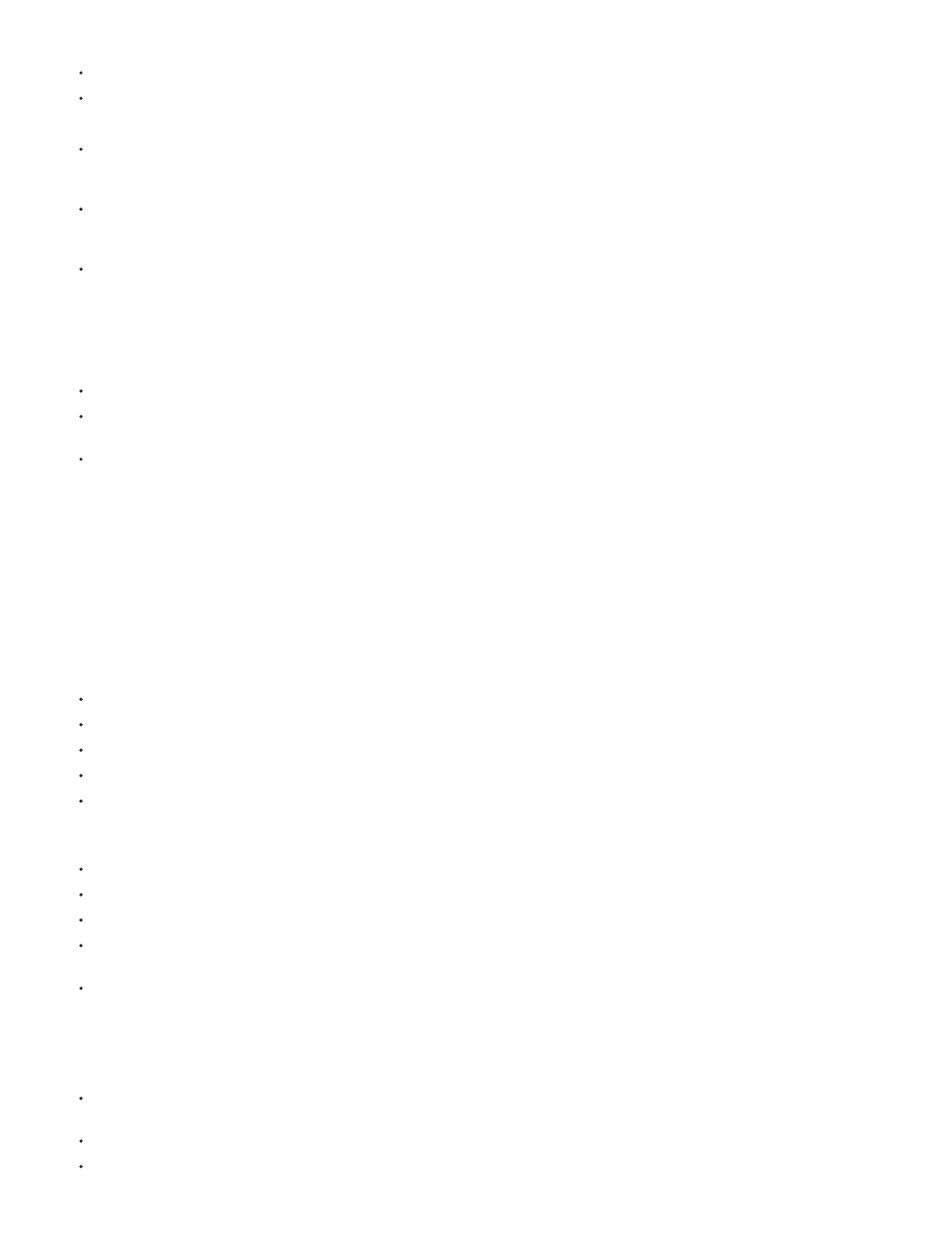
have kerning information built in to them. Asian characters which do not have kerning information are Kanji, Hiragana, and Katakana.
On: Always turns on kerning.
Off: Always turns off kerning.
Anti-alias There are three anti-aliasing modes to choose from
Use Device Fonts: Specifies that the SWF file use the fonts installed on the local computer to display the fonts. Typically, device fonts are
legible at most font sizes. This option doesn’t increase the size of the SWF file. However, it forces you to rely on the fonts installed on the
user’s computer for font display. When using device fonts, choose only commonly installed font families.
Readability: Allows for improved legibility of fonts, particularly at small sizes. To use this option for a given text block, embed the font used by
the text object. For instructions, see
. (Do not use this option if you intend to animate text; instead, use the
Animation mode.)
Animation: Creates a smoother animation by ignoring alignment and kerning information. To use this option for a given text block, embed the
font used by the text block. For instructions, see
. For legibility, use 10-point or larger type when specifying
this option.
Rotation Allows you to rotate individual characters. Specifying rotation for fonts that do not contain vertical layout information can give undesirable
results.
Rotation can have the following values:
0° - Forces all characters to have no rotation.
270° - The primary use for 270-° rotation is Roman text with Vertical orientation. If used on other types of text, such as Vietnamese and Thai,
this setting can give undesirable results
Auto - Specifies a 90 degree counter-clockwise rotation for full width and wide characters only, as determined by the Unicode properties of
the character. This value is typically used with Asian text to rotate only those characters that require rotation. This rotation is applied only in
vertical text to return full width and wide characters to a vertical orientation without affecting other characters.
Underline Places a horizontal line beneath the characters.
Strikethrough Places a horizontal line through the center of the characters.
Superscript Moves the characters slightly above the normal line of type and reduces the character size. Superscript can also be applied using the
Baseline Shift menu in the Advanced Character section of the TLF Text Property inspector.
Subscript Moves the characters slightly below the normal line of type and reduces the character size. Subscript can also be applied using the
Baseline Shift menu in the Advanced Character section of the TLF Text Property inspector.
The Advanced Character section contains the following properties:
Link Use this field to create a text hyperlink. Enter the URL to load when the characters are clicked in the published SWF file at runtime.
Target Used with the link property to specify the window the URL loads into. Target can have these values:
_self - specifies the current frame in the current window.
_blank - specifies a new window.
_parent - specifies the parent of the current frame.
_top - specifies the top-level frame in the current window.
Custom - You can enter any custom string value you want into the Target field. You would do this in cases where you know the custom name
of a browser window or frame that will already be open when your SWf file is playing.
Case Allows you to specify how capital and lower-case characters are used. Case can have these values:
Default: Uses each character’s default typographic case.
Uppercase: Specifies that all characters use uppercase glyphs.
Lowercase: Specifies that all characters use lowercase glyphs.
Caps to Small Caps: Specifies that all capitalized characters use small uppercase glyphs. This option requires that the selected font contains
small caps glyphs. Adobe Pro fonts typically have these glyphs defined.
Lowercase to Small Caps: Specifies that all lowercase characters use small uppercase glyphs. This option requires that the selected font
contains small caps glyphs. Adobe Pro fonts typically have these glyphs defined.
Hebrew and Perso-Arabic scripts such as Arabic do not distinguish between upper and lower case and are not affected by this setting.
Digit Case Lets you specify which numeral style to apply when working with OpenType fonts that offer both lining and old style numerical figures.
Digit Case can have these values:
Default: Specifies default digit case. The results are font-dependent; characters use the settings specified by the font designer without any
features applied.
Lining: Lining (or “aligning”) figures are all-cap height and typically monospaced in text faces so that they line up vertically on charts.
Old Style: old style figures have what is considered to be a traditional, classic look. They are only available for certain typefaces, sometimes
602
