Set autoformat preferences for actionscript, Clipboard preferences, Set text preferences – Adobe Flash Professional CC 2014 v.13.0 User Manual
Page 789: Set warning preferences
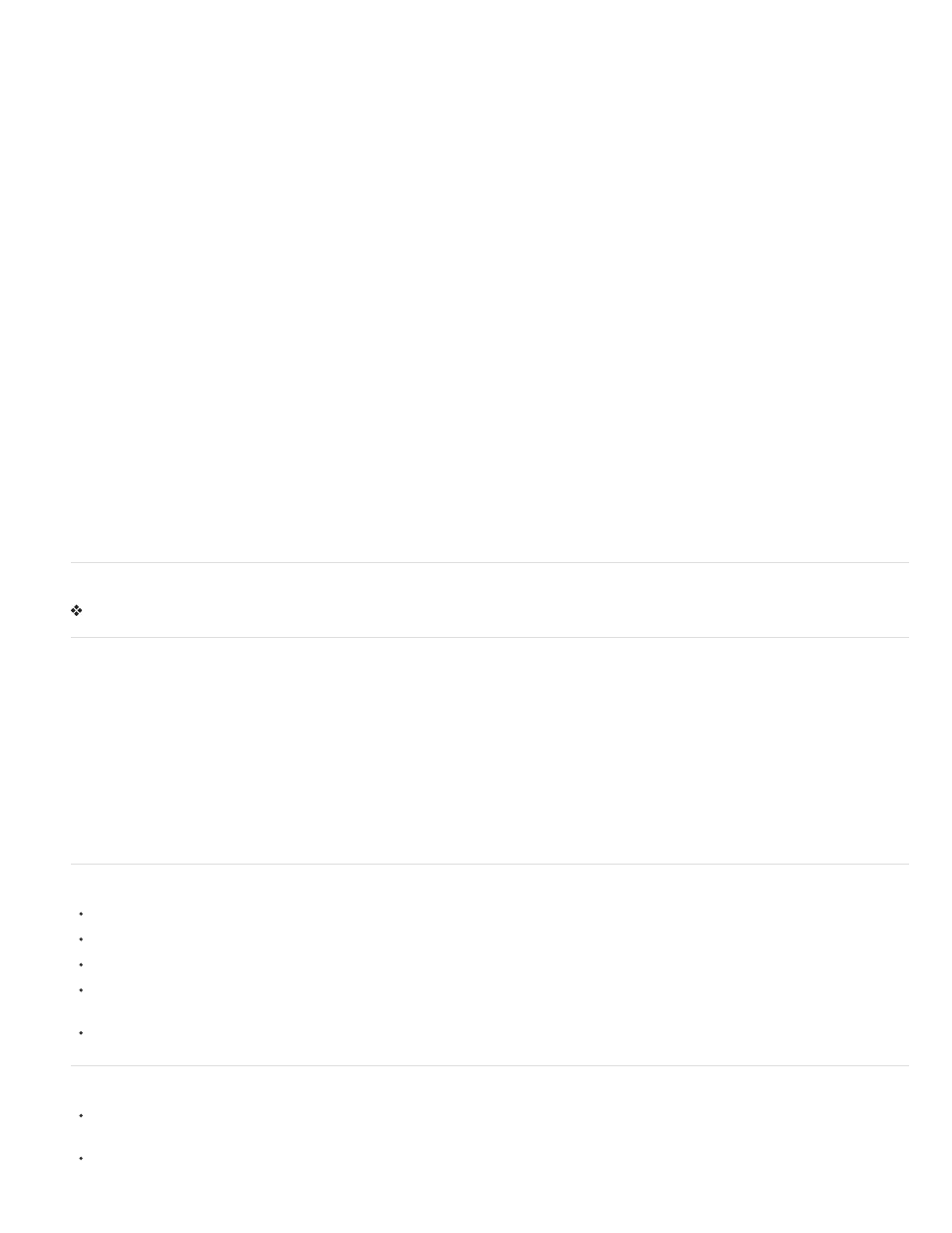
Object-level undo maintains separate lists of your actions for each object in your document. Object-level lets you undo an action on one object
without having to also undo actions on other objects that might have been modified more recently than the target object.
Note: Object-level undo is deprecated with Flash Professional CC.
Undo levels To set the number of undo or redo levels, enter a value from 2 to 300. Undo levels require memory; the more undo levels you use,
the more system memory is consumed. The default is 100.
Workspace To open a new document tab in the application window when you select Control > Test, select Open Test Movie In Tabs. The default
is to open the test movie in its own window. To have panels in icon mode auto collapse when you click outside them, select Auto-Collapse Icon
Panels.
Selection To control how multiple elements are selected, select or deselect Shift Select. When Shift Select is off, clicking additional elements
adds them to the current selection. When Shift Select is on, clicking additional elements deselects other elements unless you hold down the Shift
key.
Show Tooltips Shows tooltips when the pointer pauses over a control. To hide the tooltips, deselect this option.
Contact Sensitive Selects objects when any part of them is included in the marquee rectangle when dragging with the Selection or Lasso tools.
The default is that objects are only selected when the tool’s marquee rectangle completely surrounds the object.
Show axes for 3D Displays an overlay of the X, Y, and Z axes on all 3D movie clips. This makes them easier to identify on the Stage.
Timeline To use span-based selection in the Timeline, rather than the default frame-based selection, select Span Based Selection.
Named Anchor On Scene Make the first frame of each scene in a document a named anchor. Named anchors let you use the Forward and Back
buttons in a browser to jump from scene to scene.
Highlight Color To use the current layer’s outline color, select a color from the panel, or select Use Layer Color.
Printing (Windows only) To disable PostScript® output when printing to a PostScript printer, select Disable PostScript. By default, this option is
deselected. Select this option if you have problems printing to a PostScript printer; however, this option slows down printing.
Auto-Recovery (CS5.5 only) When enabled (the default setting), this setting saves a copy of each open file at the specified time interval, in the
same folder as the originals. If you have not saved the file yet, Flash saves the copies in its Temp folder. The file names are the same as the
originals, with “RECOVER_” added to the beginning of the file name. If Flash Pro quits unexpectedly, a dialog box appears when you restart to
allow you to open the auto-recover file. When you exit Flash Pro normally, the auto-recover files are deleted.
Scale Content (CS5.5 only) Options for scaling content when resizing the Stage with the Document Properties dialog box (Modify > Document).
To keep objects aligned to the top left corner of the Stage, select Align Top Left. To resize items in locked and hidden layers of the Timeline,
select Include Locked and Hidden Layers.
Set AutoFormat preferences for ActionScript
Select any of the options. To see the effect of each selection, look in the Preview pane.
Clipboard preferences
The Clipboard preferences control how Flash handles bitmap images that are copied to the clipboard.
Color Depth (Windows only) Specifies the maximum color depth of image data copied to the clipboard. Higher depth images are copied at the
lower resolution. It is best to set this to the highest depth of the images you plan to work with
Type (Macintosh only) Specifies the maximum color depth of image data copied to the clipboard. Higher depth images are copied at the lower
resolution. It is best to set this to the highest depth of the images you plan to work with
Resolution Indicates the resolution to use for image data copied to the clipboard. It is best to set this to the highest resolution of the images you
plan to work with.
Size Limit (Windows only) To specify the amount of RAM that is used when placing a bitmap image on the Clipboard, enter a kilobyte value in the
Size Limit text field. Increase this value when working with large or high-resolution bitmap images.
Set text preferences
For Font Mapping Default, select a font to use when substituting missing fonts in documents you open in Flash Professional.
For Vertical Text options, select Default Text Orientation (deselected by default).
To reverse the default text display direction, select Right To Left Text Flow (deselected by default).
To turn off kerning for vertical text, select No Kerning (deselected by default). Turning off kerning is useful to improve spacing for some fonts
that use kerning tables.
For Input Method, select the appropriate language.
Set warning preferences
To receive a warning when you try to save documents with content that is specific to the Adobe® Flash® Professional authoring tool as a
Flash CS5/5.5 file, select Warn On Save For Adobe Flash CS4 Compatibility (default).
To receive a warning if the URL for a document changed since the last time you opened and edited it, select Warn On URL Changes In
782
