Shape tweening – Adobe Flash Professional CC 2014 v.13.0 User Manual
Page 103
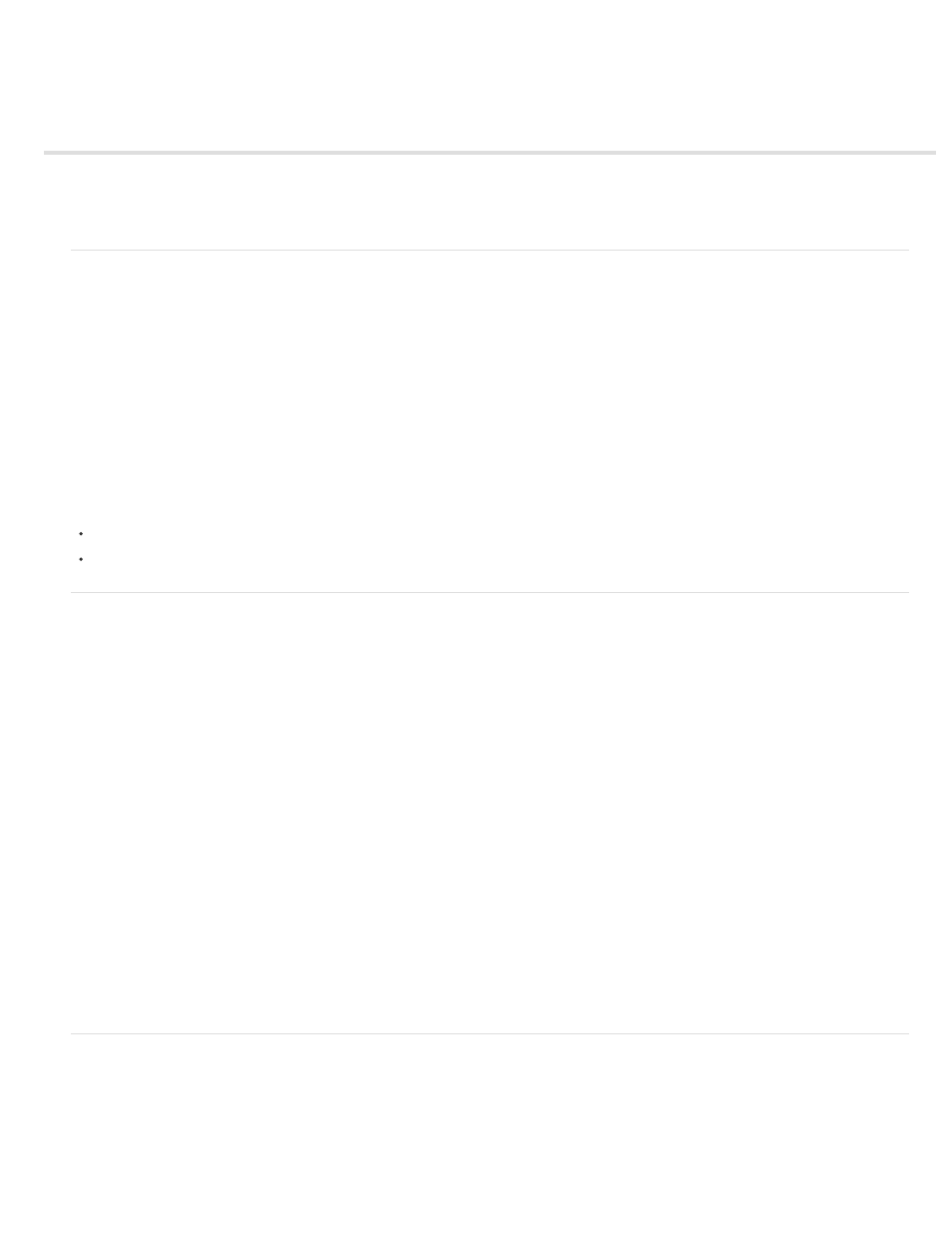
Shape tweening
About shape tweens
Create a shape tween
Control shape changes with shape hints
About shape tweens
In shape tweening, you draw a vector shape at one specific frame in the Timeline, and change that shape or draw another shape at another
specific frame. Flash Professional then interpolates the intermediate shapes for the frames in between, creating the animation of one shape
morphing into another.
Shape tweens work best with simple shapes. Avoid shapes with cutouts or negative spaces in them. Experiment with the shapes you want to use
to determine the results. You can use shape hints to tell Flash Professional which points on the beginning shape should correspond to specific
points on the end shape.
You can also tween the position and color of shapes within a shape tween.
To apply shape tweening to groups, instances, or bitmap images, break these elements apart. See Break apart a symbol instance.
To apply shape tweening to text, break the text apart twice to convert the text to objects. See Break apart a symbol instance.
The following video tutorials demonstrate how to create shape tweens. Some videos may show the Flash Professional CS3 or CS4 workspace, but
are still applicable to Flash Professional CS5.
Video:
Video:
Create a shape tween
The following steps show how to create a shape tween from frame 1 to frame 30 of the Timeline. However, you can create tweens in any part of
the Timeline that you choose.
1. In frame 1, draw a square with the Rectangle tool.
2. Select frame 30 of the same layer and add a blank keyframe by choosing Insert > Timeline > Blank Keyframe or pressing F7.
3. On the Stage, draw a circle with the Oval tool in frame 30.
You should now have a keyframe in frame 1 with a square and a keyframe in frame 30 with a circle.
4. In the Timeline, select one of the frames in between the two keyframes in the layer containing the two shapes.
5. Choose Insert > Shape Tween.
Flash interpolates the shapes in all the frames between the two keyframes.
6. To preview the tween, scrub the playhead across the frames in the Timeline, or press the Enter key.
7. To tween motion in addition to shape, move the shape in frame 30 to a location on the Stage that is different from the location of the shape
in frame 1.
Preview the animation by pressing the Enter key.
8. To tween the color of the shape, make the shape in frame 1 a different color from the shape in frame 30.
9. To add easing to the tween, select one of the frames between the two keyframes and enter a value in the Ease field in the Property
inspector.
Enter a negative value to ease the beginning of the tween. Enter a positive value to ease the end of the tween.
Control shape changes with shape hints
To control more complex or improbable shape changes, you can use shape hints. Shape hints identify points that should correspond in starting
and ending shapes. For example, if you are tweening a drawing of a face as it changes expression, you can use a shape hint to mark each eye.
Then, instead of the face becoming an amorphous tangle while the shape change takes place, each eye remains recognizable and changes
separately during the shift.
96
