Enable, edit, and test button symbols, Troubleshooting buttons, Additional button resources – Adobe Flash Professional CC 2014 v.13.0 User Manual
Page 245
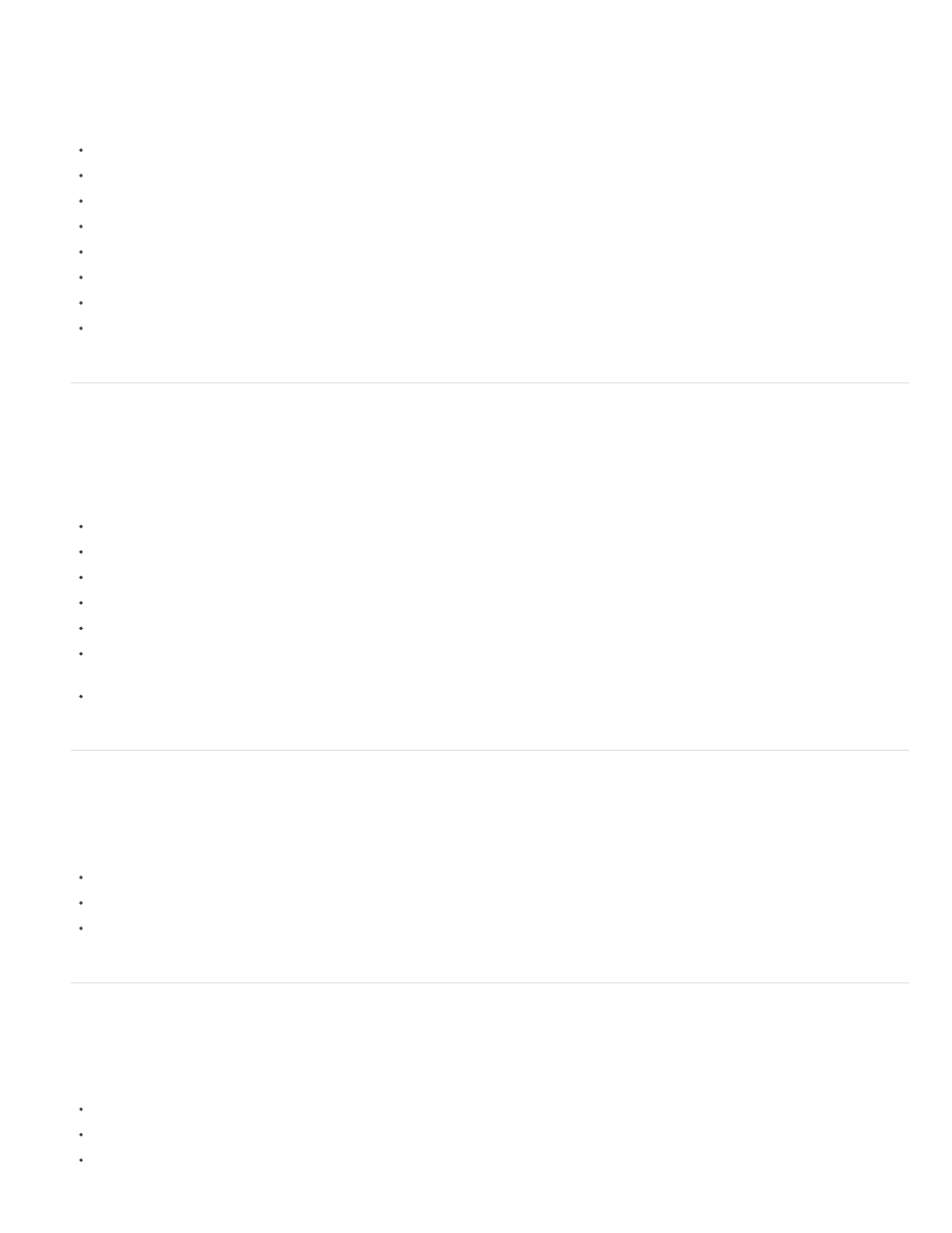
Button symbol tutorials and examples
Some of these items show Flash CS3 or CS4, but still apply to Flash CS5.
Video:
(Length: 9:16, tv.adobe.com)
Video:
(Includes some ActionScript 3.0, tv.adobe.com)
Tutorial:
some ActionScript 3.0, Kirupa.com)
Example:
(Flashthusiast.com)
Example:
(Adobe.com)
Example:
(Flashthusiast.com)
Example:
(Flashthusiast.com)
TechNote:
(Adobe.com)
Enable, edit, and test button symbols
By default, Flash Pro keeps button symbols disabled as you create them. Select and then enable a button to see it respond to mouse events. Best
practice is to disable buttons as you work and enable them to quickly test their behavior.
To select a button, use the Selection tool to drag a selection rectangle around the button.
To enable or disable buttons on the Stage, choose Control > Enable Simple buttons. This command acts as a toggle between the two states.
To move a button, use the arrow keys.
To edit a button, use the Property inspector. If it isn’t visible, choose Windows > Properties.
To test the button in the authoring environment, choose Control > Enable Simple Buttons.
To test the button in Flash Player, choose Control > Test Movie [or Test Scene] > Test. This method is the only way to test movie clip
buttons.
To test the button in the Library Preview panel, select the button in the Library and click Play.
Troubleshooting buttons
Use these resources to troubleshoot common problems with buttons:
TechNote:
TechNote:
(Adobe.com)
Video:
(Kirupa.com)
Additional button resources
The following TechNotes contain instructions for some specific button scenarios:
TechNote:
(Adobe.com)
TechNote:
TechNote:
238
