Import adobe illustrator files – Adobe Flash Professional CC 2014 v.13.0 User Manual
Page 159
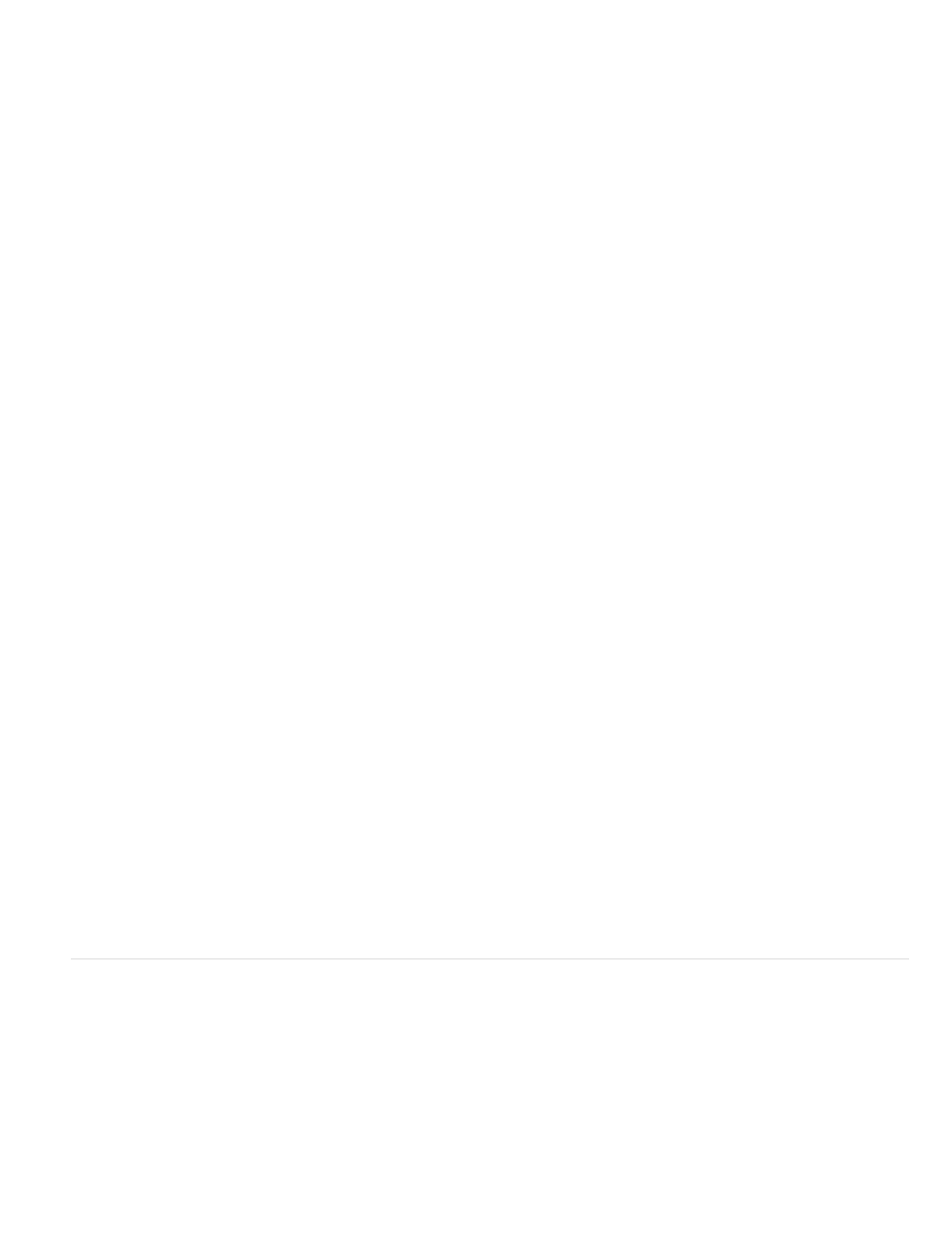
Bitmaps
Create Movie Clips
Import Paths As
Editable Paths
Bitmaps
Create Movie Clips
Images
Flatten Bitmaps To Maintain Appearance
Create Movie Clips
Groups
Import As Bitmaps
Create Movie Clips
Layers
Import As Bitmaps
Create Movie Clips
Movie Clip Registration
Rasterizes the text into a bitmap to preserve the exact appearance of the text as it was in Illustrator. If filters or other effects are
applied that are not compatible with Flash Pro, importing the text as a bitmap preserves the visual appearance. Rasterized text is no longer
editable.
Specifies that text objects be imported inside a movie clip. To maintain supported blend modes, AI effects, and
transparency of less than 100% between Illustrator and Flash Pro, specify that the text object be imported as a movie clip.
Lets you specify the following path import preferences:
Creates an editable vector path. Supported blend modes, effects, and object transparency are preserved, but attributes
not supported in Flash Pro are discarded.
Rasterizes the path into a bitmap to preserve the exact appearance of the path in Illustrator. A rasterized image is no longer
editable.
Specifies that path objects be imported inside a movie clip.
Lets you specify the import preference for images:
Rasterizes the image into a bitmap to preserve the appearance of blending modes and
effects that are not supported in Flash Pro. A rasterized image is no longer editable.
Specifies that images be imported inside a movie clip.
Lets you specify the import preferences for groups:
Rasterizes the group into a bitmap to preserve the appearance of the objects as they appeared in Illustrator. After a
group is converted to a bitmap, the objects in it cannot be selected or renamed.
Specifies that all objects in the group be encapsulated into a single movie clip.
Lets you specify the import preferences for layers:
Rasterizes the layer into a bitmap to preserve the appearance of the objects as they appeared in Illustrator.
Specifies that the layer is encapsulated into a movie clip.
Specifies a global registration point for movies that are created. This setting applies to the registration point for all object
types. This option can be changed on an object by object basis in the AI File Import dialog box; this is the initial setting for all object types. For
more information on movie clip registration, see
Import Adobe Illustrator files
When you want to create complete layouts in Illustrator and then import them into Flash in one step, you can save your artwork in the native
Illustrator format (AI) and import it, with high fidelity, into Flash using the File > Import To Stage or File > Import To Library commands
in Flash.
If your Illustrator file contains multiple artboards, you select the artboard you want to import from the Import dialog box in Flash, and specify
settings for in that artboard for all layers. All objects on the selected artboard can be imported as a single or multiple flash layers or keyframes in
Flash Pro.
When you import Illustrator artwork as an AI, EPS, or PDF file, Flash preserves the same attributes as for pasted Illustrator artwork. In addition,
when an imported Illustrator file contains layers, you can import them in any of the following ways:
152
