Adobe Flash Professional CC 2014 v.13.0 User Manual
Page 811
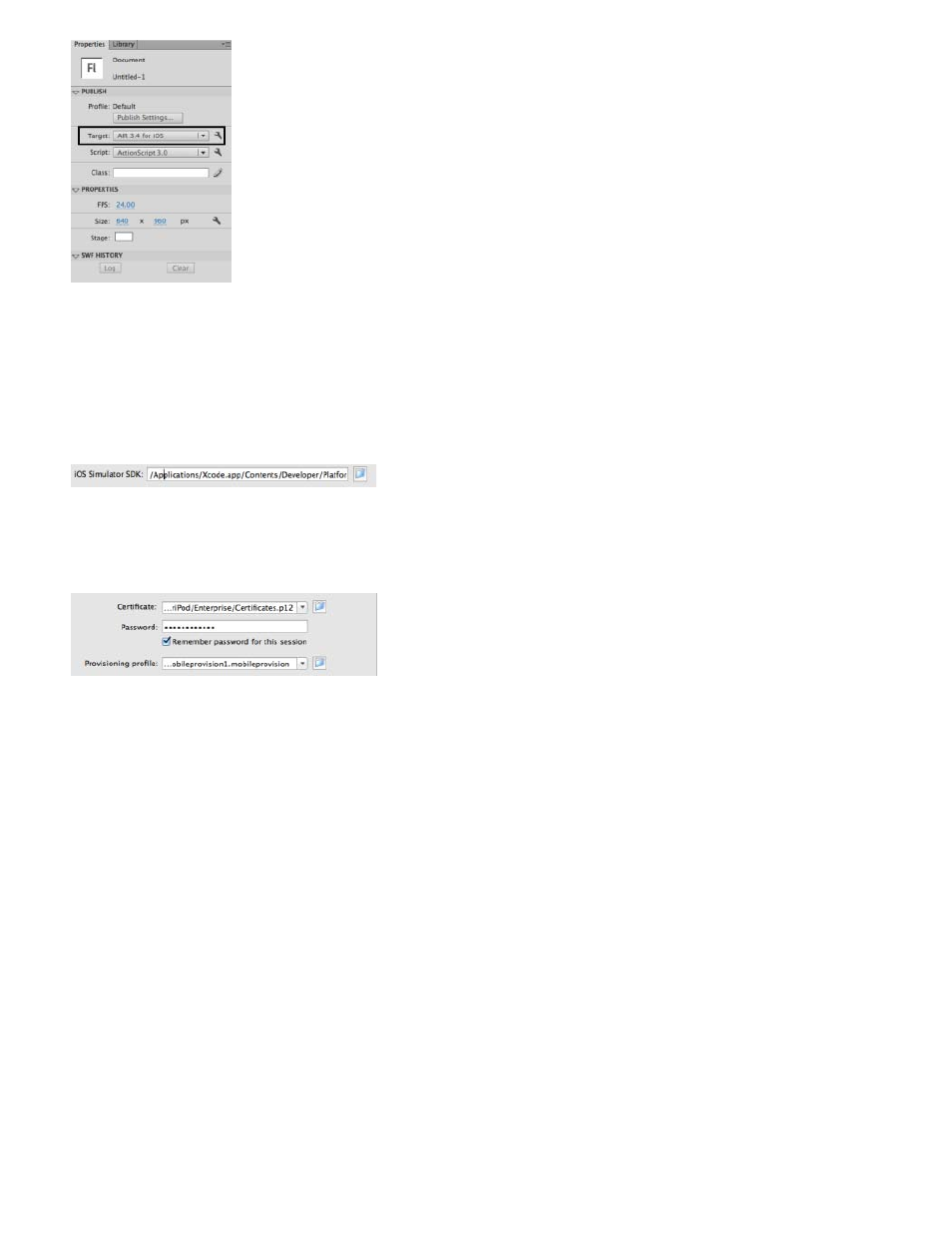
Note:
6. On the General tab, provide the fully qualified path to the iOS Simulator SDK manually or browse to location. For example:
Applications/Xcode.app/Contents/Developer/Platforms/iPhoneSimulator.platform/Developer/SDKs/iPhoneSimulator6.0.sdk
Flash Pro allows you to add path to the iOS SDK only when the AIR application includes an ANE file. Go to File > ActionScript Settings >
Library Path to include an ANE file.
7. On the Deployment tab, provide the Certificate and Password. Optionally, provide the Provisioning Profile for the AIR application.
8. Click OK to finish.
You can now use the iOS Simulator to test and debug your application. For information, see
Testing AIR applications using the Natives iOS
Debugging AIR applications using the Native iOS Simulator
.
Testing AIR applications using the Native iOS Simulator
Ensure that you have set up Xcode and set the path to iPhone SDK before testing your AIR application. For more information, see Setting Up
Xcode for iOS Simulator.
1. In Flash Professional, Control > Test Movie > on iOS Simulator to bring up the iOS Simulator. However, if you have not set the iOS
Simulator SDK path in AIR for iOS Settings dialog, an error is thrown to indicate the same.
2. Browse to your application on the iOS Simulator, and click to launch.
Debugging AIR applications using the Native iOS Simulator
Ensure that you have set up Xcode and set the path to iPhone SDK path before debugging your AIR application. For more information, see Setting
Up Xcode for iOS Simulator.
1. In Flash Professional, select Debug > Debug Movie > on iOS Simulator to bring up the iOS Simulator. However, if you have not set the iOS
Simulator SDK path in AIR for iOS Settings dialog, an error is thrown to indicate the same.
804
