Adobe Flash Professional CC 2014 v.13.0 User Manual
Page 88
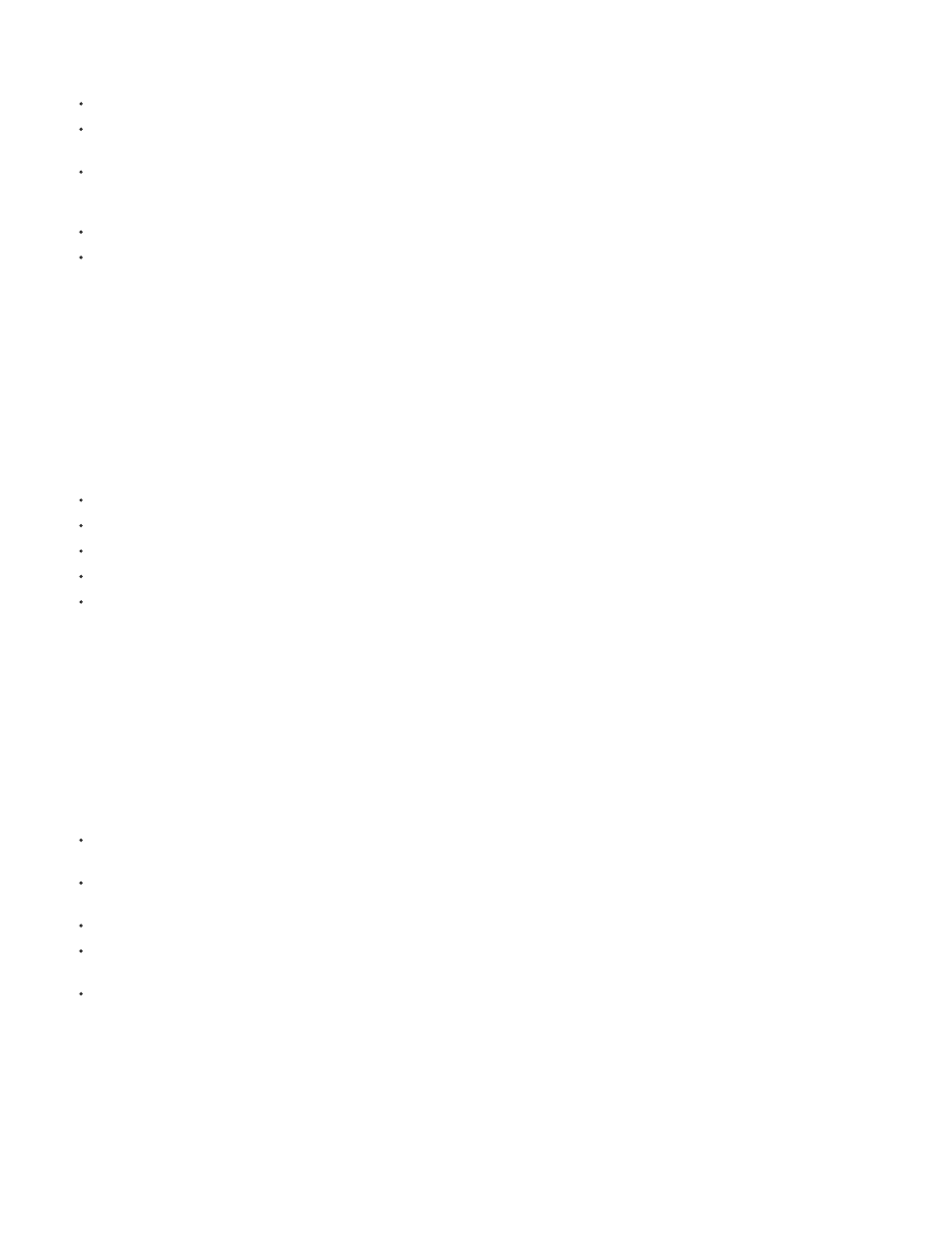
displayed at a large size are easier to edit.
To adjust which properties appear in the Motion Editor, click the triangle next to a property category to expand or collapse the category.
To control the number of frames of a tween shown in the Motion Editor, enter the number of frames you want to display in the Viewable
Frames field at the bottom of the Motion Editor. The maximum number of frames is the total number of frames in the selected tween span.
To toggle a property curve between expanded and collapsed views, click the property name. The expanded view provides a lot more room to
edit the property curve. You can adjust the size of the collapsed and expanded views with the Graph Size and Expanded Graph Size fields at
the bottom of the Motion Editor.
To enable or disable tooltips in the graph area, select Show Tooltips from the panel options menu.
To add a new color effect or filter to a tween, click the Add button in a property category row and choose the item you want to add. The new
item appears in the Motion Editor immediately.
Edit the shape of property curves
The Motion Editor allows you to precisely control the shape of each property curve of a tween, except for X, Y, and Z. For all other properties, you
can edit the curve of each graph with standard Bezier controls. Using these controls is similar to how you edit strokes with the Selection tool or the
Pen tool. Move a curve segment or control point upward to increase the property value, move it downward to decrease the value.
By working with property curves directly, you can:
Create complex curves for complex tweened effects.
Adjust property values at property keyframes.
Increase or decrease property values along the entire property curve.
Add additional property keyframes to a tween.
Set individual property keyframes to roving or non-roving.
In the Motion Editor, the basic motion properties X, Y, and Z are different from other properties. These three properties are linked together. A
frame in a tween span that is a property keyframe for one of these properties must be a property keyframe for all three of them. In addition, control
points on the X, Y, and Z property curves cannot be edited with Bezier controls.
Control points of property curves can be either smooth points or corner points. When a property curve passes through a corner point, it forms an
angle. When a property curve passes through a smooth point, it forms a smooth curve. For X, Y, and Z, the type of a control point in the property
curve depends on the type of the corresponding control point in the motion path on the Stage.
In general, it is best to edit the X, Y, and Z properties of a tween by editing the motion path on the Stage. Use the Motion Editor for minor
adjustments to the property values or to move their property keyframes to different frames of the tween span.
To change the shape of a curve segment between two control points, drag the segment. When you drag a curve segment, the control points
at each end of the segment become selected. If the selected control points are smooth points, their Bezier handles appear.
To reset a property curve to a static, non-tweened property value, right-click (Windows) or Command-click (Macintosh) the property graph
area and choose Reset Property.
To reset an entire category of properties to static, non-tweened values, click the Reset Values button for the category.
To reverse the direction of a property tween, right-click (Windows) or Command-click (Macintosh) the property graph area and choose
Reverse Keyframes.
To copy a property curve from one property to another, right-click (Windows) or Command-click (Macintosh) the graph area of the curve and
choose Copy Curve. To paste the curve to another property, the graph area of the property and choose Paste Curve. You can also copy
curves between custom eases and between custom eases and properties.
Work with property keyframes
You can edit the shape of a property curve by adding, removing, and editing property keyframes along each graph.
81
