Creating accessible content – Adobe Flash Professional CC 2014 v.13.0 User Manual
Page 935
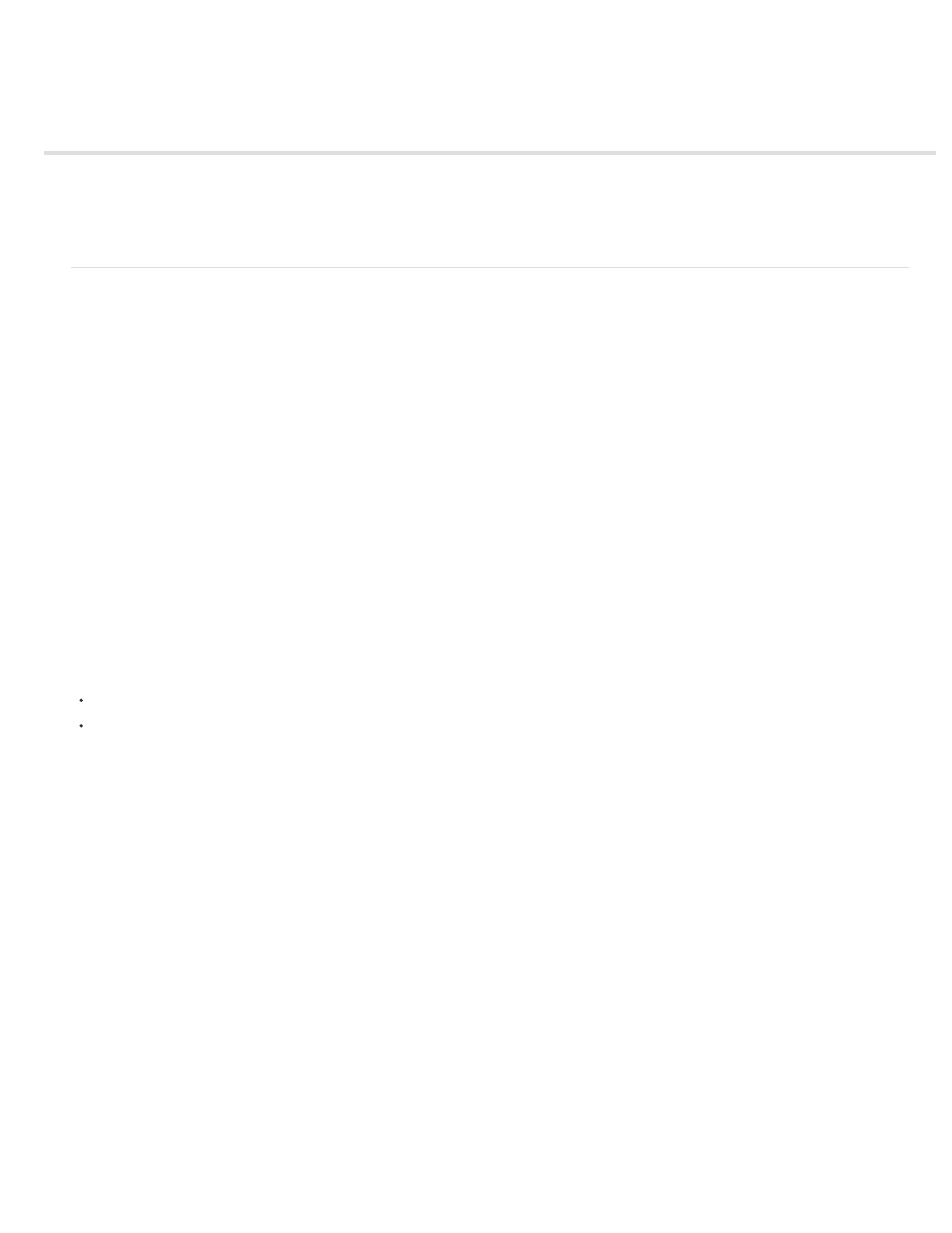
Creating accessible content
About accessible content
Using Flash to enter accessibility information for screen readers
Specifying advanced accessibility options for screen readers
Creating accessibility with ActionScript
About accessible content
Accessibility overview
You can create content that is accessible to all users, including those with disabilities, using the accessibility features that
Adobe® Flash® Professional provides in the authoring environment user interface, taking advantage of ActionScript® designed to implement
accessibility. As you design accessible Flash Professional applications, consider how users might interact with the content and follow
recommended design and development practices.
For a tutorial about accessible content, see Create Accessible Flash Content on the Flash Tutorials page at
.
For a sample of accessible rich media content, see the Flash Samples page at
Download and decompress
the Samples zip file and navigate to the Accessibility\AccessibleApplications folder to access the sample.
For the latest information on creating and viewing accessible Flash Professional content, including supported platforms, screen reader
compatibility, articles, and accessible examples, see the Flash Professional Accessibility web page at
Worldwide accessibility standards
Many countries have adopted accessibility standards based on the standards developed by the World Wide Web Consortium (W3C). The W3C
publishes the Web Content Accessibility Guidelines, a document that prioritizes actions designers should take to make web content accessible. For
information about the Web Accessibility Initiative, see the W3C website at w3.org.
In the United States, the law that governs accessibility is commonly known as Section 508, which is an amendment to the U.S. Rehabilitation Act.
For additional information about Section 508, see the following websites:
The US government-sponsored website at section508.gov
The Adobe accessibility site at
Understanding screen reader technology
Screen readers are software applications that visually impaired users can use to navigate a website and read the web content aloud. To enable a
screen reader to read nontextual objects in your application, such as vector art and animations, use the Accessibility panel to associate a name
and description with the object. The keyboard shortcuts you define can allow users to use the screen reader to navigate through your document
with ease.
To expose graphic objects, use the Accessibility panel or ActionScript to provide a description.
You cannot control how any screen reader behaves; you can control only the content, which you can mark up in your Flash Professional
applications to expose the text and ensure that screen reader users can activate the controls. You decide which objects in the Flash Professional
application are exposed to screen readers, provide descriptions for them, and decide the order in which they are exposed to screen readers. You
cannot force screen readers to read specific text at specific times or control the manner in which that content is read. Test your applications with a
variety of screen readers to ensure that they perform as you expect.
Sound is the most important medium for most screen reader users. Consider how any sound in your document interacts with the text spoken
aloud by screen readers. It might be difficult for screen reader users to hear what their screen readers are saying if your Flash Professional
application contains loud sounds.
Platform requirements
You can only create Flash Professional content designed for use with screen readers with Windows platforms. Viewers of Flash Professional
content must have Macromedia Flash® Player 6 from Adobe or later and Internet Explorer on Windows 98 or later.
Flash and Microsoft Active Accessibility (Windows only)
Flash Player is optimized for Microsoft Active Accessibility (MSAA), which provides a descriptive and standardized way for applications and screen
readers to communicate. MSAA is available only for Windows operating systems. For more information on Microsoft Accessibility Technology, visit
928
