Label frames in the timeline, Enable span-based frame selection, Copy or paste a frame or frame sequence – Adobe Flash Professional CC 2014 v.13.0 User Manual
Page 101: Delete a frame or frame sequence, Move a keyframe or frame sequence, Change the length of a static frame sequence, Convert a keyframe to a frame
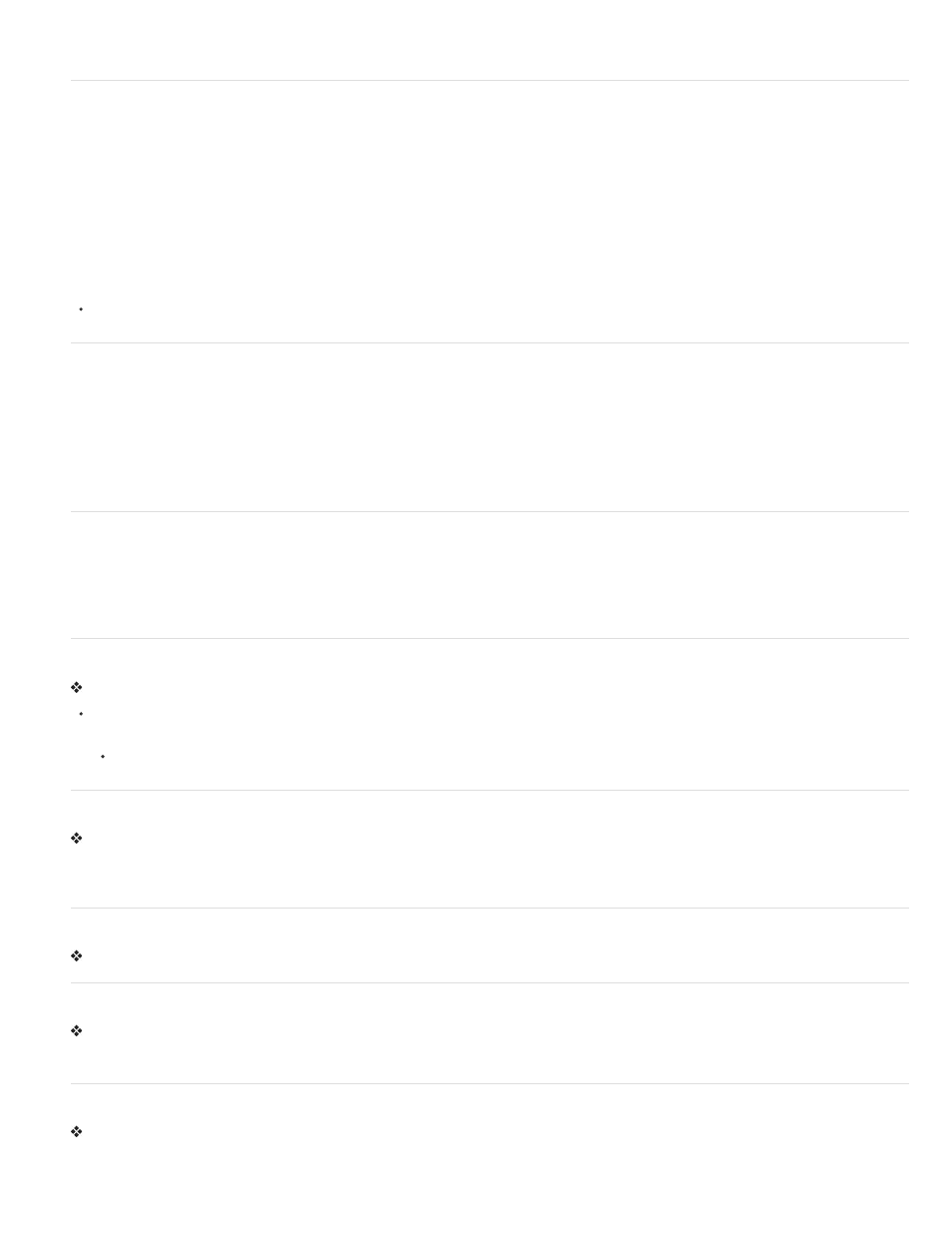
Shift key.
Label frames in the Timeline
You can label frames in the Timeline as a way of helping organize its contents. You can also label a frame in order to be able to refer to that frame
in ActionScript by it’s label. That way, if you rearrange the Timeline and move the label to a different frame number, the ActionScript will still refer
to the frame label and will not have to be updated.
Frame labels can only be applied to keyframes. A best practice is to create a separate layer in the Timeline to contain your frame labels.
To add a frame label:
1. Select the frame you wish to label in the Timeline.
2. With the frame selected, enter the label name in the Label section of the Property inspector. Press Enter or Return.
Videos and tutorials
Video:
(Length = 8:29, Peachpit.com)
Enable span-based frame selection
Span-based frame selection allows you to select a range of frames between 2 keyframes with a single click.
1. Select Edit > Preferences.
2. Select the General category.
3. In the Timeline section, select Span Based Selection.
4. Click OK.
(Flash Professional CC only) Distribute to KeyFrames
Distribute to KeyFrames option allows you to distribute multiple objects (Symbols and Bitmaps) on the Stage to individual KeyFrames each.
1. Select multiple objects of any layer on the stage.
2. Right-click anywhere on stage, and select Distribute to KeyFrames.
Copy or paste a frame or frame sequence
Do one of the following:
Select the frame or sequence and select Edit > Timeline > Copy Frames. Select the frame or sequence that you want to replace, and select
Edit > Timeline > Paste Frames.
Alt-drag (Windows) or Option-drag (Macintosh) a keyframe to the location where you want to copy it.
Delete a frame or frame sequence
Select the frame or sequence and select Edit > Timeline > Remove Frame, or right-click (Windows) or Control-click (Macintosh) the frame or
sequence and select Remove Frame from the context menu.
Surrounding frames remain unchanged.
Move a keyframe or frame sequence
Select a keyframe or frame sequence and then drag the keyframe or sequence to the desired location.
Change the length of a static frame sequence
Control-drag (Windows) or Command-drag (Macintosh) the beginning or ending frame of the span to the left or right.
To change the length of a frame-by-frame animation sequence, see Create frame-by-frame animations.
Convert a keyframe to a frame
Select the keyframe and select Edit > Timeline > Clear Keyframe, or right-click (Windows) or Control-click (Macintosh) the keyframe and select
Clear Keyframe from the context menu.
The Stage contents of the cleared keyframe and all frames up to the subsequent keyframe are replaced with the Stage contents of the frame
94
