Metrohm tiamo 2.1 (ProcessLab) User Manual
Page 321
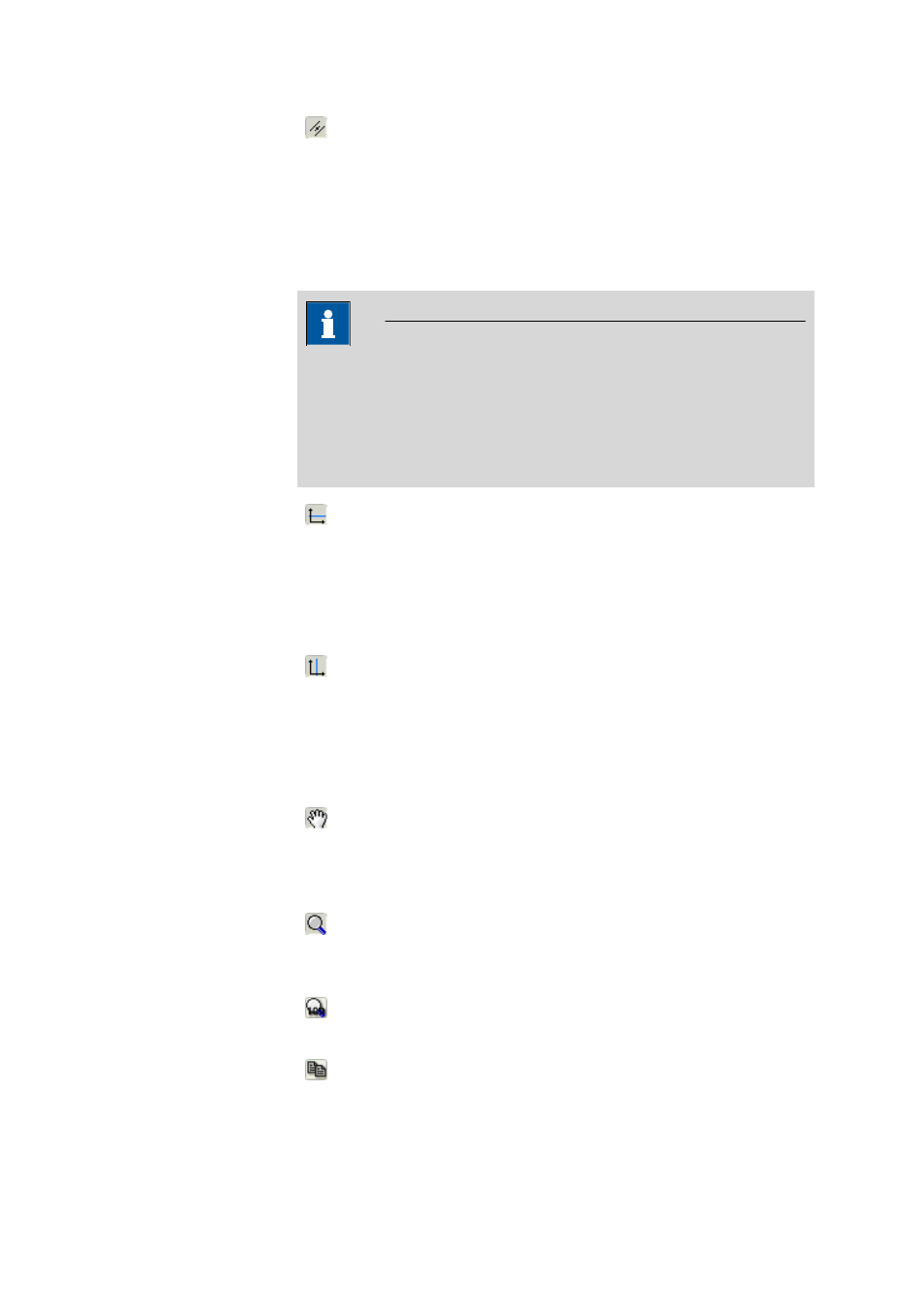
■■■■■■■■■■■■■■■■■■■■■■
4 Database
tiamo 2.1 (ProcessLab)
■■■■■■■■
305
Set EP with parallel tangents
By moving the mouse a point on the curve is selected to which the
tangent is automatically applied. At the same time a tangent parallel
to it is applied to the other leg of the curve. The two tangents are
set with a click of the left mouse button and at the same time a new
endpoint is set at the intersection of the middle line of the two tan-
gents with the curve.
Note
If new endpoints are set manually or by intersection or tangent evaluation
or if existing endpoints are deleted then the endpoints will always be
renumbered from left to right. During recalculation the automatic evalu-
ations will generally no longer be used for curves, i.e. the endpoints
defined in the curve evaluation are retained.
Set horizontal auxiliary lines
By moving the mouse a horizontal auxiliary line is drawn in the
graph; this can be set by clicking the left mouse button. This function
is only active when under Curve evaluation
▶ Proper-
ties
▶ Properties - Curves 1 ▶ Options the option Show
evaluation lines is switched on.
Set vertical auxiliary lines
By moving the mouse a vertical auxiliary line is drawn in the graph;
this can be set by clicking the left mouse button. This function is
only active when under Curve evaluation
▶ Properties ▶ Prop-
erties - Curves 1
▶ Options the option Show evaluation
lines is switched on.
Delete endpoints and auxiliary lines
With the context-sensitive menu item Delete EP# the selected
endpoint can be deleted, with Delete ###.### the selected aux-
iliary line can be deleted.
Zooming
By drawing out a rectangle with the left mouse button the selected
area can be zoomed.
Reset zoom
The graph will be reset to zoom level 100%.
Copy to clipboard
The content of the curve window is copied to the clipboard.
