2 add new solution – Metrohm tiamo 2.1 (ProcessLab) User Manual
Page 1272
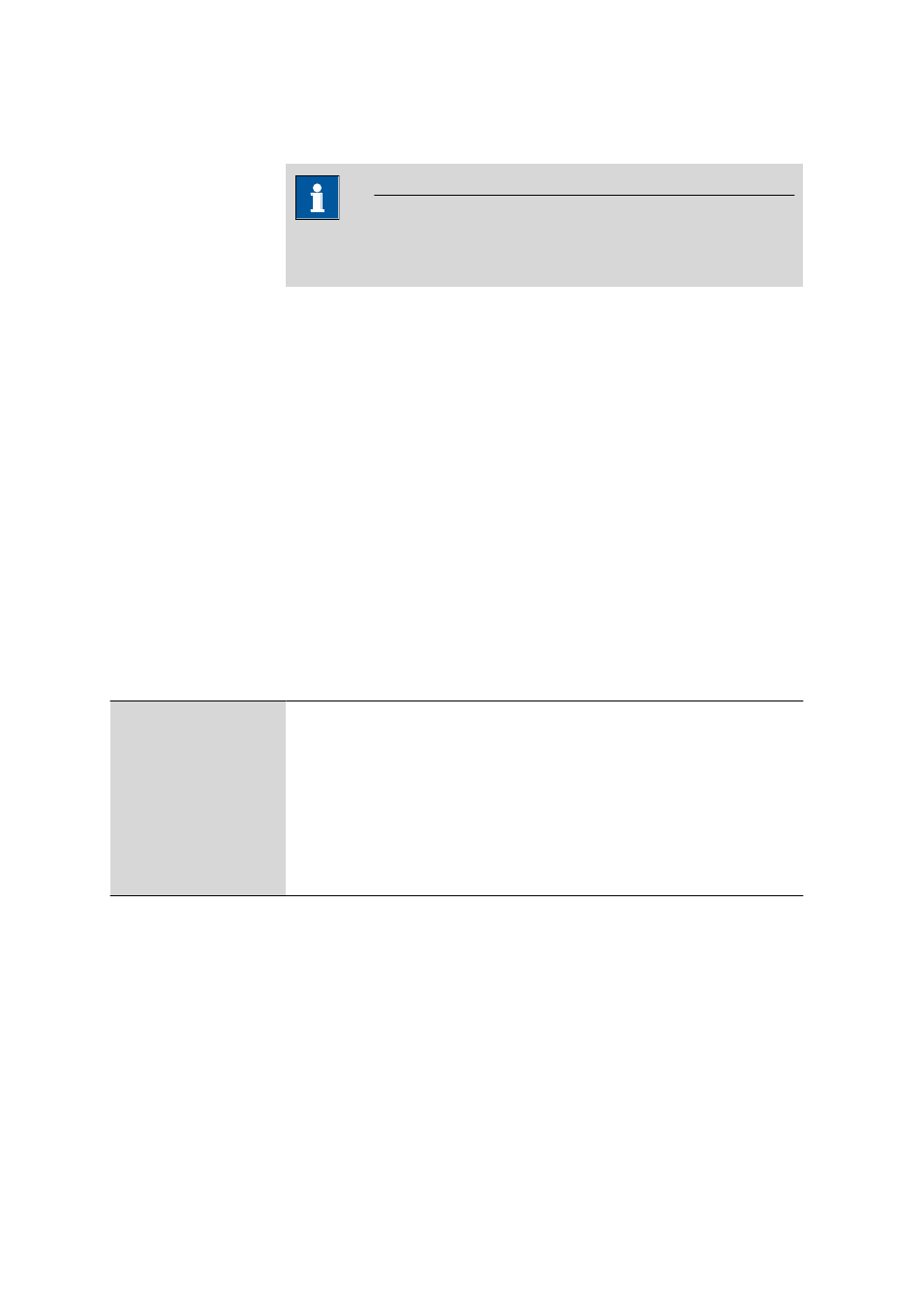
6.6 Subwindow Titrants/Solutions
■■■■■■■■■■■■■■■■■■■■■■
1256
■■■■■■■■
tiamo 2.1 (ProcessLab)
With menu item [Edit]
▶ Column display... further columns from the sol-
ution properties can be shown.
Note
Lines that contain red entries will also show the line number with a red
background.
Table view
The solution table cannot be edited directly. With a click on the column title
the table can be sorted according to the selected column in either increasing
or decreasing sequence. The table view can be adapted with the left-hand
mouse button as follows:
■
Drag the margin between column titles:
Sets the column width
■
Double-click on the margin between column titles:
Sets the optimal column width
■
Drag the column title:
Moves the column to the required location
If the contents of a field is larger than the column width then the whole
contents will be shown as a tooltip if the mouse cursor is kept on the field.
Functions
The menu [Edit] below the solution table contains the following menu
items:
New…
Adds new solution manually (see Chapter 6.6.2.2, page 1256).
Delete
Deletes selected solution (see Chapter 6.6.2.3, page 1257).
Properties…
Edits selected solution (see Chapter 6.6.3.1, page 1258).
Column display…
Defines the columns for the solution table (see Chapter 6.6.2.4, page 1257).
Print (PDF)
Shows the solution table as a PDF file (see Chapter 6.6.2.5, page 1258).
6.6.2.2
Add new solution
Menu item:Configuration
▶ Titrants/Solutions ▶ [Edit] ▶ New…
Solutions in non-intelligent exchange units (EU) and dosing units (DU) with-
out data chip must always be added manually to the solution table with
Edit
▶ New... ▶ Exchange unit or Edit ▶ New... ▶ Dosing unit. The
Properties window then opens automatically for editing the solution. After
the Properties window has been closed, the solution will be entered in the
solution table. The parameters can be altered at any time with
[Edit]
▶ Properties...
