10 verify audit trail, 5 subwindow devices, 1 configuration - devices – Metrohm tiamo 2.1 (ProcessLab) User Manual
Page 1264: Subwindow devices 8, Configuration - devices 8, Devices, Verify audit trail
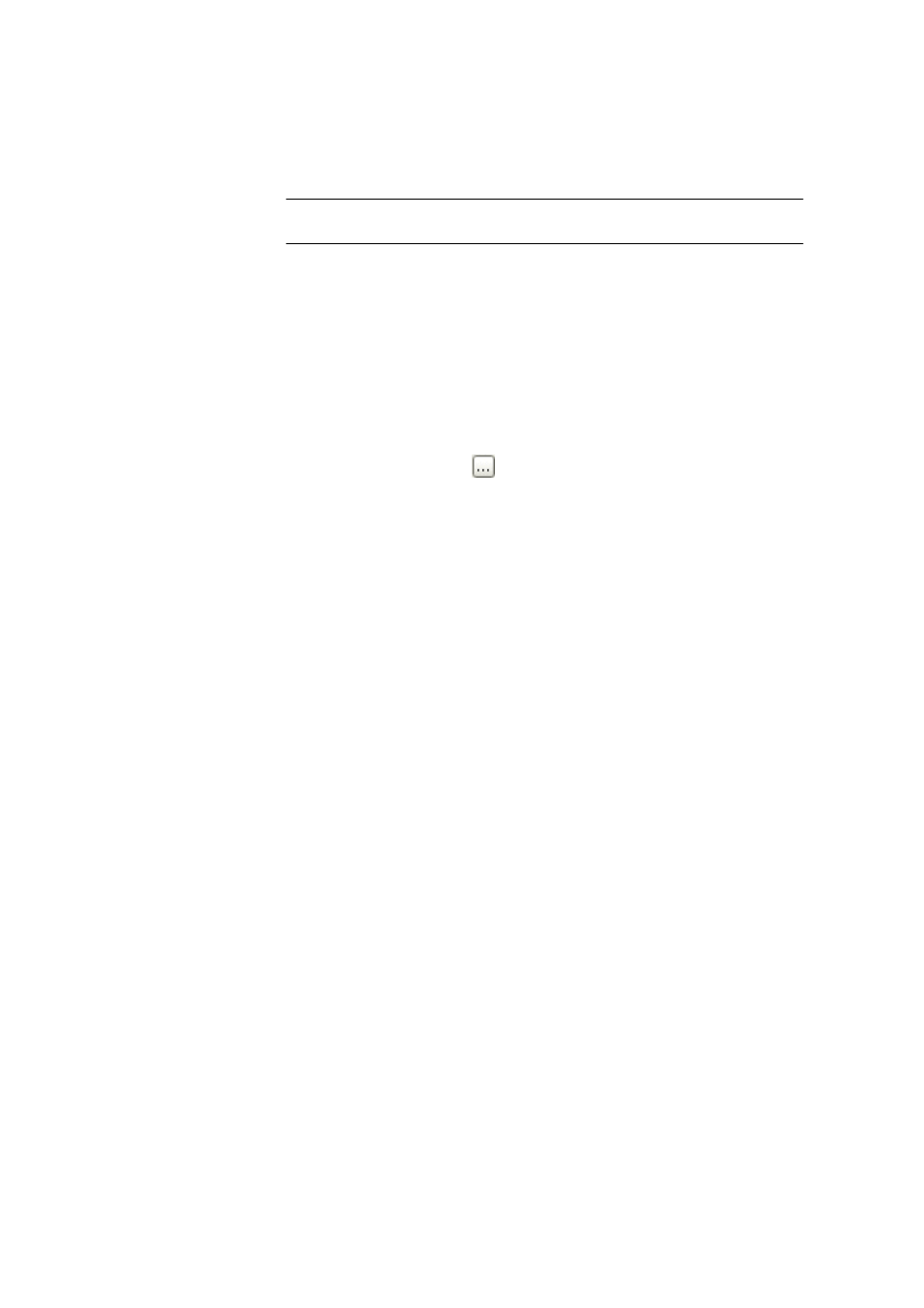
6.5 Subwindow Devices
■■■■■■■■■■■■■■■■■■■■■■
1248
■■■■■■■■
tiamo 2.1 (ProcessLab)
Maximum number
Maximum number of entries allowed in the Audit Trail table. If this number
is exceeded an error message appears.
Range
10 ... 500000
Default value
100000
6.4.2.10
Verify Audit Trail
Dialog window: Audit Trail
▶ Tools ▶ Verify export/archive ▶ Verify Audit Trail
export/archive
With the menu item Extras
▶ Verify export/archive, the dialog window
Verify Audit Trail export/archive opens, in which the checksum of a file
exported or archived from the Audit Trail can be checked.
Selecting file
Entering or selecting (with
) the file that is to be verified
[Verify export/archive]
Triggers the checking of the selected file.
Result
The result of the checking of the checksum is displayed.
6.5
Subwindow Devices
6.5.1
Configuration - Devices
Subwindow: Configuration
▶ Devices
Subwindow Devices
The subwindow Devices contains the device table with all automatically
recognized and manually added devices and is always shown in the program
part Configuration, i.e. it cannot be removed from the Configuration view.
The subwindow can be enlarged and reduced as required; it can also be
maximized.
USB devices
Devices connected to the PC via USB are automatically recognized at the
start of the program and entered in the device table. If the connection
between PC and device or the current supply is interrupted then the device
will remain in the device table with the status not ok. If it is reconnected
then it will be recognized automatically by its serial number and again
assigned to the existing device entries. The status will change to ok.
